A new 15-inch MacBook Pro is arriving later this year with Intel's next-gen Kaby Lake processors and 32GB of desktop-class RAM. Obviously, many old Mac owners are waiting for a 2017 MacBook Pro update late this year; besides that, the upcoming macOS 10.13 leads to the demand of 2017 MacBooke Pro software update. But how to backup Mac data or upgrade to MacBook Pro 2017 without problems? Look here. In this guide, we will tell you how to upgrade to MacBook Pro 2017 from old Macs/windows PC and how to update software on MacBook Pro 2017.
Recommended Way: 2017 MacBook Pro Update from Old Mac/PC/to macOS 10.13 in One Click
Whether you want to upgrade your old PC/MacBook Air/Pro/iMac to 2017 MacBook Pro, or simply need to upgrade software on MacBook Pro 2017 or other Mac devices, you don't need to go two sepearte ways as mentioned below. A capable MacBook Pro 2017 upgrade helper will offers an all-around solutions on how to upgrade MacBook Pro 2017. With this helpler, you will experience no 2017 MacBook Pro update problems like frozen or stuck data backup or restore that happen frequently with the other ways.
- Turn any iOS devices into hard drive.
- Copy and backup all Mac data to hard drive (iPhone & iPad).
- Restore backups to updated MacBook Pro 2017 by drag and drop.
- Clean up space on 2017 MacBook Pro for software upgrade.
- Backup large-size HD movies, HQ music, 4K photos instantly (100 photos in 4K resolution can be backed up in 8s only).
- Remove DRM protection from iTunes videos & audiobooks to allow free transfer & backup.
- Two-way to transfer ringtones, iBooks, Podcast, etc. between mobile device and computer.
How to Update 2017 MacBook Pro and Restore Data with Simple Steps
Step 1: Download the new MacBook Pro 2017 upgrade helper on Mac (macOS Sierra) or Windows version (10).
Step 2: Connect iDevice to computer via USB cable. (turn off iTunes Auto Sync to prevent any data loss.)
Step 3: Choose Flash Drive from the main interface and it will automatically mount your iDevices as the external hard drive.
Step 4: Choose what you want to backup before 2017 MacBook Pro update. You can either backup those most important files, or all the apps, PDF, excel, photos, videos, music and more.
Step 5: The selected data will be backed up to hard drive with fast speed. Then you can switch to 2017 new MacBook Pro from old iMac/MacBook Air/Pro/PC, or after 2017 MacBook Pro upgrade to macOS 10.13, connect your hard drive to the new device, and go to Flash Drive.
Step 6: Select your backup and click Export, then the backed data will be restored to updated 2017 MacBook Pro in minutes.
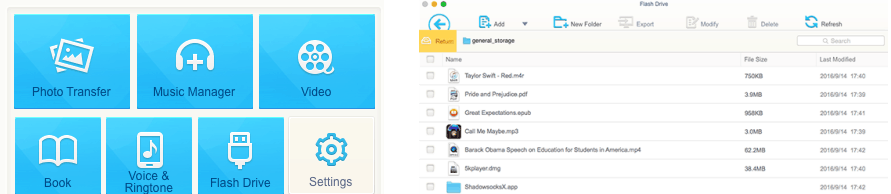
Pros and Cons Using Macbook Pro 2017 Upgrade Helper
Pros:
* It's easy to use and needs no internet.
* It's fast and backup data for MacBook 2017 update in minutes.
* It suitable for both old Mac to new MacBook Pro update and software update on MacBook Pro 2017.
* No 2017 MacBook Pro update problems like stuck, frozen, black screen, not working with other backup ways.
* You can use it to backup and upgrade iPhone 8 or other iOS deivces.
Cons:
* You can use iDevices as the hard drive only.
* You can't backup the settings on Mac.
Part 1 How to Upgrade Old Mac/PC to 2017 New MacBook Pro
When you switch from old MacBook Air/Pro/iMac or Windows PC to 2017 new MacBook Pro, a key step to update MacBook Pro 2017 is to move all the important files and data to the new Mac. If you want everything exactly the same as the old Mac/PC, Migration Assistant or the data transfer tool for MacBook Pro 2017 update will be your best choice.
- Download and install Migration Assistant on 2017 MacBook Pro and old Mac/PC (Windows Migration Assistant for PC).
- Connect the 2017 MacBook Pro and old Mac/PC to the same network (Wi-Fir or ethernet) and launch Migration Assistant on both devices.
- On the new Mac, read the Instruction and click Continue > enter the admin password then requested > choose "From another Mac, PC, Time Machine backup or other disk" and then Continue.
- On the old Mac or PC, choose "To another Mac" on the Migration Assistant window and enter the admin password when requested.
- Shut down other programs to ensure proper old Mac/PC to 2017 MacBook Pro upgrade, then enter the passcode of Migration Assistant on new MacBook Pro to the old Mac/PC.
- Select if you want to transfer user data, applications, and settings and then click Transfer.
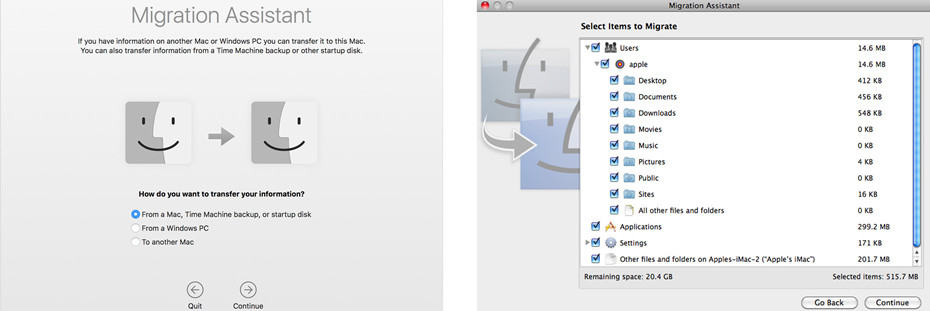
Pros and Cons Using Migration Assistant to Upgrade MacBook Pro 2017
Pros:
* Migration Assistant will copy everything (apps, files, documents, preferences, settings, iOS backups, etc) from previous computer to 20174 new MacBook Pro.
* Migration Assistant is extremely easy to use and is the most supported method.
Cons:
* As it transfer all data over internet, the upgrade speed can be extremely slow.
* 2017 macbook pro update problems can happen like data lost, corrupted or erased if anything goes wrong.
Part 2 How to Update MacBook Pro 2017 to macOS 10.13
As Apple updates its operating systems frequently and is releasing macOS 10.13 the same time, there are also users wonder how to upgrade software on MacBook Pro 2017 to macOS 10.13 latest releases. To accomplish 2017 MacBook Pro update to macOS 10.13, there are two steps you need to go: backup MacBook Pro data and download macOS 10.13. You need Time Machine or the 2017 MacBook Pro update helper.
- Connect an external hard drive to MacBook Pro 2017.
- Click System Preferences> Time Machine> turn the bottom "Off" to "On."
- Click the "Select Disk…" to select the drive or volume for Time Machine and it will start to backup before you update MacBook Pro 2017 to macOS 10.13.
- After MacBook Pro data backup, open Apple Store and find macOS 10.13 update.
- Click Download and enter Apple ID when requested.
- After macOS 10.13 download, install the software update as per the instruction.
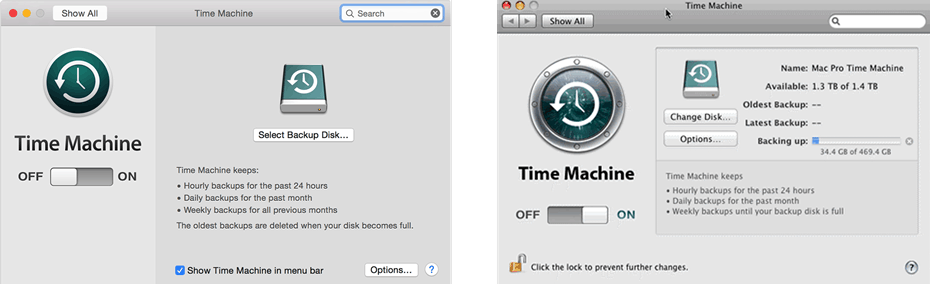
Pros and Cons Using Time Machine to Upgrade MacBook Pro 2017 Software
Pros:
* It's easy to use and set up.
* It offers automatic backups.
Cons:
* It may require a long time for both initial backup and restore, most likely with 2017 macbook pro update stuck or frozen in data backup or restore.
* It won't backup all your Mac data.
MacX MediaTrans - Best Helper for 2017 MacBook Pro Update
It can automatically transfer and backup Mac data, including apps, documents, videos, music, books, photos and all files to hard drive for 2017 MacBook Pro udpate.








