This article introduces a simple iPhone mounter to mount iPhone as drive to save pdf, word, ppt, excel, music, videos, pictures and any other types of files by plug and copy only. All these file data can be saved forever as long as your iPhone runs normally.
If you can just take one thing along with you, which one do you choose? Cash, bank card, keys or your smartphone? No doubt the smartphone is the primary choice, for it can do almost anything for you, even store data as a removable drive. Android smartphone can be used as an external drive automatically when you plug into computer while Apple iPhone can not be mounted as flash drive unless it gets help from an iPhone mounter.
Generally, when it comes to iPhone mounter, the first app appearing on your radar might be iTunes. Yet, iTunes is complicated and troublesome. How about the 3rd party tool like iExplorer? It works, but it's only compatible with Windows, no Mac version. Is there a solid tool to easily mount iPhone as drive on both Mac and Windows? Yes, there is. It not only mounts iPhone as flash drive, but also does more things to better manage your iPhone.
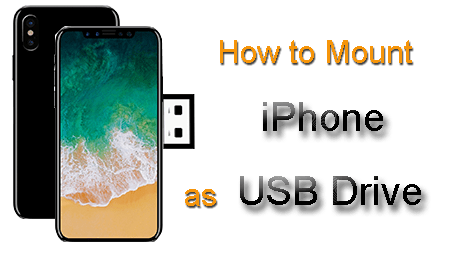
Top-rated iPhone mounter can easily apply iPhone as USB flash drive to save music, photo, PDF, epub, PPT, application, H265 movie, rmvb video, MKV, etc. on iPhone.
 1-click to mount iPhone as drive and sync any files to iPhone (8) from Mac/PC.
1-click to mount iPhone as drive and sync any files to iPhone (8) from Mac/PC.
 Backup photos, videos, music, ringtones, iTunes files, eBooks, etc. to iPhone.
Backup photos, videos, music, ringtones, iTunes files, eBooks, etc. to iPhone.
 Remove DRM from iTunes purchases & convert M4V to MP4, M4P/M4B to MP3, etc.
Remove DRM from iTunes purchases & convert M4V to MP4, M4P/M4B to MP3, etc.
iTunes can transfer files to iPhone and use iPhone as a USB drive to store files. Yet, iTunes, from Apple ecosystem, can only sync Apple supported files to iPhone. In terms of other files from Microsoft or other services, it doesn't work. Fortunately, using MacX MediaTrans is a different story.
 Just 1 click to directly mount iPhone as USB drive and then transfer any file from Mac/PC to iPhone to better utilize extra space.
Just 1 click to directly mount iPhone as USB drive and then transfer any file from Mac/PC to iPhone to better utilize extra space.
 Two-way iPhone transfer tool to sync photos, music, videos, ringtones, eBooks, iTunes purchases, etc. between iPhone iPad iPod and Mac/PC.
Two-way iPhone transfer tool to sync photos, music, videos, ringtones, eBooks, iTunes purchases, etc. between iPhone iPad iPod and Mac/PC.
 Bulk delete unwanted files from iPhone to free up space so as to save other files like app, dmg, exe, PPT, TEXT, zip, Microsoft Office Word, Excel, etc.
Bulk delete unwanted files from iPhone to free up space so as to save other files like app, dmg, exe, PPT, TEXT, zip, Microsoft Office Word, Excel, etc.
 Remove DRM from iTunes purchases and convert M4V video to MP4, Apple Music to MP3, iTunes audio books M4B/M4P to MP3, etc.
Remove DRM from iTunes purchases and convert M4V video to MP4, Apple Music to MP3, iTunes audio books M4B/M4P to MP3, etc.
How to Mount iPhone as USB Flash Drive via USB Cable
To use iPhone as storage device without jailbreak or iTunes, first free download MacX iPhone mounter on computer. And make sure you have updated your iTunes to the latest version (just using iTunes to detect your iPhone). Next, prepare an original USB cable for iPhone. When everything is ready, you can begin to follow the guide to use iPhone as drive now.
Step 1: Connect iPhone to Computer
Connect your iPhone to computer via USB cable (iOS 17 iPhone supported, as well). Follow the pop-up notice to set up iTunes lest your iPhone files get lost during iPhone mounting process.
Step 2: Click Flash Drive to Mount iPhone as Drive
Tap "Flash Drive" and this program will automatically use iPhone as external flash drive without any 3rd party help.
Tip: just click "Back" to return to the main window and use other features to transfer files between iPhone and computer.
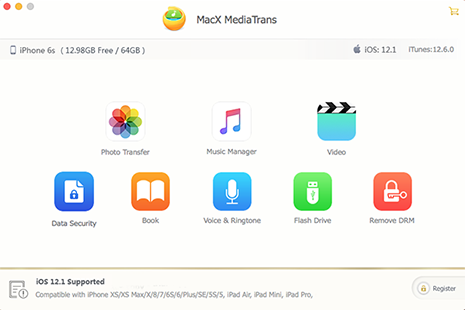
Step 3: Transfer Files to iPhone USB Drive Now
Choose "Photo Transfer", "Music Manager", "Video" or other options to begin transfer files from Mac/Windows to iPhone, e.g., PDF, excel, word, documents, apps, music, movies etc by simply drag and drop. You can also create new files/folders, delete useless files/folders and rename files/folder as you usually do with a normal USB stick.
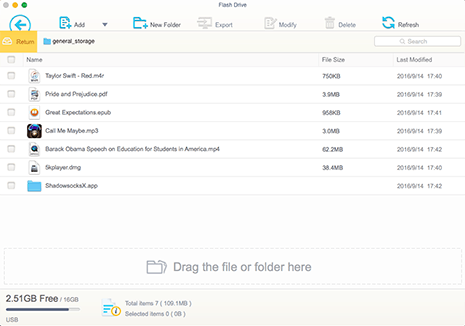
The above way will help you use iPhone as storage device to save files and folders without iTunes or jailbreak. The files saved on iPhone this way, like a thumb USB, can't be accessed on iPhone. If you want to transfer music videos eBooks ringtones to iPhone to play right away, choose the three other modes as you need.
To mount iPhone as a flash drive, there are more options available for you to try. The second iPhone flash drive app is the widely used File Manager, which is a mobile based application to let you manage iPhone files (photos, videos, music, audiobooks, etc.) at first and then use it as a virtual USB drive for iPhone to store file data including Documents, Course Notes, audio track, index, Business meeting, etc. And the iPhone mounting task can be complete by two paths:
Path 1: iTunes
1: Connect your iPhone to your computer via USB cable after you update iTunes and launch it.
2: Find "File Manager" on your iTunes App list on the left panel, click it and then just drag-and-drop files into the documents section in the right-hand panel.
Path 2: Wi-Fi
1: Connect your iPhone to a stable and strong Wi-Fi network connection.
2: Open File Manager app on your iPhone and then switch "Upload via Wi-Fi Sync" button to blue under "Settings".
3: Enter the IP address you receive into a browser and you can sync and upload files back and forth.
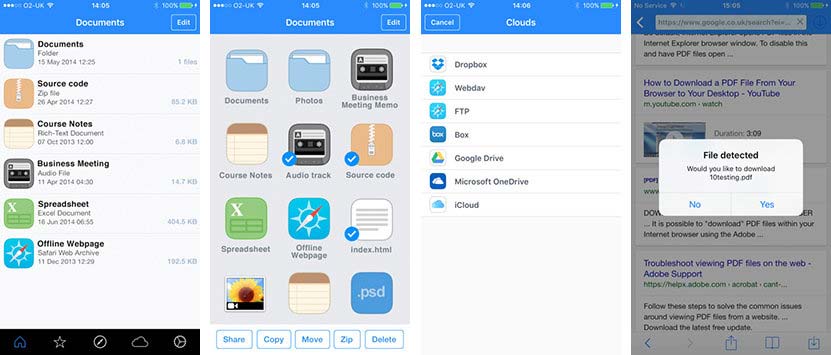
Not everyone has the 64, 128 or even 256GB iPhone. Some may still use his/her 16GB or 32GB iPhone. If that's the case, you will constantly receive the message "Storage Almost Full", let alone extra space to mount iPhone as drive to save other files. What's more, in case currently you don't have the plan to upgrade to iPhone 8 or iPhone 7/6s/Plus, the suitable way to use your small-capacity iPhone as drive is to let iPhone work with external iPhone USB flash drive like Sandisk iXpand, Hyper Istick, Leef Ibridge, etc.
Most of them offer you with multiple options: 16GB, 32GB, 64GB, 128GB and 256GB, price tag from $59 to $399. And they are armed with lightning connector to easily connect USB drive with you iPhone to store file data. If you're interested in these iPhone USB flash drive, you can go to Amazon or Bestbuy to buy.
Learn iPhone 8 tips tricks, reviews, pros to make best of iPhone 8.
Follow this tip to put iPhone video to Mac to free up storage
Guide you to export photos from iPhone to Mac and vice versa
For any questions with MacX MediaTrans, please feel free to contact our support team.
Home | About | Site Map | Privacy Policy | Terms and Conditions | License Agreement | Resource | News | Contact Us
Copyright © 2026 Digiarty Software, Inc (MacXDVD). All rights reserved
Apple, the Apple logo, Mac, iPhone, iPad, iPod and iTunes are trademarks of Apple Inc, registered in the U.S. and other countries.
Digiarty Software is not developed by or affiliated with Apple Inc.