Almost everyone expects the new features of iPhone 15 Pro like aerospace‑grade titanium design, the longest optical zoom in iPhone ever, A17 pro chip, all-new action button, etc. In fact, with the coming of iPhone, you should pay more attention to iPhone data security issue and you'd better learn some efficient iPhone data recovery ways, tools, apps, etc.
We are not 100 percent sure, but we can imagine how painful and frustrated you will be when you need to backup old iPhone files to computer before upgrading to the new iPhone while iTunes/Finder could not backup iPhone. You may encounter varied symptoms of iTunes/Finder like can't detect iPhone, iPhone disconnected, no backup option in iTunes, backup greyed out, the last backup could not be completed, etc. That's quite irritating. You can choose to fix these iTunes errors with much time and energy cost. Or instead, ditch away the troublesome iTunes and resort to its best alternative.
MacX MediaTrans - Let You Control What to Backup without Limits
No.1 fast to bulk backup anything you want from iPhone to computer.
- Freely select what you want to backup. Unwanted images/videos can be ignored.
- Backup iPhone music, ringtone, eBook, video, TV shows, iTunes purchase to PC.
- Transfer any files from PC to iPhone without video/audio conversion.
Wanna Selectively Backup iPhone Photos/Videos? iTunes Alternative Makes it!
iTunes makes an iPhone backup with everything copied though something you actually don't need or plan to later restore on your new iPhone. Even worse, sometimes there are some errors when backing up with iTunes, for example, iTunes backup could not be completed. Fortunately, MacX MediaTrans makes things different. It can make "iTunes backup without photos" dream come true by giving your biggest flexibility to selectively backup the pictures, videos, movies, etc. without being restricted to Apple's all or nothing option locally or with iCloud. Thus, at least 80% of your iPhone space that was consumed by your hi-res pictures and large-sized 4K 60/30FPS videos can be saved on your new iPhone. You can copy iPhone without all the photos/videos...
On top of free option, it rises to fame also because of its versatility:
- Content Backup: freely choose and bulk backup iPhone photos, videos, ringtones, movies, TV shows, music, etc.
- iPhone Manager: create/edit/manage/delete iPhone files, e.g., make any music ringtone for iPhone, bulk delete music from iPhone.
- Two-way Sync: transfer any files from computer to iPhone without format conversion (built-in with file converter). And you can also again copy these contents from iPhone back to computer, which is not allowed by iTunes.
- Mount iPhone iPad: free mount iPhone iPad as USB flash drive to store any files if iDevice has extra space. (iOS 7 or higher iDevice supported).
How to Backup and Restore iPhone Data without iTunes
Here we transfer photos from iPhone to Mac as an example. If you need to copy photos, videos, ringtones, eBooks or others from iPhone to Mac/Windows for eternal backup, the operating steps are much of muchness.
Step 1: Connect iPhone to Mac. Free download this iPhone file manager and then launch it. Connect your iPhone to Mac computer via USB cable and then click "Music Manager" to enter the music interface.
Unlike iTunes, this iPhone file backup software can instantly detect your iPhone without iTunes not recognizing iPhone error. Certainly, it might remind you to change a USB cable or port if your iPhone isn't immediately detected.
Step 2: Choose iPhone Photos. All the iPhone images, selfies, bursts, screenshots and panoramas will be presented in the main window. Select iPhone pictures via different groups: By Day, Month, Year and tick "Select All" or just opt for the images you wanna backup from iPhone to Mac one by one. Anyway, you have more freedom to decide which one to backup or not, which can't be realized by iTunes.
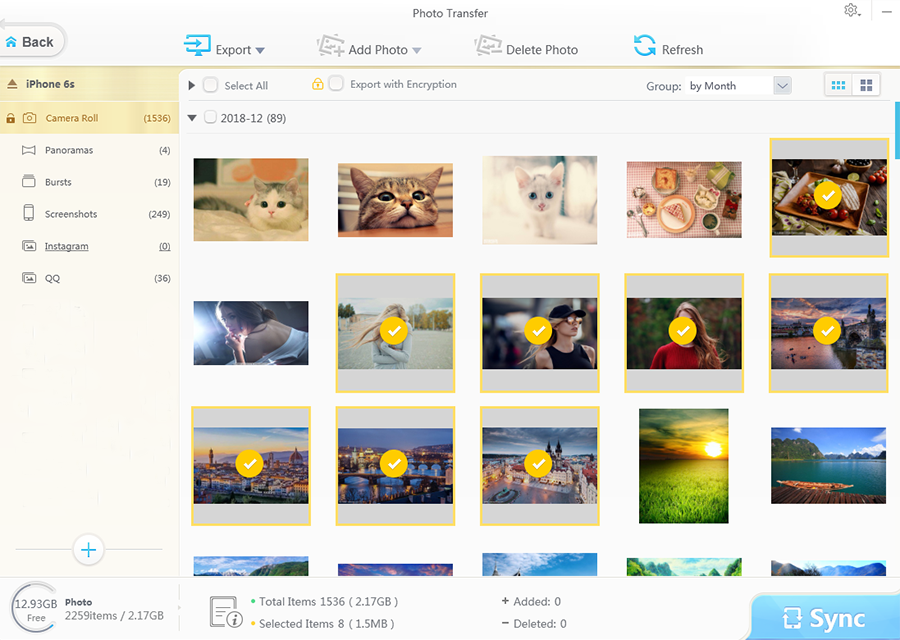
Note:
1. You're not able to directly delete iPhone photos in iTunes, but it's a totally different story in this iTunes alternative. This application allows you to bulk delete unwanted images from iPhone to better manage your photo library, as well as clean up iPhone space.
2. "Encrypt iPhone Backup" in iTunes is designed to backup account passwords, health and HomeKit data. MacX makes data encryption even better for you to safeguard your any iPhone files. There is an option at the top banner "Export with Encrytion", which encrypts and protects your personal pictures via password. Thus, you don't need to worry about any leak of your personal images.
Step 3: Backup iPhone Photos to macOS Now. Tap "Export" button at the left upper side of the main interface and then it will begin to transfer music from iPhone to Mac. The chance of iTunes-like backup greyed out or backup couldn't be completed issues is slim to zero. Just leave the rest to it and several seconds later go to check your iPhone backup on your desktop.
Also Check How to Backup to iTunes on Mac and Windows PCs >>
Note: as for the unprotected photos, videos, ringtones and other files, there is no any difference in operating steps. With respect to backing up the iTunes purchased music, movies and TV shows, the level of difficulty would be slightly upgraded from level 1 to level 2. Yet, needless to excessively worry about this. If you have no idea how to operate, click MacX MediaTrans user guide to see the cover-all guide.








