Cannot delete music from iPhone via the red Delete button on Music App? Or you want to delete iPhone music/album in batch on computer? This article covers several easy ways to delete music from iPhone. here, with comprehensive step-by-step guide provided.
It may be wrongly regarded as kids' stuff to remove music from iPhone. But there are some complaints indeed about users cannot delete iTunes duplicate songs. Or they failed to remove the unwanted tracks on iPhone with the red Delete button owing to the iTunes sync error that iTunes synced songs cannot be deleted on iPhone. So, we post multiple ways to delete unwanted music and albums from iPhone to manage storage space for photos, new song playlist and iOS 17 Update. From lesser-known but much simpler method to common ones every iPhone user could have tried, we cover all the easiest ways here.
Follow the guide below to learn how to delete your songs, playlists, and albums from iPhone (11), all iPhone series running iOS 17/13 with more flexibility , including purchased music from Apple Music, iTunes, Google Play and non-purchased songs. Now, such issue as "I can't remove music from iPhone" is ended.
Use MacX MediaTrans, an excellent iTunes alternative available both on macOS and Windows, which takes music off iPhone in a more efficient way without any iTunes errors.
1. Erase free songs, ablums, and purchased music from iPhone in batch or one by one.
2. Transfer songs between iPhone, iPad, iPod and computer. Two-way sync without any erasing of iTunes Library.
3. Backup, manage music playlist, customize songs and make ringtones for iPhone (11/R/Max).
4. Convert iTunes purchased songs to DRM-free MP3 format if you needed, such as Apple Music to MP3, M4P to MP3 etc.
5. Auto convert FLAC, AIFF, WMA, etc. to MP3 when importing songs to iPhone.
Step 1: Free download music manager for iPhone on Mac (macOS Big Sur) and run it, or download Windows version (Win 10 supported). Connect your iPhone to computer via a USB cable.
Step 2: Click "Music Manager" on the main interface, and all the music are displayed on the left pane. Select music to erase from iPhone. You can check the box "Select All" and delete all the music file on iPhone in bulk.
Step 3: Click "Delete Music" on the top to start to remove music from iPhone.
If you want to make a backup of the music on iPhone before delete songs from iPhone, follow the guide "how to transfer music from iPhone to Mac" to give it a shot.
Step 1: Head to Settings > General > Usage.
Step 2: Tap Manage Storage and go to Music.
Step 3: Click Edit button and then tap the red button next to All Songs.
Step 4: Tap "Delete" button to remove all songs from iPhone XS/XS Max/X/8/7/SE/6s/5s.
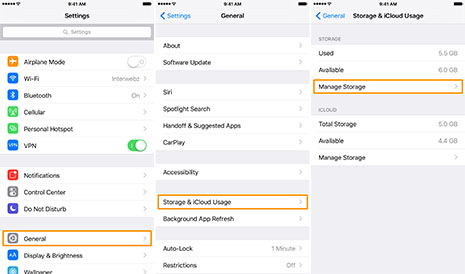
To get rid albums off iPhone, click the red minus button next to the artist in Step 3 and tap Delete to remove album from iPhone running iOS 17/11/10/9. The music will still exist on iTunes. Note some users reported that they can't delete purchased music from iPhone because they have "back up to iCloud" clicked. Your iPhone may get crashed occasionally when you remove music from iPhone in this way.
Or open Settings, tap Music and then Downloaded Music, click Edit, now click the red "-" icon to erase music. You can remove All Songs off iPhone or select individual songs to delete from iPhone via Settings without using iTunes.
You can delete music from iPhone via default Apple Music app in an easy way. But before you do this, make sure you turn off iTunes Match.To remove music from iPhone on Apple Music:
Step 1: Open Apple Music app on iPhone, head to My Music, and select a song you are going to clear.
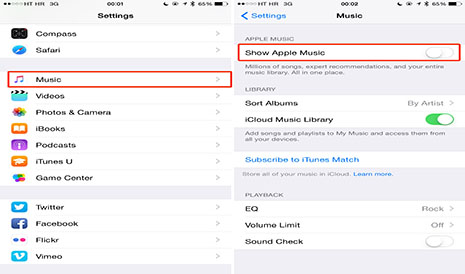
Step 2: Tap the red "…" next to the song title.
Step 3: Click "Delete from Library" button to remove music from iPhone XS/XS Max/X/7/6s/SE/5s/5.
Step 1: Open iTunes on Mac or PC, connect your iPhone to your computer. Learn how to fix iTunes not recognizing iPhone.
Step 2: Expand the contents on iPhone by clicking the symbol next to iPhone's icon, choose Music.
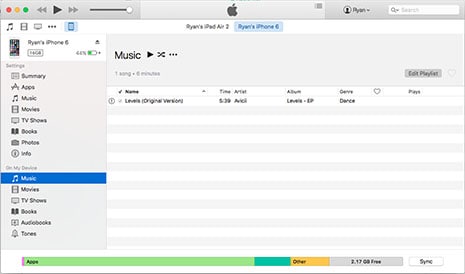
Step 3: Right click the song and select "Delete" to remove a song from iPhone XS/XS Max/X/7/6s/SE using iTunes. or you can hit Delete/Back space key on the keyboard to get music off iPhone running iOS 17/11/10/9/8.
It only enables you to erase music from iPhone devices, and the music is still available on iTunes. To delete music on iPhone from iTunes permanently, click "Summary" on the top, and then click on "Apply" at the bottom right.
Troubleshooting: Can't Delete Music Tracks from iPhone with iTunes
Many users are experiencing issues taking songs off iPhone using iTunes. Follow the solutions below to solve iTunes not deleting music from iPhone.
1. You need to sign up for Apple Music or iTunes Music to get the option to delete songs from iPhone.
2. Turn off iCloud Music Library before you try to get music off iPhone with iTunes.
3. If you are not using Apple Music or iTunes Match, you have to set iTunes up to manually manage music and videos.
4. iTunes 12 was blamed before for it removed music from computer all of a sudden, and we still have to wait and see whether the latest version of iTunes fixed the bug or lot. Check out solutions to iTunes not syncing music to iPhone, iPad or iPad.
To get rid of iTunes not deleting music from iPhone problems, try iTunes alternative to remove songs from iPhone and manage iPhone music easily.
Home | About | Site Map | Privacy Policy | Terms and Conditions | License Agreement | Resource | News | Contact Us
Copyright © 2026 Digiarty Software, Inc (MacXDVD). All rights reserved
Apple, the Apple logo, Mac, iPhone, iPad, iPod and iTunes are trademarks of Apple Inc, registered in the U.S. and other countries.
Digiarty Software is not developed by or affiliated with Apple Inc.