You may find your iTunes songs are greyed out with a dotted circle and can't sync or play them. If you're confused about this problem, you can check here. In this post, we have offered a full list of useful fixes to get your music back to normal.
This is a frustrated user on Apple Community - "After downloading my songs onto my iTunes, I tried to sync the songs to my iPhone but the "Greyed-out" songs started showing up. In the Library, the songs are normal, playable. But under "Devices" -> Music, the iTunes songs are "greyed-out" with a dotted circle. Furthermore, the "grey-out" song(s) does not sync to my iPhone."
iTunes is the main place where most Apple users get their music. But like the above-mentioned user, some people may encounter troubles with iTunes songs. One of the most cried errors is songs greyed out in iTunes and not available for playback/download/sync. This is really frustrating. In this post, we will focus on how to fix greyed out iTunes songs and bring them back to normal.
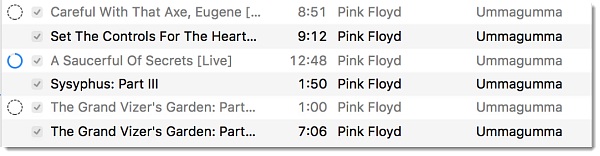
What If iTunes Music Files Missing with An Exclamation Mark? Check the Quick Fixes >>
To sync music to iPhone easily, try MacX MediaTrans:
1. Back up iPhone music and restore & sync music library to iPhone without iTunes in just clicks;
2. Transfer any songs, purchased iTunes music, playlists & albums, downloaded music, etc. between iPhone and computer;
3. Auto convert incompatible songs into formats of iDevices, avoid any greyed out iTunes songs caused by incompatible file types;
4. Manage iPhone music library, create iPhone ringtones, make personal playlists, delete songs, edit music info, etc.
5. Eliminate the restrictions and possible errors that come along with iTunes.
If the iTunes songs are downloaded from online or ripped from CD, there may be a format incompatible issue that causes the grayed out iTunes tracks on iPhone. You can change the music format to make the problematic songs playable.
1. Plug your iPhone and open iTunes. Then find the greyed out iTunes songs in iTunes library.
2. Right click on the greyed out song and click on "Create AAC version". Then an AAC version of the song will be created.
3. Delete the original grayed out songs. After you make AAC copies of all the grayed out songs, you simply need to sync iPhone with iTunes library.
This method may be annoying if there are many grayed out songs with a dotted circle in iTunes. In this case, you may try to re-sync your music from iTunes to iPhone via a third-party iPhone manager, which also serves as an audio converter that is able to sync and convert incompatible video/audio formats for iPhone automatically.
In some cases like after upgrading to a new iTunes version, some purchased songs from iTunes are greyed out and not playable. For this iTunes music won't play error, we, fortunately, find an effective fix from Apple Support.
1. Sign out of iTunes Store and go to iTunes Preference > Advanced > then click "Reset Caches" and "Reset Warnings". After that, quit iTunes, relaunch, and then sign back in.
2. Also sign out of the account on iPhone and perform a full restart of the device (press and hold the Home and Sleep buttons simultaneously and don't release them when it brings up the Turn Off screen; keep holding them until the Apple logo appears) and sign in to check if the songs are back to normal.
A broken data sync will also result in corrupted files and therefore songs greyed out in iTunes, so you can re-sync them from iTunes. Note that if you have ever deleted songs from the computer via means other than iTunes, the songs will also be greyed out.
1. Delete all the iTunes songs that are greyed out with a dotted circle, and you can even try to delete the album that contains the greyed-out songs.
2. Re-sync the music via USB cable, not Wi-Fi. If the songs are still missing and gray, try the method reported by an iPhone user: first go to Preference and select manually manage music. Then sync the songs from computer to iPhone one by one.
Note: You can try an iTunes alternative to sync iTunes music to iPhone without error.
Auto-syncing can be the culprit for not playable greyed-out songs in iTunes. All you have to do is to disable this feature in iTunes. Open iTunes and connect your iPhone, iPad or iPod to the computer > select the device icon from the top menu and then click Summary > uncheck the box "Automatically Sync When This iPhone is Connected" and quit iTunes.
Some tracks are greyed out in iTunes and not playable because they use digital rights management (DRM). Therefore, you need to make sure you have authorized your computer to make these songs accessible. To authorize a Mac/PC, open iTunes and sign in with your Apple ID. Then from the menu bar at the top of the computer screen (Mac) or iTunes window, select Account > Authorizations > Authorize This Computer.
1. Uncheck the checkmark next to the song and sync to iPhone > check the check mark and sync your iPhone again.
2. If the greyed iTunes songs won't sync to iPhone, try to rename the song and sync again.
3. Update iTunes to the latest version.
4. Check iTunes settings that may prevent the songs to play.
5. Delete the duplicate songs from iTunes using View > Show Duplicates.
6. Unplug iPhone and reconnect it to the computer. Then sync the music again.
7. Switch from wireless sync and re-sync the music via USB cable.
8. Make sure you have enough memory storage to save the songs.
9. Go Settings > iTunes app store > turn on the Music under auto downloads and also turn on cell data.
Home | About | Site Map | Privacy Policy | Terms and Conditions | License Agreement | Resource | News | Contact Us
Copyright © 2026 Digiarty Software, Inc (MacXDVD). All rights reserved
Apple, the Apple logo, Mac, iPhone, iPad, iPod and iTunes are trademarks of Apple Inc, registered in the U.S. and other countries.
Digiarty Software is not developed by or affiliated with Apple Inc.