iTunes disappoints you again when you sync music to iPhone iPod but end up with album artwork not appearing error. Feel frustrated? Angry? Don't be. Here you just spend 2 minutes and you will get your iTunes error easily solved!
iTunes has long been regarded as the primary option when it comes to sync files (music, video, movie...) from Mac/PC to iPhone iPod. However, the situation has changed nowadays. More and more users feel sick of iTunes, for it always makes you fall into troubles during file sync. Even when you sync music or music album to iPhone iPod, the album artwork is not appearing on iPhone iPod.
Faced with such condition, you can select to use iTunes alternative like MacX MediaTrans to sync any file (music, video, photos...) from Mac/PC to iPhone iPod without album artwork not syncing error or stick with iTunes by trying the below troubleshooting tips first.
1. Use iTunes to Capture Album Artwork for Current iTunes Library
No matter what the reason is (iOS 17 updates or iTunes upgrade), you can rely on iTunes built-in ability to get around this iTunes error.
Step 1: Choose the music files that are missing album artwork.
Step 2: Tap "Advanced" > "Get Album Artwork" under iTunes menu bar.
Step 3: Sync music songs from Mac/PC to iPhone or iPod as long as your iTunes has retrieved the album artwork.
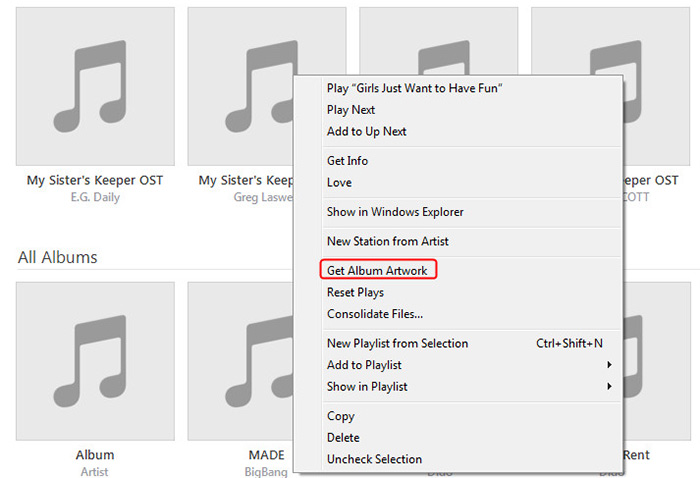
2. Untick the "Show Album Artwork on My iPod" Box
This solution has been tested as effective by a large number of iTunes users. Give this method a shot if you don't have enough time to test them one by one.
Step 1: Untick the "show album artwork on my iPod" box. The same also applies to iPhone if you need.
Step 2: Sync your iPod without album artwork.
Step 3: Tick the box this time and update your iPod again to see if album artwork is appearing on your iPod.
Related reading: what if Apple music playlists not showing in iTunes? Check the answers if you have no idea.
3. Paste the Artwork at the Album Level
Some of you tried to paste the artwork into a track or two, but find it didn't work in problem solving. Since this way leads to nowhere, a smart user had tried another way - copy the artwork to every track of an album and it eventually did it!
Step 1: Find a music track that has the artwork > Copy that artwork from Get Info.
Step 2: Make all the tracks of that album selected.
Step 3: Paste the artwork into the Get Info's artwork space. After the iPod/iPhone sync is accomplished, check if the artwork has been transferred to your iPod/iPhone.
Note: the whole procedure might be time-consuming and full of tediousness. Your patience would be essential in this method.
4. Reset your iPhone/iPod
Step 1: Turn off your iPhone iPod via Home & on/off button pressing. As for the homeless iPhone, press & hold the Volume Up or Volume Down and the Side button for a while. Swipe the power off slider after it pops up. Then it will shut down.
Step 2: Clear all musc songs and resync to iPhone/iPod. Head to Settings > choose General > select Usage > Storage > Manage Storage > Music > tap Edit at the upper right corner > tap the minus sign to delete All Music. This will erase all the music from your device.
Step 3: Go to Settings. Find and tap Reset All Settings.
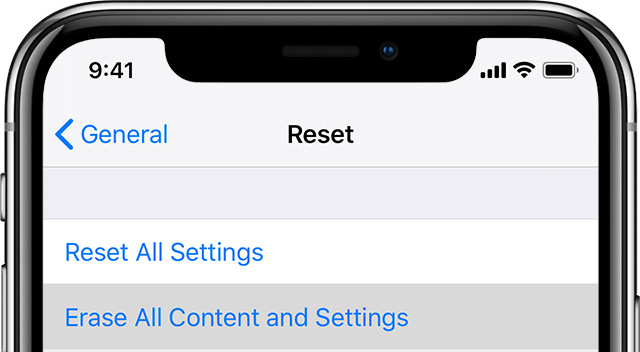
Step 4: Restore your iPhone or iPod from your backup (iCloud or iTunes).
Step 5: Restore your iPhone as a new phone. Note: sync iPhone to Mac or Windows for a backup as Plan B before this step, for it will wipe out the settings, text messages, memo, audio recordings and other data.
5. Sync Music Using Best iTunes Alternative
If your problem still can't get resolved via the above 4 methods or you're so sick of the annoying iTunes errors, you can consider to sync music songs from computer to iPhone using best iTunes alternative - MacX MediaTrans. Why say so? Because it can:
1. Batch sync music songs (any format) from Mac/PC to iPhone iPad iPod without album artwork not showing error.
2. Let you freely sync MP3, AAC, FLAC, AC3, DTS, etc. any music/audio from desktop to iDevice with auto audio conversion supported.
3. Offer you with bi-directional way to transfer music, video, movies, eBooks, iTunes U, ringtones, podcasts, etc. from iPhone iPad iPod to Mac/Windows, and vice versa.
4. Manage music songs at your disposal: edit artist/music info, organize music, delete songs, turn music into iPhone ringtones, etc.
5. Encrypt your music or video sources to safeguard your privacy after file sync. Also enable you to remove DRM protection and convert M4V to MP4, M4P to MP3 during file syncing.
How to Use MacX MediaTrans to Sync Music with Album Artwork
Step 1: Free download and install MacX MediaTrans on your desktop. Fire it up after the installation.
Step 2: Connect your iPhone or iPod to this iTunes alternative for Mac via USB cable. Note: change a USB cable or USB port if the first connection doesn't work. Generally, you're suggested to connect them via the USB port at the back of your computer host.
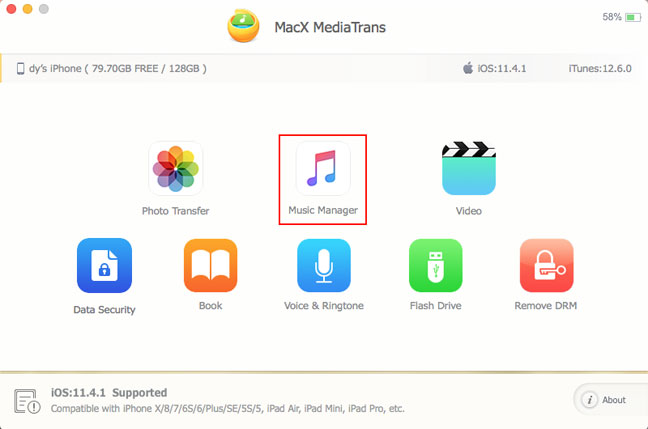
Step 3: Choose Music Manager > tap Add Music > select the music songs from your local hard drive.
Step 4: Hit Sync button and this iPhone manager will begin to copy songs from Mac/PC to your iPhone at GPU HW accelerated speed.
Home | About | Site Map | Privacy Policy | Terms and Conditions | License Agreement | Resource | News | Contact Us
Copyright © 2025 Digiarty Software, Inc (MacXDVD). All rights reserved
Apple, the Apple logo, Mac, iPhone, iPad, iPod and iTunes are trademarks of Apple Inc, registered in the U.S. and other countries.
Digiarty Software is not developed by or affiliated with Apple Inc.