iTunes library missing files problem happens frequently especially when you're trying to relocate your iTunes music library. Then how can you get rid of iTunes library missing files? Or how can you restore your iTunes library missing tracks and make it playable again? Learn easy tips in this article.
"I just tried to change the file location of my iTunes Library, but now my iTunes app doesn't show any of my downloaded songs. Also, some of the songs that I added to my Apple Music library are no longer in my library (even not downloaded). Is there a way to sync all of my songs with the file I have my songs in? I was hoping that going in to preferences and changing the file location would take care of this for me, but it didn't. Any help? Thanks" - addy2h from Apple Discussion
Actually, it's possible indeed that your iTunes cannot locate some of the media files associated with the tracks in your iTunes library. Usually, you can find an exclamation mark next to each problem track. If you attempt to play one of these tracks from iTunes, iTunes won't play music and you'll receive an error, saying "original file cannot be found". This is because the music file associated with the iTunes track you're trying to play has been moved or deleted from the original place. For that, you have 3 ways to get rid of iTunes library missing files.
Sometimes, you may find your entire music library has disappeared, owing to you have moved your stored tracks to an external hard drive which is disconnected currently. But if you know clearly that the songs marked with exclamation points can still be located somewhere on your hard drive, you can relocate the media path in iTunes to make your missing iTunes files playable again with the following tips.
Step 1: Open iTunes. Select a song with exclamation mark in iTunes and double-click the file.
Step 2: Click Locate file in iTunes.
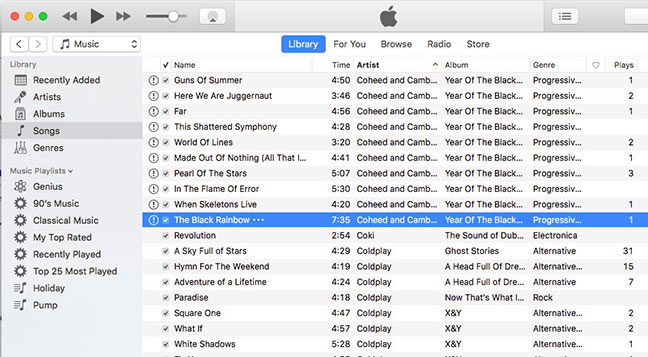
Step 3: Use the Open window to locate the iTunes library missing file in your iTunes Media folder. If the music file isn't in the iTunes Media folder, import it again.
Step 4: Click Open button and the track will start playing right now.
Click Here If iPhone Apple Music Playlist Not Showing in iTunes >>
If you have no idea where your iTunes music tracks are moved, or iTunes music files are missing with unknown reasons, you can try to remove those missing files from iTunes to make your rest songs playable. The below content would show you how to delete missing files:
Step 1: Make a new playlist called "All Files" by selecting "New Playlist" when you right click in the left panel in iTunes. Then drag all your music to this playlist.
Step 2: Create a smart playlist called "Missing Files" with the rules set as "Playlist" is "Music" while "Playlist" is not "All Files".
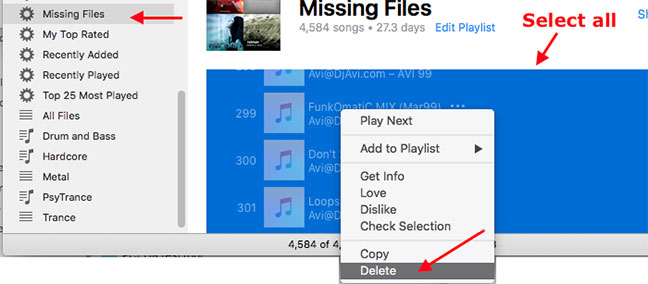
Step 3: The "Missing Files" playlist will now include all the iTunes library missing files. So click on that playlist, select all songs inside, right click and choose delete to remove all the missing files from iTunes.
The above two ways absolutely make your iTunes music library no longer containing missing files in local drive. But there are limits in both approaches. For example, re-locating iTunes library requires the clear path of your iTunes media files, and deleting missing files just get all the problem tracks removed instead of recovered. So is there a way to the best of both worlds? Absolutely, always back up you iTunes library and restore missing tracks from previous backup.
iTunes is surely the default way, yet not the best way to go for iTunes music backup and restoration. It's not user-friendly and it has been criticized for too many iTunes errors throughout the whole process, such as iTunes not syncing music, iTunes backup cannot be completed, iTunes backup grayed out, iTunes stuck on verifying iPhone restore etc. Meanwhile, iTunes only allows you to back up the entire contents of an iPhone or none at all, instead of backing up iTunes music tracks selectively.
To get rid of those pesky iTunes errors, MacX MediaTrans comes to the best iTunes alternative, which allows you to backup and rebuild your iTunes library if your iTunes library files are missing. You're able to selectively backup your iTunes music from iPhone iPad to computers without any trouble, so that you can get back your iTunes library missing files.
Step 1: Free download the iTunes alternative on Mac or Windows version on PCs. Then plug in your iPhone to Mac with a USB cable. Tap "Trust This Computer" on your iPhone.
Step 2: Click on "Music Manager" on the main interface to get all your music loaded.
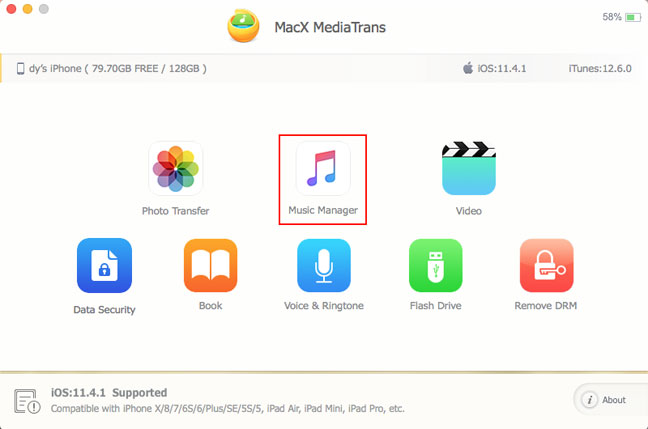
Step 3: Tick the box of "Select All" to choose all music tracks. Then tap "Export" button to sync songs from iPhone to Mac.
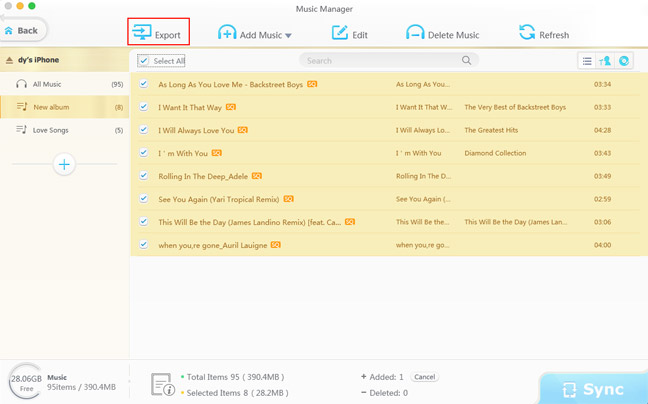
Step 4: After you've done, open your iTunes on computer. Click "Files" > "Add to library" to get back all your music to iTunes library, including the missing files.

Home | About | Site Map | Privacy Policy | Terms and Conditions | License Agreement | Resource | News | Contact Us
Copyright © 2026 Digiarty Software, Inc (MacXDVD). All rights reserved
Apple, the Apple logo, Mac, iPhone, iPad, iPod and iTunes are trademarks of Apple Inc, registered in the U.S. and other countries.
Digiarty Software is not developed by or affiliated with Apple Inc.