iTunes can run into various errors. It might crash, quit unexpectedly or refuse to response on launch or in the middle of the work. The problem can be caused by something external or internal. Here are some fixes to get iTunes work again.
"I'm experiencing a very frustrating issue with iTunes after macOS Big Sur update. My iTunes keeps crashing on the latest Big Sur every time I browse music. Please help!"
iTunes crashing issue also happens when opening iTunes app, connecting to iPhone, adding files to the library, browsing music files, downloading purchased music, etc. If your iTunes is misbehaving like this, follow our guide to take some steps to make it run smoothly again.
1. Quit or Force Quit iTunes
iTunes might hang in the middle of work with a spinning beach ball. Bugs, high CPU usage, and low RAM can make iTunes fail to respond. The first thing you need to do is to quit or to force quit iTunes and reopen it. Choose Quit from iTunes menu in the menu bar. To force quit iTunes, press Option, Command and Esc. Then select iTunes in the Force Quit window and click Force Quit. It's also helpful to shut down other apps running in the background to free resources.
2. Update iTunes
Sometimes iTunes quits unexpectedly or doesn't open because of bugs or OS compatibility issue. Update to the latest version of iTunes. A newer version of the program may get some bugs fixed, making itself work better on the new macOS Big Sur. After the update, restart your computer and reopen iTunes to check if iTunes gets back to normal. By the way, updating iTunes to the latest version will trackle common iTunes won't sync problems and not restoring issue etc.
3. Restart Your Computer
Shutdown your computer, wait for several minutes and restart the computer. The issue with your computer can lead to iTunes crashing/not working, and restart is the simplest way to fix a computer's issue, as well as other iTunes errors. If the computer slows down, iTunes could also freeze and crash. Check to learn how to speed up your Mac.
4. Restart Your Computer in Safe Mode
This helps you diagnose problems with your Mac, which may be one of the reasons why iTunes becomes unresponsive or crashes. Here's how to restart your Mac in safe mode.
5. Run iTunes in Safe Mode
After you update iTunes to the latest version and restart your computer, but the problem still exists, try to open iTunes in safe mode. Hold down the Command and Option keys when launching iTunes.
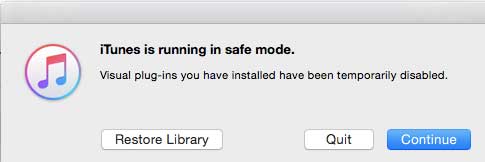
6. Clear the iTunes Cache
Corrupted cache files can make iTunes freeze or crash when reading these files. Go to Finder, press Command, Shift, G, and paste ~/Library/Caches/com.apple.itunes into the Go to Folder, select the caches and move to trash. Open iTunes again and check if it becomes smooth.
7. Use Another Account
Use another account for testing if it's an issue located in your account. Log out of the current account then log in with the new account. If the problem still happens, check for other computer hardware issues.
8. Check for Hardware Issue
After you tried all the above steps, the iTunes crashing issue still doesn't cease, check for if the problem is related to your computer's hardware. Users can resort to Apple Diagnostics on Mac to test for hardware issues and suggested solutions. Use detailed guide provided by Apple to test hardware issue on your Mac.
9. Other Possible Solutions You Can Try
Shut down any third-party plugins and such likes.
Go to iTunes > Preferences > Advanced > Reset Warnings and check the dialog boxes to find some clues.
Clean up your system and caches that are likely to make apps misbehave.
Uninstall iTunes and reinstall a new copy on your computer.
Repair disk permissions. If iTunes crashes at the startup without any dialog box or warning, try this solution.
Try to reset the System Management Controller (SMC).
Downgrade macOS. You can skip the step if you think it's too complicated.
Contact Apple support or go to Apple Genius Bar for individual support.
10. Ultimate Solution: Use iTunes Alternative
It's common that iTunes run into a variety of problems when you sync, backup, or manage data, etc. Any erratic behavior can be time-consuming. You may want an iTunes alternative that delivers better performance and user experience. MacX MediaTrans, an all-around iOS data transfer and manager program, is higly recommended for its ease of use and high efficiency.
Home | About | Site Map | Privacy Policy | Terms and Conditions | License Agreement | Resource | News | Contact Us
Copyright © 2026 Digiarty Software, Inc (MacXDVD). All rights reserved
Apple, the Apple logo, Mac, iPhone, iPad, iPod and iTunes are trademarks of Apple Inc, registered in the U.S. and other countries.
Digiarty Software is not developed by or affiliated with Apple Inc.