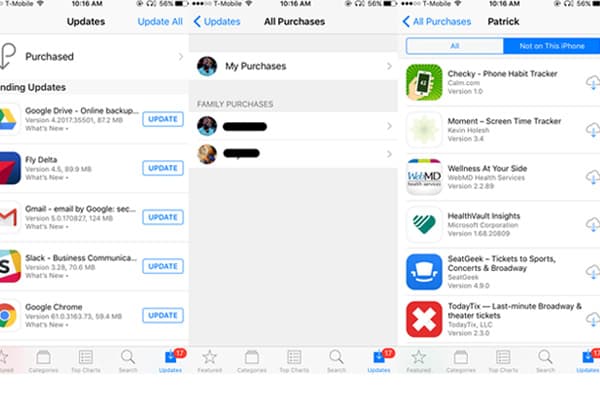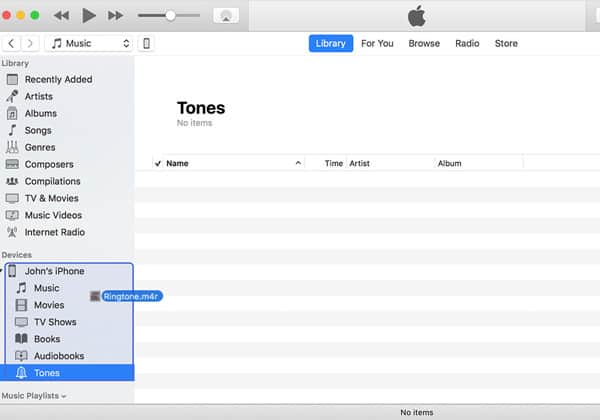iTunes Won't Sync Ringtones, Apps etc. to iPhone iPad After iTunes 12.7 Update
iTunes 12.7.3 won't sync to iPhone 7+. Since the new iTunes, iPhone 7 Plus won't sync, it. Restarts etc. don't help. A bug? If so can you quickly fix it…
iTunes 12.7 adds support for syncing iPhone iPad updated to iOS 17 and brings some new features to Apple Music etc. But the new iTunes update ditches iOS App Store feature and ringtones sync. You'll get a notice before iTunes 12.7.3 update saying that if you are previously used iTunes to sync apps, books, or ringtones to your iOS device, use the new App Store, iBooks, or Sounds Settings on iOS to redownload them without your computer. iTunes 12.7 won't sync ringtones and apps, what to do now? On the other side, some users are running into iTunes 12.7 syncing errors, for example, iTunes 12.7.3 doesn't recognize iPhone iPad, iTunes not connected to iPhone iPad, which is also a common iOS 17 update problem.
How to Fix "iTunes 12.7 Won't Sync Ringtones and Apps"
iTunes 12.7 not syncing apps to iPhone iPad
App Store is removed in iTunes 12.7, but you can still download, delete, or redownload your apps on iPhone X/8/7/6s iPad etc. iDevices running iOS 17 without computer. To solve iTunes is not working when syncing apps to iPhone iPad, use these steps to redownload apps on iPhone iPad via new App Store. Also find fixes to iTunes error 9006 when restoring, updating iPhone iPad to iOS 17.
1. Open the App Store on iPhone or iPad.
2. Tap on Updates > Purchased on iPhone iPod touch, or Purchased on iPad.
3. Tap Not on This [Device Name].
4. Find the app you want to re-download to iPhone iPad if iTunes won't sync with iPhone iPad, then tap the download icon. The app redownloads to your iPhone, iPad or iPod touch, and the iTunes 12.7 not syncing apps error can be fixed.
If these apps are not available in the App Store, find the copy of the app files stored in the iTunes Media Folder and drag them to iPhone iPad.
For Mac users, go to Users > username > Music > iTunes > iTunes Media.
For Windows 10, C: > Users > username > My Music > iTunes > iTunes Media.
Besides iTunes won't sync to iPhone, if you've got any iTunes error codes or any iTunes problems during installation, update, backup, restoration, you can check the fixes of full iTunes errors.
iTunes 12.7 won't sync ringtones to iPhone iPad
What about iTunes 12.7.3 not syncing ringtones to iPhone iPad anymore? Many users including me created ringtones and text tones with iPhone ringtone maker and purchased some ringtones before. How to manage ringtones now? You can redownload purchased ringtones on iPhone iPad.
Use steps below to redownload purchased ringtones on iPhone iPad with iOS 17. Also learn what to do if iTunes is not syncing music.
1. Open Settings menu on iPhone, iPad, or iPod touch running iOS 17.
2. Tap on Sound & Haptics > Ringtones.
3. Tap Download All Purchased Tones to redownload ringtones to fix "iTunes won't sync to iPhone iPad " issue after the new iTunes 12.7 update.
Note that some ringtones you bought before might fail to redownload to iPhone iPad.
If you have some ringtones you created before with iTunes, similar to apps not available on App Store, you can find them in iTunes media folder.
Mac: Folder > Music > iTunes > iTunes Media > Tones and find ringtones that are not purchased from iTunes.
Windows 10-7: C: > Users > Username > My Music > iTunes > iTunes Media > Tones.
How to move ringtones to iPhone iPad in iTunes 12.7
iTunes 12.7 won't sync ringtones to iPhone iPad, and you can see no Ringtones section in iTunes 12.7, but you can manually add ringtones to iPhone iPad or iPod touch in iTunes 12.7.
1. Open iTunes 12.7, and connect your iPhone or iPad to computer.
2. Find the ringtone on your computer. If the ringtone was stored in iTunes library before, you can find it in the Tones folder under iTunes media folder.
3. Directly drag and ringtone from computer to your iPhone or iPad in the left pane of iTunes. You can also delete ringtones from iPhone iPad if you don't need them any more.
Other Troubleshooting Tips on iTunes Won't Sync to iPhone iPad
Common "iTunes won't sync to iPhone iPad " errors
1.After the new iTunes 12.7.3 update, iPhone iPad won't sync, it says "iTunes cannot sync photos to the iPhone because your Photo Library is not yet available. Please try again later." iTunes could not connect to iPhone because an invalid response fixed >>
2. How to manage ringtones, tones and apps on iTunes 12.7 now. The new iTunes update sucks.
3. iTunes doesn't recognize iPhone iPad after installing macOS High Sierra update or Big Sur update.
4. iTunes could not connect to iPhone iPad after iOS 17 update.
Try these quick fixes to iPhone iPad not syncing with iTunes
* Update to the latest version of iTunes (12.7.3). If you are using the new update, continue.
* Quit iTunes, restart iPhone iPad, disconnect your device and do the sync again.
* Try a different USB cable to see if iTunes 12.7 syncing error is fixed.
* Re-authorize iTunes on your computer and try the synchronization again.
* Update drives. Many users reported it worked for iPhone iPad not syncing with iTunes problem.
* Tap on Settings > General > Reset > Reset All Settings on iPhone iPad and do the normal sync.
* Check if any software update is available and update software on iPhone iPad to the latest version.
Check the Fixes of iTunes Won't Play Music; iTunes Music Library Disappeared, iTunes Library Missing Files
Remove iPhone iPad Not Syncing with iTunes Error Using iTunes Alternative
Still struggling with the iTunes won't sync to iPhone iPad error? Forget iTunes, try iTunes alternative, MacX MediaTrans, which can sync, backup and manage iOS data in a way better than iTunes.
* iTunes 12.7 won't sync ringtones and apps? Get it fixed. The iTunes alternative can sync a wide range of types of data, including ringtones, tones, music, videos, movies, TV shows, photos, documents, podcast, to name a few.
* iPhone iPad not syncing with iTunes? No worries, the alternative to iTunes is able to transfer and backup data for iPhone iPad stably without any error.
* It can do what iTunes cannot do, for example, make ringtones for iPhone X/8, remove DRM, convert various file formats.
* The iOS transfer tool is fully compatible with the latest iOS 17, iPhone X/8 Plus, macOS High Sierra.
How to Transfer Data to iPhone iPad without iTunes (12.7) Syncing Error
The iTunes alternative is very easy to use. Follow the guide below to get started without iTunes not syncing to iPhone iPad error.
Step 1: Free download the iTunes alternative for macOS or for Windows, run it. And connect your device to computer.
Step 2: On the main interface, select the file type you want to sync, for example, click "Music Manager " to start to sync music.
Step 3: You'll see all the songs and music albums on iPhone or iPad displayed on the left pane of the Music Manager window. You can delete music off iPhone iPad here. Click "Add Music " to select songs from computer, and hit Sync button at the bottom right corner to send ringtones to iPhone. If you want to transfer music from iPhone to Mac/PC, select songs and click Export button.
 By Abby Poole to iTunes, Apple Resources | Updated on Jan 8, 2024
By Abby Poole to iTunes, Apple Resources | Updated on Jan 8, 2024