While iOS 17 is just released, advanced users can't help jumping the gun and updating to iOS 17 from iOS 16 on their iPhone or iPad. However, Comparing iOS 17 with iOS 16, users experience even more problems, such as phone stopped working, the process freezes some iphones, it gets stuck with failed downloading, bad battery life...More often, iOS 17 update frozen/stuck, the download failed, iPhone battery life drain, Wi-Fi glitches after iOS 17 update may occur. If you have any issues, you can find a solution here. (You're strongly suggested to backup iPhone, iPad Pro/Air/mini first. After all, "having" a backup is better than "needing" a backup.)
Backup iPhone iPad Data before iOS 17 Update
Don't have enough space for iOS 17 download on iPhone iPad? Fear of data loss problem after iOS 17 upgrade? Tire of tedious iTunes sync or data erasing? You worry will end up here. MacX MediaTrans is the best iPhone iPad iPod manager that can easily manage, transfer, backup iPhone iPad data, including videos, music, photos, books, iTunes purchases, ringtones etc, fast in one click. Get full prepared to upgrade iPhone iPad from iOS 16 to iOS 17.
1. WhatsApp Mailbox Keyboard Flickering/Flash
After upgrading to iOS 17, many a user finds that mailbox and WhatsApp keyboards keep flickering or flash. The official support on discussion.apple points out it's iPhone hardware to blame. However, it doesn't make sense. A high chance still goes to iOS 17 bug. So a tenable solution is waiting for the official fix, basically on the next iOS update. Or downgrade iOS 17 to iOS 16 on your iPhone.
2. The Speaker Volume didn't Work on YouTube, Phone Calls
The latest gripes about iOS 17.0.2 upgrades also cover no volume or smaller volume on YouTube videos, even phone calls. Restart your iPhone twice. It's proven to be effective though the volume is still smaller than before.
3. Unable to Update to iOS 17
Two workarounds are provided on discussion.apple by a zealous iPhone user. First of all, the range of the mobile network is minimal. Do not wait until 'No service' appear. Secondly, check if your iPhone connected to the Internet through the Personal Hotspot of another iOS device. If so, switch to your own celluar data or Wi-Fi network.
4. Can't Download iOS 17
Some eager users are disappointed with problems downloading the software. If you fail at the very first start and get a message reading "An error occurred downloading iOS 17" during installing over-the-air, try the fixes below.
Fix problems:
- Wait for hours or days to avoid the busy hours;
- Reboot iOS device and WiFi router;
- Reset network settings: Settings > General > Reset > Reset Network Settings;
- Switch from OTA update to iOS 17 upgrade with manual iTunes method;
- Go to Settings > General > Storage & iCloud Usage > Manage Storage and check your space.
- Check if there is any hardware problems with iPhone.
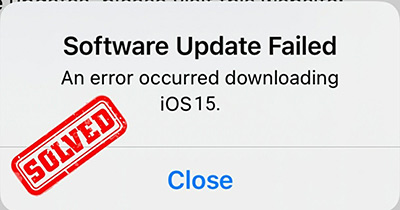
5. iOS 17 Stuck on Verifying Update
As one of the most common errors, many users have iOS 17 frozen on Verifying update screen on iPhone other devices during the installation and have their devices unusable. This is annoying but good news is that there are many hidden iOS 17 tips and tricks to iOS 17 problems of this kind.
iOS 17 update freezing problem troubleshooting:
- Give it more time;
- Delete the update, restart iPhone and try again;
- Factory reset and redownload;
- Do a hard reset or hard reboot to your iPhone.
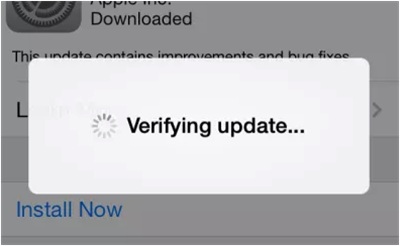
6. Insufficient Space for iOS 17 Download
You only need 4GB free space on your iPhonE. This is not a big deal for 64 or 128GB iPhone users. For 16 & 32GB users, you might face the common iOS 17 update problem: insufficient space for download. To solve this issue, you can try:
- Click "Allow App Deletion" if you don't use those apps often;
- Delete unwanted videos, music, photos, etc. instead of apps;
- Download MacX MediaTrans to backup iPhone and delete files if you wanna an iPhone backup.
- Check how much space left > Rent or purchase a HD movie in iTunes App (exceed your free space) > Click Rent or Purchase and iPhone will auto clean up space > Cancel rent/purchase and check your iPhone space now (much more space available).
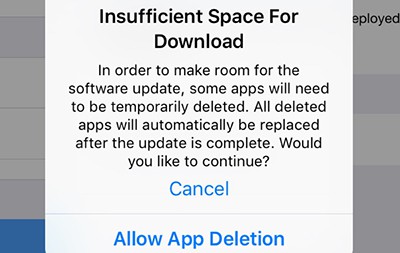
7. Data Loss after iOS 17 Update
Another problem that most users, if not all, often ignore is the iPhone data loss problem during the process. They can't instantly discover this issue until they need the file someday. Certainly, you have no need to be panic if you have iPhone backups on computer or iCloud. What if you don't constantly backup iPhone? Try below tips to fix data lost after iOS update.
Tackle iOS 17 Update Problem with Data Loss:
- Check if you have iPhone backup with iTunes. If yes, restore iPhone backup with iTunes.
- If you don't constantly update the latest iPhone files to iCloud, just restore iCloud backup to iPhone to get as many as data you can get. Minimize the data loss.
- Check if you can recover some data via your social media accounts e.g, Instagram, FB, Twitter..
- Log in with your other Apple ID accounts to restore files if you rent or purchase with different Apple IDs.

8. iOS 17 Stuck on Recovery Mode
Sometimes the iPad, iPhone 11, and older iPhone are stuck into recovery mode that seems to be endless. If it freezes your iPhone, you're not alone. Take it easy, here are some useful fixes and hacks to problems and get your device out of recovery mode.
Solution:
- Try to do via iTunes if you're update OTA;
- Disconnect iPhone to computer and turn it off. Then reconnect to computer and hold the home button until iTunes detect your device;
- Make sure you have free up enough space on iPhone;
- Uninstall and reinstall iTunes;
- Download redsn0w even if your iPhone is not jailbroken.

9. iOS 17 Stuck on Apple Logo
There are also many posts on Apple forum about iOS 17 update errors with a stuck Apple logo screen. If you have tried hard resetting your iPhone, plugging into iTunes but Apple logo continues on iPhone screen, let's solve this common issue below.
problems and fixes:
- Reset your stuck iPhone to Factory settings;
- Try the TinyUmbrellla fix recovery app;
- Try to use the SSH method (remove DYLD_INSERT_LIBRARIES file and restart iPhone);
- Try a DFU (default firmware update) restore which can be complicated;
- Try to use RedSnow, which requires you to jailbreak iPhone.
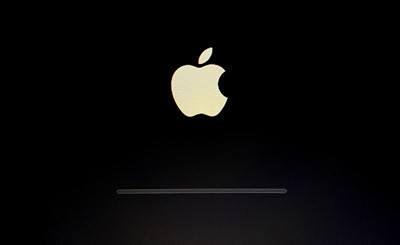
10. iDevices Get Bricked after iOS 17 Update
When iOS 16 was released, massive users have suffered the iOS update bricking iPhones problem. Unfortunately, when update to iOS 17, it still happens to small number of users. Fortunately, the effective fixes and tricks are ready for try.
Fix problems:
- Upgrade to iOS 17 or restore your iPhone with iTunes;
- Sign in to iCloud and remove Activation Lock;
- Perform a factory reset to your iPhone or iPad.
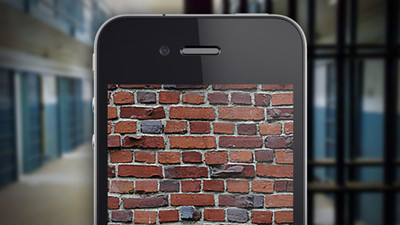
11. iOS 17 Battery Drains Fast 
Many users run into fast battery drain on iOS updated iPhone iPad. Even on the latest iOS 17, users still have iPhone battery troubles. iOS 17 is a battery killer. An iPhone X of 100% battery drops to 46% without doing anything after upgrading to iOS 17. And another user reported that his iOS 17 iPhone 11 battery jumped from 97% to 80% within half an hour at a lock screen state.
Solve problems with battery drain:
- Always reboot your iPhone;
- Turn off Background App Refresh by going to Settings > General > Background App Refresh;
- Disable the iCloud Keychain at Settings > iCloud > Keychain;
- Set the iPhone back to factory setting;
- Go into Settings > Battery and turn off apps that kill the battery life;
- Reset your Network Settings;
- Check more tips on how to improve battery life.
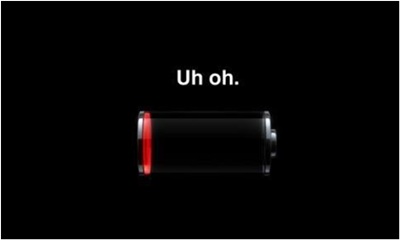
12. iPhone is Overheating after iOS 17 Update
iOS 17 update also causes overheating issues on iPhone 12/11 or older models. Some users experienced extreme overheat problems, while some others have their iPhone heat up as soon as it starts to play video, download files, or play music. It's often a bad battery that should be responsible for overheating issues, but besides that, here are some other tips.
problems and fixes:
- Resort to iTunes recovery if iPhone gets hot;
- Check if there is any wonky widget and disable that widget;
- Sign out your iCloud account if necessary;
- Disable the automatic update of the apps, and remove unnecessary widgets;
- Reset your iPhone.
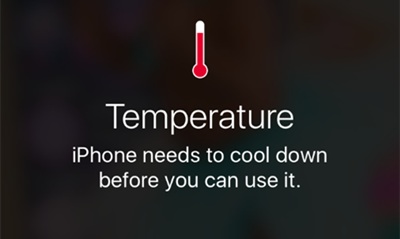
13. iPhone Running Slow after Updating to iOS 17
Almost every iPhone iPad user complain about iOS 17 glitches with slow performance. And many users talk about this problem on YouTube and point out that Apple might use iOS 17 update to slow down older iPhone on purpose. Purposely making them slower is to force iPhone owners to update to new iPhone or they will lose app compatibility. Other iPhone users think that Apple downgrades users' current iPhone iPad to make the newly released iPhone 11 look faster. No matter what they analyze is right or wrong, the truth is that your iPhone is running slow on iOS 17. Now fix it:
Fix problems:
- Upgrade to the latest iOS 17 as the update is designed to address the throttling issues.
- Downgrade. iPhone users all think iOS 17 betas now aren't so stable.
- Upgrade iPhone to newer iPhone with better hardware configuration.
- Patiently wait for the solutions from Apple or just wait the release of iOS 17 higher version.
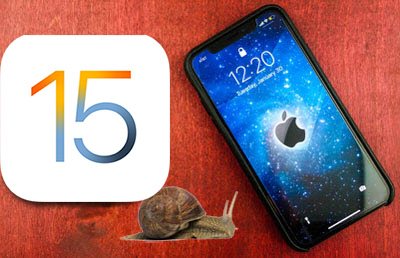
14. iOS 17 GPS Problem
After iOS 17 upgrading, many iOS users has complained about that GPS not working properly when using apps that require your location, such as Google Maps or Apple Maps. Within Google Maps, for example, the bug means you won't be able to get proper turn-by-turn directions, which can be a real drag on your trip. Worse still, other issues are either no GPS signal at all and slowly updating location signals.
- Reset Network Settings (Settings > General > Reset > Reset Network Settings)
- Reset Location & Privacy (Settings > General > Reset > Reset Location & Privacy)
- Ensure Location Services are ON (Settings > Privacy > Location Services > ON)
- Restore from iTunes backup: restore your iPhone in iTunes with your iOS backup
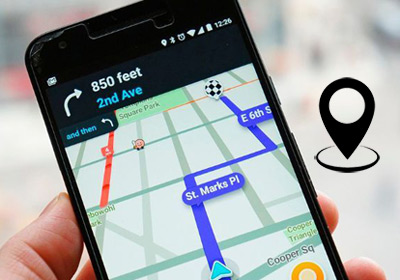
15. iOS 17 update errors with Wi-Fi 
"My wifi keeps dropping out, any suggestions?" This problem creeps up every year, and unfortunately it's no difference with iOS 17 betas now. Yes, even the latest iOS has trouble connecting secure Wi-Fi networks. Since iOS 17 released, there are users complaining about WiFi not working problems on iOS 17 iPhone, or Wifi keeps disconnecting randomly. So how to fix the iOS 17 upgrade issues? (You can also try the fixes at the beginning of this part)
iOS 17 update problems troubleshooting:
- Go to Settings > General > Reset > Reset Network Settings;
- Switch to Google's DNS: Settings > Wi-Fi > Click on the Network >Delete all numbers under DNS and enter 8.8.8.8 or alternatively 8.8.4.4.
- Delete any VPN app on your iPhone;
- Switch on airplane mode and turn Wifi on, then restart iPhone and turn off AirPlane mode.
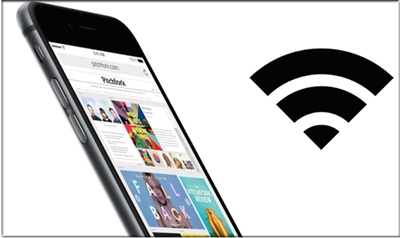
16. iOS 17 Problems with Cellular Data
There are users encountering abnormal cellular data problems on their devices, including Cellular data not working, cellular data network is missing and excessive data usage. Similar to Wi-Fi & Bluetooth not working on iOS 17 iPhone issues, it's hard to nail down the causes for cellular data errors on iOS 17, but there are some hidden tricks and hacks.
Fixes:
- Turn off Wifi assist;
- Turn off LTE Voice, go to Settings > Cellular > Cellular Data Options > Enable LTE (turn it off), then under Roaming turn off Voice Roaming, Data Roaming, and International CDMA;
- Turn "Use Cellular Data" for iCloud off;
- Turn off cell data for app updates;
- Take out the SIM card and put it back in.s;
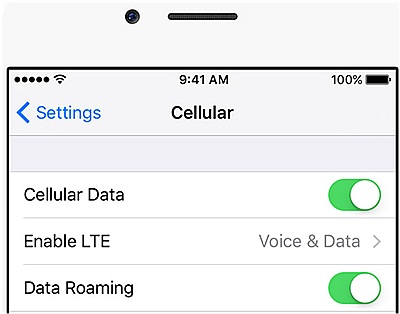
17. iOS 17 App Crashing Constantly
After upgrading to iOS 17 (beta), Apple forum has some people complaining about freezing or crashing apps on iPhone. Those frozen/crashed apps include FaceBook, Phone, Map, iMessage, Notes, and some more. The apps will be unresponsive for a few minutes. Apps like Notifications, Skype for IOS crash and stop working. With below tips, the problems with iOS 17 update crashing/freezing apps may be fixed.
Fixes:
- Transfer contacts stored on Exchange server to iCloud;
- Disable the Exchange contacts;
- Perform a Reset Network Settings;
- Delete the App and Reinstall.
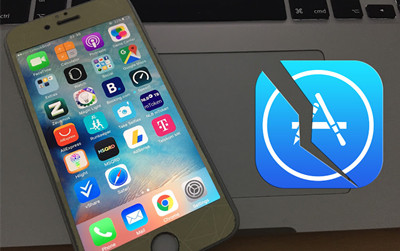
18. iTunes errors with iOS 17 update
As iTunes plays an important role, users will inevitably encounter issues with iTunes. The problem is myriad. There are iTunes Error 9006/1671, iTunes Error 14/39/54/3914... All those iTunes not working errors prevent users upgrading iPhone iPad smoothly. But here are tips tricks and fixes.
- Check the security system of your computer and temporarily disable it if necessary;
- Install the latest version of Xcode 8 on Mac;
- Clear iPhone/iPad cookies, caches and histories;
- Update iTunes to the latest version.
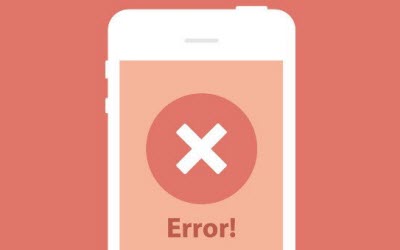
19. Camera Not Working Bug
Definitely, iOS 17 comes with the newest and advanced camera effects, allowing you to add personality on FaceTime and iMessage. Yet it's not always good. There is a camera bug after upgrading to iOS 17: The camera is not working and always shows a black screen after people turn on it.
Troubleshooting:
- Force close the Camera App
- Restart your iPhone iPad of iOS 17
- Reset all settings. Go to Settings > General > Reset > Reset All Settings.
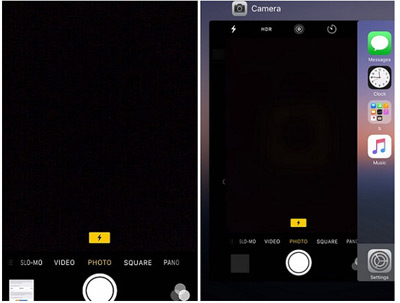
20. iOS 17 iMessage Issue 
Some users find their texts are not getting sent and delivered at all on iOS 17 iPhone. And some others tell us that the update changes the way Messages sends texts, sending out messages from email addresses rather than phone numbers.
Quick Tips:
- Turn off your iPhone or iPad. Remove your SIM card, readjust its seating, and reinsert it
- Restart the Messages app by double tapping the Home button or swiping up the Home Gesture Bar and then swiping up to the app to force quit. Once closed, relaunch the Messages app
- Toggle iMessage off, wait 30 seconds, and toggle back on. Go to Settings > Messages > iMessage
- Go to Settings > Messages > Send & Receive and make sure your phone number AND Apple ID's email address (or iCloud email) is present and is checked under "you can receive iMessages to and reply from"
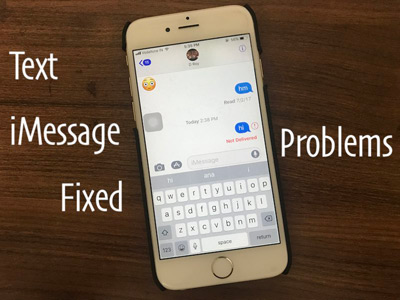
21. iOS 17 ARKit 2 Issue
One of the biggest feature that allure an iOS 17 update is the ARKit framework that allows users to enjoy augmented reality experiences on iPhone iPad. But like the "32-bit" apps, there is an incompatibility problem. There are users complaining that ARKit detection will freeze the camera. not working on problems. When I use ARKit 2 for detection, the application freezes after what looks like 1 frame of the camera. I can still interact with an object that automatically spawns on the screen, but the camera stops updating.
Solution: Try to change project setting, the Deployment Target under General to 12.0

22. Cannot Connect to App Store 
Yes, you need to download 64-bit iOS 17 apps on iPhone 6/6s/7/7s/8/X/11/11 Pro Max. Yet, when you open App Store, what greets you is the white screen with "Cannot Connect to App Store" message. What would you gonna do? Google and find solutions. Maybe here are the effective tricks and hacks you don't need to look around to fix iPhone won't connect to App Store issue.
Fix iOS 17 Problem Of "Cannot Connect to App Store":
- Shut down and reboot your iOS 17 iPhone.
- Go to Settings to allow App Store to use Wi-Fi and cellular data.
- Reset your iPhone to factory settings after you make an iPhone backup.
- Downgrade iOS 17 beta to iOS 16 if you're at your wit's end.

23. App Store Not Downloading
The problem is complicated. Though you might be lucky to open App Store and find the apps you need, you still can't get iPhone movie apps, game apps, sports app and more downloaded. That's because App Store is not downloading app on iOS 17 devices. To solve this iOS 17 update problem, take the following tips and tricks for reference.
- Exit App Store program and re-launch it later.
- Go to Settings to adjust Password Settings to Require Password in iTunes & App Store.
- Use another Apple ID to have a try.
- Transfer apps from another iPhone to iOS 17 iPhones.

24. iOS 17 App Not Update
It's annoying when you need the iPhone iOS 17 app to scramble for tickets to Taylor Swift concert or Comic Con but find the app needs to update. What makes you even more off-putting is that your iPhone won't update apps after updating to iOS 17. Sad, angry or furious? Don't be. Follow the hidden tips and tricks for iPhone to solve this iOS 17 update problem.
- Check your Wi-Fi network connection.
- Free up iPhone space with iOS 17 new features for App updates.
- Turn on Updates and Allow on iPhone settings.
- Remove outdated apps from your iPhone and try again.

25. Touchscreen Not Working on iOS 17
There are users reporting that the iPhone's touchscreen is responding too slow, keeps flickering, freezes or becomes unresponsive. There are some secret iOS 17 tricks when there is a tocuhscreen problem on iOS 17. See more about iPhone Touch ID not working problem
Fix problems:
- If you're using 3D touch screen, first make sure you have turned on the 3D Touch option: Settings > General > Accessibility > 3D Touch;
- Restart or Force Restart your device to fix any possible internal errors;
- Delete and reinstall any problematic apps that may lead to unresponsive touch screen problems after iOS 17 update;
- Free up iOS storage as a too full iPhone will tend to run slower.
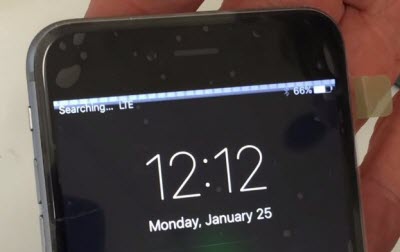
26. Slower Apps Downloading Speed on iOS 17
Do you download any app on iOS 17 iPhone iPad? If so, do you find that the speed of downloading apps on iOS 17 is much slower than its predecessor iOS 16. In case this happens to you, please have a try on the below iOS 17 iPhone speedup tips:
- Go to Settings to enable "Offload Unused Apps" to automatically delete unused apps from your iOS 17 iPhones.
- Head to Settings, find iPhone Storage and tick "Auto Delete Old Conversations" to remove old conversations that are 1 year ago to free up space for faster app downloading.
- Shut down all apps running on the background before you download apps on iOS 17-based device.
- Restart your iPhone to have a try.
- Turn on Reduce Motion on settings.
- Disable Auto App Updates & App Refresh.
- Upgrade to iPhone for better hardware configuration.

27. iOS 17 Charging Problem
It's annoying that iPhone battery runs drain. But what is painful is that you can't charge your iPhone after iOS 17 updates. Charge slow? Not really. It makes iPhone 100% fail to charge. If this happens to you, give the below silver bullet a shot:
Fix iOS 17 iPhone Not Charging Problem:
- Use the original USB cable to charge your iPhone, not the low quality alternative.
- Check if the current is stable. If not, use a current stabilizer and then connect to power supply.
- Discharge your iPhone down to 0% while it still shows 100% on battery. There is something wrong with your iPhone battery or that's an iOS 17 bug.
- For those running on iOS 17 betas, try to update to iOS 17 to fix this iOS bug.
- Go to local Apple Store to seek help from the professional Apple support staff.

28. No 32-bit Apps on iOS 17
It's reported that over 0.18 million iPhone apps won't be compatible with iOS 16. The same applies to iOS 17. Thus, after you update to iOS 17 on iPhone, you need to carve out some time to replace 32-bit apps with 64-bit free iPhone apps. That might be time-consuming. But you have no choice, after all you can't always enjoy iOS 17 new features but not bear its downsides.
Download and Install 64-bit Apps on iOS 17 iPhone iPad:
- Delete 32-bit apps and then open App Store.
- Type the app name or keywords to search the app you need.
- Click "Download" and enter your Apple ID.
- Organize the apps on your iPhone desktop using different folders.
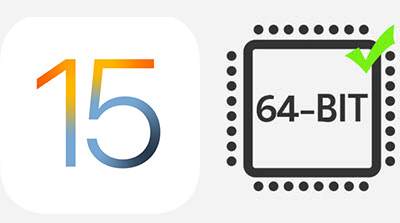
29. Do Not Disturb While Driving Not Working on iPhone
A report from the Centers for Disease Control and Prevention shows that more people die in car crashes each year in the United States than in other high-income countries. There are many reasons to cause the tragedies. Among them, distraction on car is the prominent one. To improve this situation, Apple makes efforts to its new iOS 17 with a new feature Do Not Disturb while Driving. The features of DND while driving are good. Yet, some users find this feature is not working on their iOS 17 iPhone sometimes. To solve this iOS 17 upgrade problem, you can try:
- Go to Settings to disable this feature. Reboot your iPhone and go to settings to turn on it again.
- Try to 3D Touch this feature on your Control Center to launch this feature.
- Give your iOS 17 iPhone a hard reset.
- Update iOS 17 beta to iOS 17 (latest version) to fix this unstable bug.

30. Notifications Freeze on iOS 17
An iPhone user complains on Reddit, his iPhone wallpaper is messed up by the notifications. As you can see from the right picture, notifications are stuck and eventually they become part of iPhone wallpaper. That's really unaesthetic. Currently, there is no official solutions given by Apple, so just try the below iOS 17 secret tips and tricks:
Solutions to iOS 17 Update Problem in Notifications:
- Shut down your iPhone and restart it later.
- Head to Settings to change iPhone wallpaper to have a try.
- Turn off iPhone; pull SIM card out of iPhone; restart your iPhone several hours later.
- Check if your iPhone is overheat. If yes, cool down iPhone and later use to have a try.
- Downgrade iOS 17 to iOS 16.
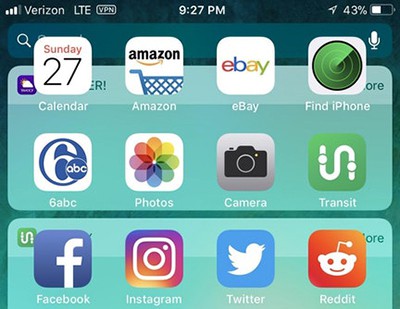
31. No Sound after iOS 17 Upgrade
That's annoying that your iPhone has no sound. Some users get no sound for calls, videos, and music, some others are experiencing no sound issue on iOS 17 updated Safari, and also the Notification function lose the sound...
- Adjust the volume slider in the Control Center;
- If you lost the sound with a specific app, for example, the YouTube app, adjust the sound when the app is open. Or update the app to the latest version;
- Disable Do Not Disturb in iOS 17;
- Plug the headphones to see if there is sound, and remove the headphones if yes. Try a few times.

32. iOS 17 Siri Problem
It's sad to find that iOS 17 new feature - Siri Shortcuts is not available on iPhone 6 or earier. What's worse, the Siri bug may also strike some users who just update iOS 17 on their iPhone. When greeted with "Hey Siri", Siri isn't listening and gives no response. If you have the same issue, solve iOS 17 Siri not working error with following tips:
- Refresh Hey Siri on iOS 17.
- Turn off Dictation and Back on.
- Force Restart iOS 17 iPhone/iPad
- Check Internet Connect, Reset If Necessary
- Downgrade iOS 17 to iOS 16 if nothing positive appears.
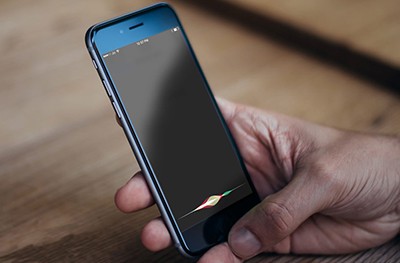
33. iOS 17 AirPod Errors
It's weird. A user shares his unpleasant experience with iOS 17 developer 14 in music enjoyment. Here is the story: he uses AirPods to stop Spotify music playback. It works. But later, the iPhone built-in Music app automatically starts to playback music. This problem happens every time since he has updated to iOS 17. When playing music on iOS 16 with AirPods, he doesn't encounter such annoying case.
Actually, currently, we also don't come up with good ideas to fix this iOS 17 update problem, except downgrading. If you still insist on iOS 17, you might need to be patient to wait for the official version. Good news is that iOS 17 will be available very soon, in September. So, please hang in there.

34. Photos Missing after Upgrading to iOS 17
From a Apple discussion, an user stated that his iPhone X has thousands of photos and videos on it, but when I connect and open Photos, it shows the device but says "no photos". He thinks it's an iOS 17 bug, leading to disappearing of his photos. Well, how to retrieve the lost photo? Check here:
- Check Recent Deleted Folder
- Enable iCloud Photos Settings. Just open settings of your iPhone >> iCloud >> Photos >> Confirm that iCloud Photos Library is turned on.
- Force Restart iOS 17 Devices
- Recover Lost Photo after iOS 17 Update. This requires you to back up your photos on iPhone to iTunes, iCloud or Mac computer. For that, MacX MediaTrans could bulk transfer photos from iPhone to Mac and retrieve it back after iOS 17 update.
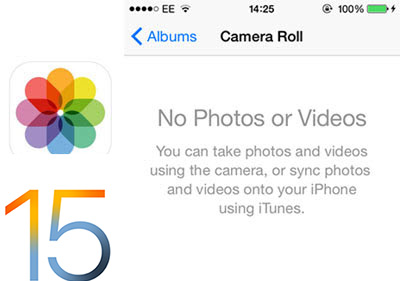
35. Screen Turns on Randomly on iPhone
After you update your iPhone to iOS 17, you will notice that your iPhone screen automatically turns on randomly, even without the notifications, callings, messages, nothing. In this circumstance, you need to pay your focus on the newly installed iOS 17. It's iOS 17 bugs that lead to this weird phenomenon. To cope with this problem, have a try the below solutions:
- Navigate to Settings > Display & Brightness > switch "Raise to Wake" off.
- Close all the apps you're running. Then shut down your iPhone > reboot it several mins later.
- Hard or soft reset your iPhone.
- Check your Safari or Mail to see if there is a new notice or update info.
- Turn off your Bluetooth to see if it becomes normal.
- Update to iOS 17 lateset version.
- Go to Apple support forum for more advice and help.
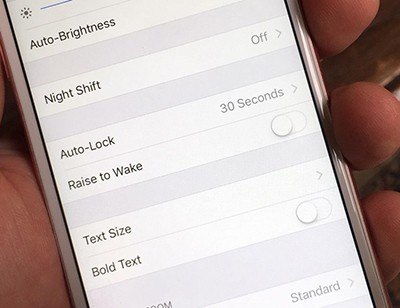
36. Safari 403 Forbidden Error
Some users complain about their Safari is forbidden with a 403 forbidden error after iOS 17 upgrading. It may caused by various reasons like iOS 17 bug, Safari privacy settings, network connection or else. If you have this annoying problem, you can try to:
- Update Safari app to the lastest version
- Check cookie setting. Go to "Settings", then to "Safari" and simply disable "Block All Cookies" setting if it is enabled and showing Green.
- Deleting history, cookies, and cache of the Safari app is the next thing to do if the above steps fail to offer any help.
- If all the above steps fail to provide any positive results, checking your network connection specifically the Wi-Fi router (if you use any) is a good idea.
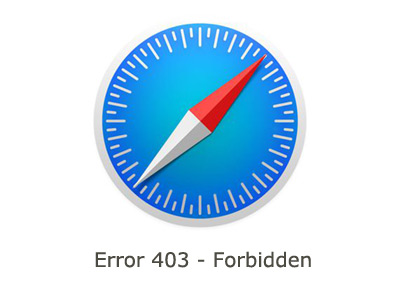
37. iOS 17 Alarm Not Working
A user on Reddit has reported that whenever the iphone auto updates in the middle of the night, if I have an alarm set, it will silence it in the morning. This is the second time it's happened and this is a pretty big bug. Indeed, this problem is pretty annnoying as most people need to alarm to remind them to get up or go to work on time. To fix this issue, you can:
- Check if the Mute mode is on.
- Open the Alarm and reset a new alarm.
- Remove the alarm apps on youe iPhone as some of them may cause conflicts with the defult alarm.
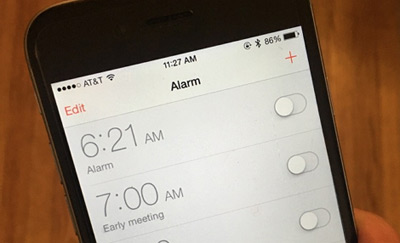
38. Accuracy Issue of iOS 17 Measure App
The iOS 17 new AR measuring is really awesome and Apple users have a lot of fun playing with it on iOS 17. But according to The Loop, a blog called Kirkville has tested this feature and found the result is not very accurate. For example, when he measured the same items multiple times, the results differ. Here are two measurements of one of my shakuhachis, one for 51cm, and the other for 57cm, but measuring at the same position and height.
Frankly, AR Measure App is a good party toy, but little more, in its current state. Note that these measures were taken with an iPhone 8+; I'm not sure if it uses the dual cameras, but if so, the parallax of the dual cameras should make it more accurate than a single camera.
Other related errors: iTunes Invalid Response after iOS update

Part 2: How to Update to iOS 17 on iPhone iPad Easily and Quickly
* First, this guide has two parts: how to upgrade to iOS 17 and how to fix iOS 17 update problems of any kind. If you already know the process but encounter problems, check Part 1. Otherwise, stay with this part and check Part 1 if you unfortunately get any iOS 17 update errors.
* To avoid any unnecessary problems, first check if iOS 17 is available for your device, iPhone 6S or later is qualified.
Step 1: iOS 17 Update - Backup iOS Data
To backup data on iPhone, iPad and iPod for iOS 17 updating, there are three ways:
* iCloud backup: backup camera roll, accounts, documents, and settings and won't cover jailbreak tweaks and apps. If your live photos or 4K pictures are larger than 5GB, you need to pay for extra storage.
* iTunes backup: make a full copy on computer. It won't backup non-iTunes purchased media and takes quite a long time to perform the full backup.
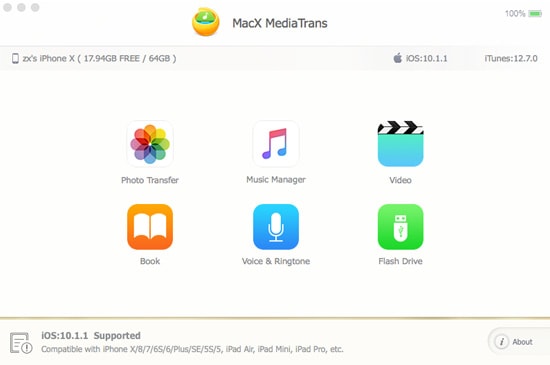
Get the one-click backup tool:
Free download Mac version
Free download Windows version
Step 2: Upgrade to iOS 17- Download and Install iOS 17
After you backup iPhone to Mac to avoid data loss problem, now let's see how to download and install iOS 17 on iPhone without errors. Of course, you can skip this part if you have the experience to download and install iOS, similar.
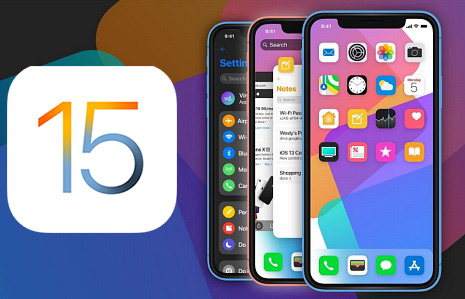
* 1 Update iDevices Over-the-air
Plug in iDevices and connect to Wi-Fi. Tap Settings > General > Software Update > Download and Install.
Note:
- this way is easier;
- iOS 17 OTA update may take a long time as it requires Wi-Fi internet;
- there are users reporting iDevices bricking problems during iOS 17 update OTA;
- jailbroken iPhone can't follow this way.
* 2 How to upgrade to iOS 17 via iTunes
Connect iPhone iPad to computer > open iTunes on computer > click device icon > Check for Update > Download and Update> Agree the Terms and Conditions. This way is faster than iTunes 12 OTA update and apply to jailbroken iPhone iPad.








