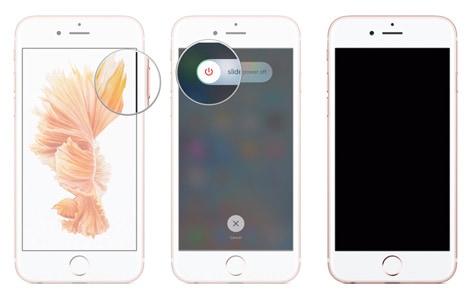[Fixed] iOS 17/11 Update Is BrickingiPhones/6 Plus/SE/5s
 By Rico Rodriguez to iOS Tips, iOS 17 Update | Last Updated on Dec 10, 2023
By Rico Rodriguez to iOS Tips, iOS 17 Update | Last Updated on Dec 10, 2023
iPhone 7 Plus bricked after updating to iOS 17
I am now forced to old iOS. Am I the only one experiencing a bricked iPhone 7 Plus after updating to iOS 17? What should I do to fix a bricked iPhone 7 due to iOS 17 Update? You are not alone as many iPhone users have twittered the iOS 17/11 brick bug. To be blunt, it's not easy to deal with. But don't panic, we'll focus on tips and solutions that should simply get iOS 17 bricking fixed after updating to iOS 17. Follow the comprehensive guide below to unbrick your unusable iPhone on iOS 17.