Apple just announced its flagship iPhone XS, iPhone XS Max and iPhone XR. In such a special year, there's every reason to believe that Apple will make a significant breakthrough on iPhone 8 or iPhone XS. This might be the major reason why you wanna update to iPhone XS or iPhone XR from iPhone X/8/ 7/6s or Android device. Yet, before you upgrade to iPhone XS, XS Max or XR, there are some iPhone XS upgrading tips you may need when you encounter iPhone update problems and have no idea how to fix them. Wish they will be helpful for you.

You'd better backup your old iPhone files to computer before updating to iPhone 8 lest your files get damaged or lost during upgrading. Try on MacX MediaTrans, which lets you backup videos, music, photos, iBooks, ringtone, Podcast, etc. from iPhone/Plus/6s/SE to computer Mac/PC in batch with ultra fast speed (Intel QSV support).
As the old saying goes, better the devil you know than the devil you don't. So, we need to be wise before the event rather than after the event. The same applies to iPhone XS upgrade. Before updating to iPhone 8/Plus, iPhone X, we'd better know what we need to prepare and whether we can cope with the various problems iPhone XS/iPhone XR updating causes. If you have such iPhone changing experience, just skip this part; if no, you're advised to spend a few mins to read the below iPhone 8/XS tips and tricks in updating and activation.
1. Files Backup
The first thing you need to do before switching to iPhone XS is to backup files of iPhone 6/Plus/6s, iPhone 7/8/X or Android devices, for the iPhone XS updating process perhaps leads to some files damage or loss. Though you can choose to restore old iPhone files from iCloud or iTunes to iPhone when activating iPhone, the whole backup process is dead slow, costing several hours if you have a certain number of files, let alone other iCloud and iTunes annoying problems.
A better yet simple solution to backup files of old device is to transfer files from iPhone to computer PC/Mac with a professional iPhone manager like MacX MediaTrans, which lets you batch transfer and backup iPhone to Mac/PC, covering music, video, photos, iBooks, ringtones, iTunes U, Podcast, etc. files with super fast speed (Intel QSV). And syncing files from computer to iPhone is a no-brainer to it, as well.
2. iPhone 8 Price
The recent rumor about iPhone 8 price gets even louder. The inside info indicates that the flagship iPhone might come to us with 3 editions, two editions as OLED iPhone XS and the third LCD iPhone XR. iPhone X might be the most expensive iPhone ever. The highlight is that the iPhone XS/XS Max price is started at $999 and $1099. Hence, if you plan to update your iPhone to iPhone XS or iPhone XR, you're supposed to accept this big pros and save money from now on.

3. iPhone 8 Battery Life Still Disappoints You
The latest iPhone XS tips & tricks guide article indicates that there is no big improvement on iPhone XS battery life, let alone the breakthrough. Though iPhone XS is claimed to provide longer battery life than iPhone X and iPhone 8, but it's still far from enough.
you will be disappointed at iPhone Xs' performance in battery life, for Galaxy S8 features a Li-Ion 3000 mAh battery and Galaxy Note 8 is even stronger, with a Li-Ion 3300 mAh battery. So if you care iPhone X battery life a lot, you'd better think twice before leap or at least learn some useful tips to improve iPhone X battery life.

1. General iPhone 8 Setup Steps
Well, providing the above 3 tips don't matter to you, you can enter the next step - update to iPhone XS, XS Max or iPhone XR. And when you hold your brand-new iPhone, you can't instantly use it until you activate iPhone XS & iPhone XR. Generally, the iPhone 8 activation is simple and smooth. However, there is still another cases that make iPhone 8 activation fail.
Luckily, you can try on the iPhone setup tips before you resort to your local Apple Store or carrier store. Use your SIM card to activate iPhone XS or set up iPhone XS/iPhone XR via Emergency Calls or iTunes without SIM card. Pick out your desired way to activate your iOS 17 iPhone XS, XS Max or iPhone XR.
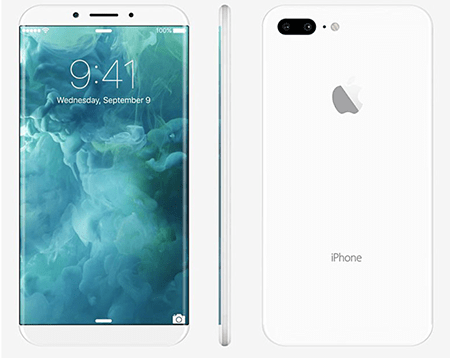
2. iPhone XS Won't Restore from iCloud Backup
During the whole iPhone XS setup procedure, the most difficult part is the Apps & Data, where you need to restore apps & data from iCloud/ iTunes, move data from Android or just set up as new iPhone. If you have used an iPhone and backed up iPhone data to iCloud or iTunes, then the previous two options are usually your methods to transfer data to new iPhone XS from old iPhone.
Yet, the backup restore process is anything but smooth. You have 50-60% possibility to encounter iPhone won't restore from iCloud backup, iPhone XS gets stuck in iCloud etc. issues. To solve this iPhone XS problem, try the below iPhone XS tips and tricks:
 Check if your Wi-Fi is connected and stable.
Check if your Wi-Fi is connected and stable.
 Skip this step when asked to sign in with Apple ID passpord but you forget it.
Skip this step when asked to sign in with Apple ID passpord but you forget it.
 Make sure your iPhone XS is connected to a functional power source, for the restoring process is time-consuming and power-consuming.
Make sure your iPhone XS is connected to a functional power source, for the restoring process is time-consuming and power-consuming.
 Transfer files from PC to iPhone XS if some files are synced from PC, not in iCloud.
Transfer files from PC to iPhone XS if some files are synced from PC, not in iCloud.
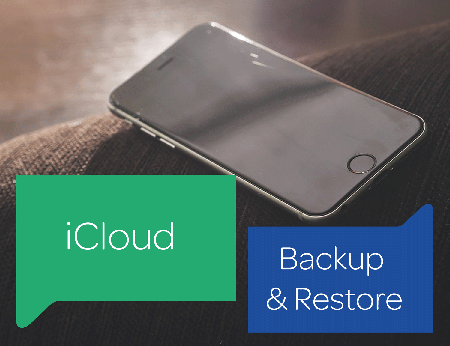
3. iPhone XS Won't Restore from iTunes Backup
Still in the Apps & Data setup step, you might also meet another common Waterloo: iPhone won't restore from iTunes backup. To cope with this trouble, follow the below tricks:
1. Update your iTunes to the latest version.
2. Connect your iPhone XS, XS Max or iPhone XR to your computer via a USB cable, then select it in iTunes. If iTunes doesn't recognize your iPhone 8/Plus, you must troubleshoot this issue before you can continue.
3. Power off your iPhone and computer. Later restart them.
4. Head to another computer to restore iPhone from iTunes backup if there is one.
5. Free up some space on your PC or Mac if an alert says no enough disk space.
6. Still not working? Contact Apple Support.

Taking a look back at the past ten years, we find the iPhone development is a process of constantly finding problems and solving problems. From iPhone, iPhone 3G to iPhone 7/Plus, every flagship comes out with new emerging problems that are fixed one by one or get improved in the successor. So you can enjoy more advantages from iPhone XS than iPhone X/8. But correspondingly, there are some new problems appearing on iPhone XS (iPhone XR). If you suffer from such troubles, the below solutions are listed out, hoping be useful to you.
1. Face ID Not Working on iPhone XS
Why you choose to upgrade to iPhone XS, instead of iPhone? Face ID might be one of the main reasons. You're full of curiousity and eager to know how the Face ID works to do the unlock iPhone XS task, App Store app downloading & installation, Apple Pay task, etc. After you set up Face ID on iPhone XS, then you can eventually use Face ID to do the things Touch ID once did for you. And it works fast and conveniently, improving your user experience to a new level.
Yet, sometimes Face ID stops working on iPhone XS, for unknown reason. In such case, you're suggested to have the below iPhone XS tips and tricks:
 Check if there is something on your face Face ID recognition can't detect.
Check if there is something on your face Face ID recognition can't detect.
 Try to use the face you first enroll on your iPhone XS. This iPhone XS problem might be related to your makeup, face-lifting, plastic surgery, etc.
Try to use the face you first enroll on your iPhone XS. This iPhone XS problem might be related to your makeup, face-lifting, plastic surgery, etc.
 Shut down your iPhone XS and reboot it to have a try.
Shut down your iPhone XS and reboot it to have a try.
 Do not use Face ID to unlock your iPhone X in a totally dark environment.
Do not use Face ID to unlock your iPhone X in a totally dark environment.
 Reset your iPhone XS to factory settings to re-enroll face on your iPhone XS.
Reset your iPhone XS to factory settings to re-enroll face on your iPhone XS.
 If the iOS 17 version is to blame for, update iOS 17 to the latest version.
If the iOS 17 version is to blame for, update iOS 17 to the latest version.

For movie buffs, if you wanna download movies on iPhone XS and watch movies thereon, then your iPhone XS battery will consume a lot, since a 2-hour HD movie needs 25 - 38% battery to accomplish the download task when you use the paid-for downloader. As for the free movie downloader, you might need 45% battery above to make this done, let alone the battery power consumption for movie playback.
So, to save battery life on your iPhone XS, you're suggested to free download movies on computer with MacX Video Converter Pro for watching on computer with MacBook Pro or iMac 5K/4K Retina display or transfer downloaded movies to iPhone XS/XS XS Max/XR/8/X/7s/7/Plus with iPhone transfer app. This is a smart approach to improve your iPhone XS battery life when it comes to movie download and playback.
2. iPhone XS Plus Remote Wireless Charging
We're glad to see that we could remote wireless charge our iPhone XS in the upcoming future. Unlike the previous wireless charging, with this new tech, even your iPhone XS (iPhone XR) and your charger being separated with several meters, it can still work in long distance.
Yet, some users indicate that if there is a wall or concrete objects between iPhone 8 and the charger, the wireless remote charging is seemingly working unstable, sometimes good, sometimes bad. To fix this iPhone XS problem, you're suggested to put your iPhone and charger to a comparatively open yet clear position, making sure no big obstacles in between.

3. iPhone XS 3D Touch Problem
iPhone users also have the same annoyance - 3D Touch problem. Since iPhone 8 cancelled Home button from its screen, users have to rely on 3D Touch more than ever. Yet, 3D Touch on iPhone 8 sometimes pops up too fast and some are simply having problems getting its various shortcuts to popup.
If you're having issues with 3D Touch, you're advised to adjust the 3D Touch sensitivity. To do so, access to Settings→ General → Accessibility →scroll down to 3D Touch and tap. The default is set to medium but you can switch it to firm or light according to your needs. If you are not in luck, please reset your settings: Settings > General > Reset > Reset All Settings. After this, test if your 3D Touch works normally.
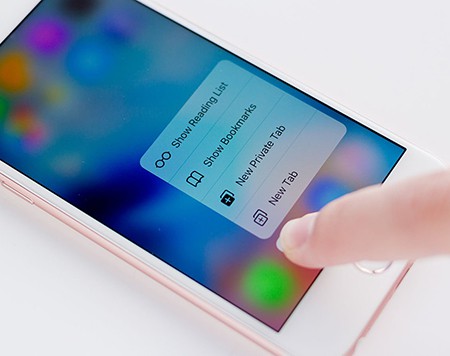
4. iPhone XS Overheating Problem
Many a user reflects on forum that iPhone overheats as soon as it starts to play video, download files, or play music. It even heats up when taking photos. Now, this problem also comes to iPhone. Some professional IT experts explain that this mainly related to A12 processor. You can try to reset your iPhone XS and started as a clean, new phone setup. If this still doesn't work, please resort to Apple Store or online Apple Support for help.
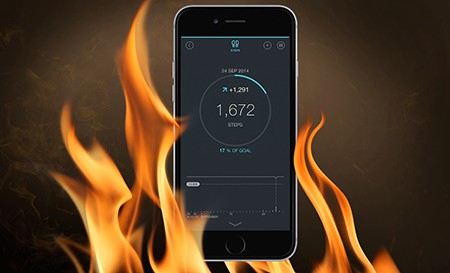
5. iPhone XS Hissing Sounds
When iPhone XS' processor is subjected to a heavy workload, this flagship makes a hissing sound, which comes from the back of the device. And this case especially occurs when your iPhone XS A12 Bionic processor deals with some high-demanding games or other intensive apps. There is no effective solutions to fix this hissing sound problems at this stage. You're suggested to not use high-demanding apps and games at the same time. Ease the burden on iPhone XS.

If nothing listed here works for your iPhone XS update problems, head to Apple's discussion forums and ask for help, on which there are a slew of knowledgable users to share their tips & tricks. Certainly, we will continue updating our article to offer you more useful tips and also welcome your voice. Let us know if you have some great iPhone 8 update tips or problems when updating to iPhone 8 or iPhone XS.
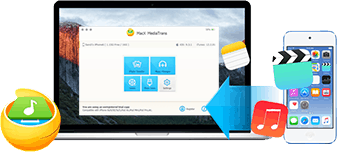
You need - MacX MediaTrans, which helps you backup videos, photos, music, ringtones, iBooks, Podcast, iTunes U and more from iOS 17/10/9/8 iPhone X/8/7/Plus/6s/SE and more to computer lest your files get lost during file syncing. No iCloud/iTunes limits.
A guide on how to update to iOS 17 and fix iOS 17 problems.
8 seconds to bulk delete 100+ music songs from iPhone.
For any questions with MacX MediaTrans, please feel free to contact our support team.
Home | About | Site Map | Privacy Policy | Terms and Conditions | License Agreement | Resource | News | Contact Us
Copyright © 2026 Digiarty Software, Inc (MacXDVD). All rights reserved
Apple, the Apple logo, Mac, iPhone, iPad, iPod and iTunes are trademarks of Apple Inc, registered in the U.S. and other countries.
Digiarty Software is not developed by or affiliated with Apple Inc.