 Backup Old iPhone Files to Computer without Using iTunes Before iPhone 8 Updates
Backup Old iPhone Files to Computer without Using iTunes Before iPhone 8 Updates
Now you may have decided your choice between iPhone 7 and iPhone 8, upgrade to the latter for sure. Before you enjoy the completely new design, 3D facial scanning, wireless charging and all the revolutionary features brought by iPhone 8, you will need some iPhone 8 tips and tricks to transfer everything to iPhone 8/Plus, iPhone X from old iPhone 7/6s/6 or Android and Windows phones. Upgrading to new iPhone 8 from old iPhones is not difficult, but it does not necessarily mean smooth. Many users are complaining that iPhone iOS update takes too long, especially in data transfer from old iPhones to new iPhone 8/8 Plus/Edition: for example, iCloud restore takes forever, iTunes is too slow to sync old iPhone to new iPhone 8...
This guide has all the ways on how to upgrade to new iPhone 8 or iPhone X (iOS 17) from iPhone 7/6S/6 (iOS 17) with all contacts, apps, photos, messages, videos everything transferred without loss quickly and smoothly: using faster software to transfer data iPhone 7 to 8, or iTunes, iCloud and Move to iOS. Plus, how to make the iPhone 8 (iOS 17) upgrade faster, how to switch from Android/Windows to iPhone 8/Plus, iPhone X are also shared.
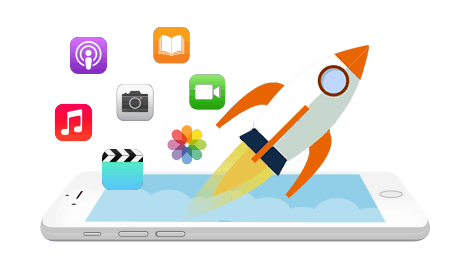
Resort to best alternative: MacX MediaTrans
 No.1 fast speed to sync all files to iPhone 8 if iTunes not recognizing iPhone 8 or iPhone won't restore from iCloud backup.
No.1 fast speed to sync all files to iPhone 8 if iTunes not recognizing iPhone 8 or iPhone won't restore from iCloud backup.
 Bulk restore and transfer music, photos, videos, iTunes purchases to iPhone 8/Plus.
Bulk restore and transfer music, photos, videos, iTunes purchases to iPhone 8/Plus.
 Make a backup of iPhone 8/7/6s/6 files on computer in case you need someday.
Make a backup of iPhone 8/7/6s/6 files on computer in case you need someday.
Using iTunes to backup and transfer data from old iPhone to new iPhone 8/Plus, iPhone X, you will need a Mac or PC and USB cable. To upgrade data from old iPhones running iOS 17 to new iOS 17 iPhone 8, you don't need an internet connection available, and therefore, using iTunes is faster. Before you learn how to upgrade from old iPhone to new iPhone 8/Plus, download the latest version of iTunes on your computer.
1. Connect old iPhone 7/6S/6/5S/SE to computer and launch iTunes. Check what to do if iTunes won't recognize iPhone.
2. Click iPhone on the main interface and then Back Up Now.
3. Wait for the old iPhone data backup and unplug the old iPhone when it finishes.
4. Take the SIM card out of the old iPhone and insert it into the new iPhone 8/Plus/Edition.
5. Turn on new iPhone 8 and set up the new iPhone as per the direction. Then select restore iPhone data from iTunes Backup and connect new iPhone 8 to computer.
6. Choose Restore from this backup on the interface of iTunes on computer, and select the resent backup you'd like to transfer to new iPhone 8 and then click Continue. That's pretty much the whole process on how to upgrade to new iPhone 8 via iTunes.
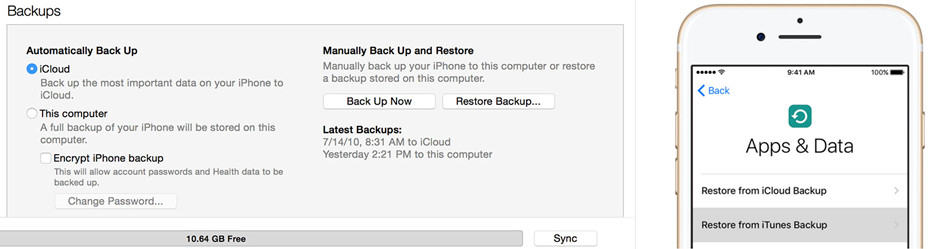
1. To transfer data to new iPhone 8 on iOS 17 from old iPhone to new iPhone 8 using iTunes is much faster than tranfserring with iCloud.
2. iTunes will transfer everything from one iPhone to new iPhone 8/Plus, iPhone X, except imported contents like MP3, songs, videos, photos, books etc. To transfer those contents in the fastest way, turn to the iPhone 8 upgrade helper.
3. iTunes might pop up errors, like error code 9006, etc. when updating/restoring iPhone.
4. How to upgrade to new iPhone 8 from old iPhones via iTunes may be a little bit complicated for newbies. In a few cases, users may accidently erase all their data of the old iPhones due to improper operation with iTunes and cause data loss problems with iPhone 8.
If you have a strong Wi-Fi connection and don't have too much storage to transfer when upgrading to new iPhone 8/Plus, iPhone X, iCloud is your good choice. With iCloud backup and transfer, there is no computer required and it will happen automatically. Before you transfer to new iPhone 8 running iOS 17, you should ensure that the backed up data is up to date by triggering the backup manually.
1. Connect old iPhone to Wi-Fi and go to Settings to backup iPhone
2. Click iCloud and then Backup Up Now.
3. Wait for the old iPhone backup to finish. It may take quite a long time depending on your internet, so make sure your iPhone has enough power.
4. Take the SIM card out of the old iPhone and insert it into the new iPhone 8/Plus.
5. Turn on and set up new iPhone 8. Connect it to the Wi-Fi network.
6. Click restore iPhone 8 from iCloud backup and enter into your iCloud account.
7. Choose the recent backup and enter your iCloud password. Then it will automatically transfer the data and upgrade to new iPhone 8 (Plus), iPhone X.
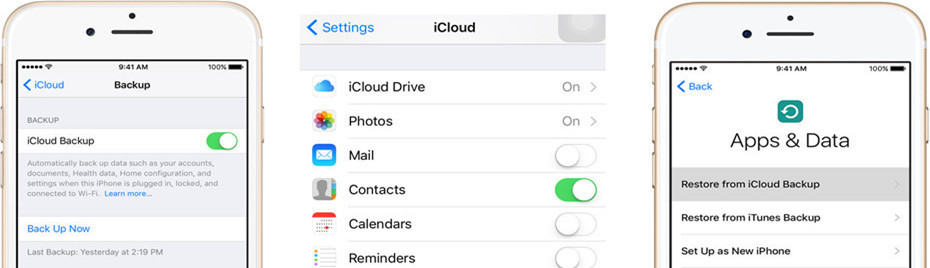
1. Using iCloud to transfer data from old iPhone to new iPhone 8 largely depends on the speed of your internet, and it can take hours and a day to finish the iPhone 8 upgrade process. And iPhone 8 may be stuck in iCloud.
2. iCloud won't transfer to new iPhone 8/Plus the apps, nor music or videos not purchased from iTunes, or photos not stored in local camera roll etc.
3. iCloud offers first 5GB storage for free only, and that's far from enough for users who have stored massive high-resolution pictures or media on the larger options.
How to upgrade from iOS 17 to iOS 17 new iPhone 8 fast without iCloud or iTunes? A professional iPhone 8 data transfer tool will do that easily for you: MacX MediaTrans. With one click, the large-size 4K recordings, HQ videos, movies, iTunes locked purchases, music playlists, camera roll, voicemail, books, ringtone etc can be moved from old iPhone to new iPhone 8/Plus, iPhone X in one click. No waiting or transferring stuck problem at all.
1. Free download the software to transfer data iPhone 7 to 8 on computer (Mac version or Windows version). It works with latest computer system (macOS Sierra/Windows 10) as well as iOS 17/10.
2. Connect old iPhone to computer via USB cable and launch the software.
3. Backup selective data to computer like music, photos, videos, books etc by selecting the respective mode, and disconnect the old iPhone.
4. Take the SIM card out of the old iPhone and activate new iPhone 8/Plus. Then connect the new iPhone 8 to the same computer.
5. Click Add contents button to transfer the data to iPhone 8/Plus. The whole process can be done manually in a flash.
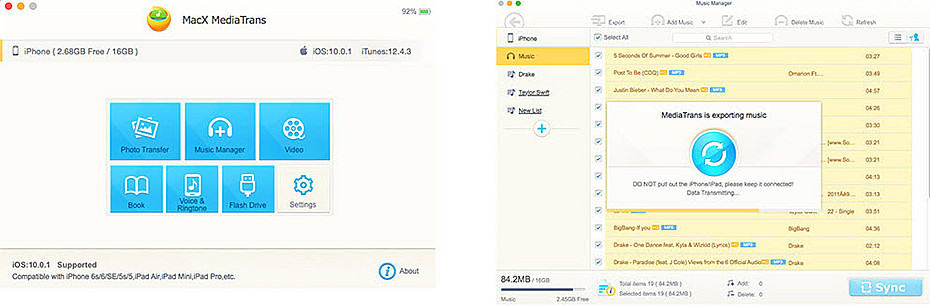
1. Before you start how to transfer data from old iPhone 7/6S/6 to iPhone 8/Plus, you need an iTunes installed on computer, though you won't need to use it in the whole old iPhones to new iPhone 8 upgrade process.
2. This method to upgrade old iPhones to iPhone 8 (iOS 17) is much faster than iTunes, not to say iCloud transfer. Similar to iCloud, it does not transfer app. But you can do that with iTunes quickly as the large-size files are already moved with it.
3. It's also an extremely useful function to transfer videos/audio in incompatible formats to iOS devices.
As the 10-year-anniversary iPhone 8 will bring a series of breakthrough features, many users using Android phones want to switch to iPhone 8. You can not go the same way when you transfer data from iPhone 7/6S and upgrade to new iPhone 8 (Plus)... So how to set up new iPhone 8 with contacts, messages, photos, videos etc transferred from Android phones? Here the Move to iOS app offers an easy way. It will help contacts, message history, camera photos and videos, web bookmarks, mail accounts, calendars, wallpaper, and DRM-free songs and books transfer from Android to new iPhone 8/Plus wirelessly.
1. At first, download and install Move to iOS app on Android phone.
2. Set up iPhone 8 as per the direction and stop when you rich the screen "Apps & Data". Select "Move Data from Android" option.
3. Tap Continue on both devices. Tap Agree and then Next on the Android phone.
4. Enter the digit code displayed on the iPhone 8 to the Android phone.
5. Then the Android device will connect with iPhone 8 over a peer-to-peer Wi-Fi connection and you can choose the data you'd like to transfer to new iPhone 8/Plus. After the data moved to new iPhone 8, you can set up the new iPhone and finish the iPhone 8 upgrade.
6. If there is something wrong with Move to iOS app during the upgrading process, please check this Move to iOS troubleshooting article for reference.
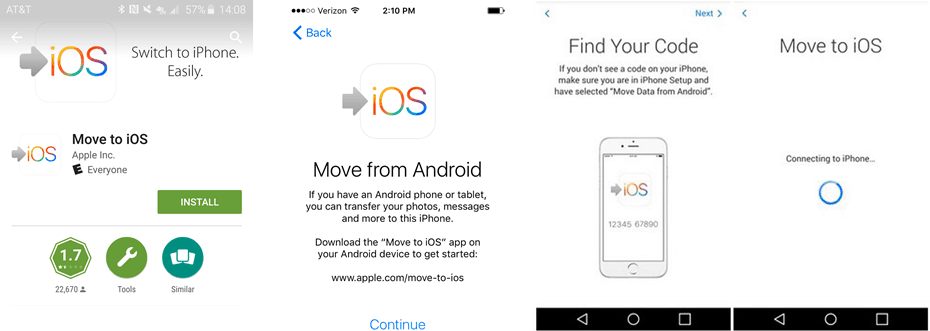
Now you are almost there. However, unlike Move to iOS app for Android, there is no ready app for Windows Phone users to get the contacts, messages, apps, photos etc transfer and upgrade to new iPhone 8/Plus if they want to switch. Luckily that there are many cloud services and apps available to help, like OneDrive, Outlook etc.
Besides, it's easy to move contents from Windows Phone to computer, and therefore you can turn to the iPhone 8 transfer tool to move the large files to new iPhone fast and easily. Check more iPhone 8 update tips.
Now you may have a rough idea on how to upgrade to new iPhone 8. At the initial, you may wonder if iPhone 8 is really worth the switch. Below we share you the main benefits and new featues that the 10th-anniversary iPhone will bring.
1. A radical redesign
Users who upgrade to new iPhone 8 will enjoy a completely new design. The new iPhone 8 features a flexible plastic OLED edge-to-edge dispaly, with the Touch ID integrated into the screen. The screen ratio is also changed from 16:9 in iPhone 7 to iPhone 8 18.5:9. And it will adopt an all-glass design instead of aluminum. Most importantly, a third iPhone 8 model in 5.8 inches will be introduced.
2. Facial recognition
One of the biggest feature you may enjoy with new iPhone 8 upgrade is the facial and gesture recognition. With a new laser sensor built in the front 3D camera system, the iPhone 8 can detect your face quickly.
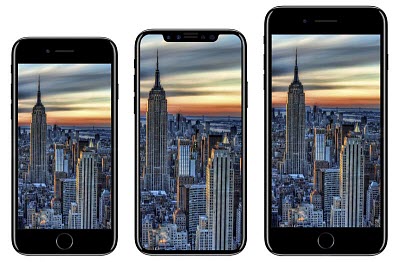
3. Vertical dual-lens camera
The 5.8-inch iPhone 8 model also featues a new dual-lens rear camera, but unlike iPhone 7's dual-len camera, placed vertically rather than horizontally. The camera will introduce better image quality and may pair the function of augmented reality (AR) or 3D technology.4. Wireless charging
One of the biggest features with iPhone 8 is the wireless charing ability. With the long-range wireless charging tehcnology, iPhone devices can be charged over the air at longer ranges. Meanwhile, iPhone 8 users can experience a more efficient and faster charging. This is an exciting reason that may lure iPhone 8 upgrade, but this function may only be available in the higher-end OLED iPhone.

Guide you to restore iPhone 8/Plus from iCloud backup.
Learn how to get free music downloads for iPhone 8/Plus.
For any questions with MacX MediaTrans, please feel free to contact our support team.
Home | About | Site Map | Privacy Policy | Terms and Conditions | License Agreement | Resource | News | Contact Us
Copyright © 2026 Digiarty Software, Inc (MacXDVD). All rights reserved
Apple, the Apple logo, Mac, iPhone, iPad, iPod and iTunes are trademarks of Apple Inc, registered in the U.S. and other countries.
Digiarty Software is not developed by or affiliated with Apple Inc.