iPhone recovery mode, iPhone's bootloader called iBoot, is desgined to protect iPhone from being subject to more damage. Once your iPhone iOS firmware or upgrade shows abnormal, iPhone will enter the recovery mode automatically to load iBoot. Plus, if you wanna jailbreak your iPhone, restore iPhone or upgrade to new iOS, you still need to put iPhone in recovery mode.
Yet, the unexpected waits around every turn. When your iPhone is in recovery mode, there is a high likelihood of iPhone stuck in recovery mode, probably 55-80%, based on the feedbacks from various forums and SNS. And if you have no effective solution to instantly solve iPhone get jammed in recovery mode problem, the direct consequence is to lose your iPhone current data and settings. Of course, you are needless to worry if you have the latest backup in iTunes, for you can use iTunes restore to restore data to iPhone. But what if you don't have the newest iTunes backup? Oh, that's a real tragedy.
Luckily, every cloud has a silver lining. There are certain iPhone boot repair tools able to troubleshoot iPhone stuck in recovery mode problems to leave you time for saving your iPhone files data from being lost forever. Whether they work or not, you give the answer after you try.
Backup & Recovery iPhone Data in Seconds
The fastest iPhone recovery tool will bulk backup iPhone photos, music, video, ringtones, iBooks, iTunes purchases, and more to computer and restore full iPhone data in seconds only. No longer stuck by iPhone recovery.
Solution 1. Get iPhone out of Recovery Mode and Restore
The first tip & trick for iPhone is suitable for those who have no iTunes backup when the iPhone is stuck in recovery mode. Thus, they can't resort to iTunes restore for iPhone recovery but to some iPhone boot repair software. If you have iTunes backup, please scroll down to Solution 2 to see the process of solvement.
ReiBoot is the very one we wanna share with you here. It's a free app available on Mac and Windows to get iPhone out of recovery mode within 10 seconds via the "Exit Recovery Mode" option. That's not the whole story. This iPhone boot repair tool will also fix iPhone 8 not working in iTunes logo or other iPhone restore errors. It might not work every time, but at least it's worth a try, esp when you are at wit's end.
1) Get iPhone Out of Recovery Mode
Step 1: Connect your iPhone (already frozen in recovery mode) to your computer via a USB cable and then run Reiboot on your computer.
Step 2: Click "Exit Recovery Mode" and your iPhone XS will begin to exit from recovery mode. Only seconds later (maximum 10 secs), your iPhone XS or iPhone XR is eventually out of recovery mode.
Note: You can also use its "Enter Recovery Mode" to put iPhone in Recovery Mode if needed. Another option "Fix All iOS Stuck" is used to solve other iPhone stuck problems. Consider it if necessary.
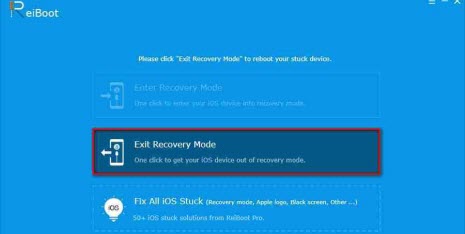
2) Backup & Restore iPhone XS Files Instantly
To backup iPhone files, you have iTunes or iCloud to choose from. But iTunes is unstable and troublesome while iCloud has some cons like storage space limits, iCloud sync problem, etc. So in a bid to backup iPhone files as convenient yet fast as possible, here we recommend you the top iTunes alternative - MacX MediaTrans to fast backup iPhone content with 3 steps only.
Step 1: Connect your iPhone XS or iPhone XS Max to computer with USB cable and fire up this iPhone backup tool.
Step 2: Click "Photo Transfer", "Music Manager", "Video", etc. based on your needs. Here we take "Photo Transfer" as an example.
Step 3: Select the photos you wanna backup or just tick "Select All". Afterwards, tap "Export" button to backup iPhone photos to Mac/PC (8 secs to transfer 100 4K images). To restore data to iPhone, simply click Import and start the data recovery.
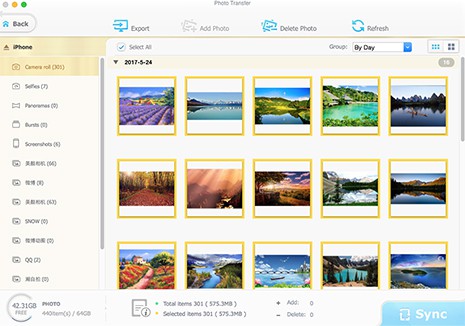
Solution 2 - Fix iPhone Stuck in Recovery Mode with iTunes Restore
If ReiBoot is just happening not working for your case, you can use the traditional method - iTunes restore to fix iPhone 8 stuck in recovery mode trouble. BTW, the iPhone data recovery process will erase all contents and settings from your iPhone XS/iPhone XS Max. Please make sure you have an iPhone backup once again before embarking on solving iPhone 8 problem.
Step 1: Launch your iTunes on Mac/PC and then connect your iPhone 8 via USB cable.
Step 2: Click "Summary" on iTunes and choose "Restore iPhone". iTunes will download the firmware for your iPhone XS in the first place.
Step 3: Set up iPhone 8 as new device after the process is accomplished. The whole process ends here. This way also works for iPhone reboot loop, iPhone bricked issue, and tons of other iPhone errors.
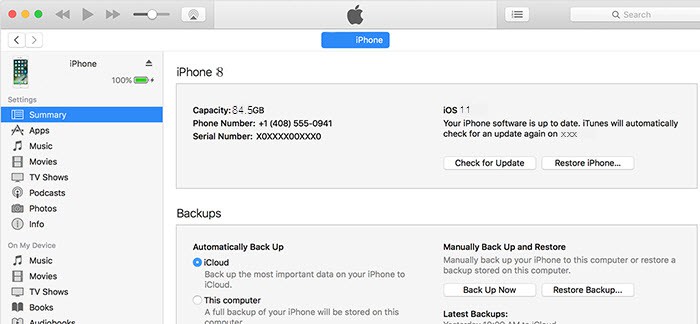
Solution 3 - Solve iPhone Stuck in Recovery Mode with DFU Mode
DFU stands for Device Firmware Update. You don't need to figure out what it means. What you need to know is that this DFU restore is one of three iPhone restores, able to solve iPhone 8 stuck in recovery mode issue as well as restore the jailbroken iPhone devices safer than others. And if you think this unfamiliar DFU mode is complicated to operate, you are totally wrong. It just needs the usual steps, not a hard core to crack.
Step 1: Update your iTunes to the latest version and make sure your network connection is stable and smooth.
Step 2: Connect your iPhone XS/XS Max, iPhone XR to Mac/PC via USB cable.
Step 3: Simultaneously press and hold the power and virtual home buttons together for about 10 - 15 seconds to enter the DFU mode. Afterwards, loosen the power button, but still press the home button.
Step 4: Click "Restore" on the popup message after iTunes says it has detected your iPhone 8 in Recovery Mode.
Step 5: Now iTunes begins to download the firmware for your iPhone 8/Plus. Just wait the process to complete.

Note: if the above mentioned methods still can't fix the problem, you can resort to Apple Support or Apple Authorized Service Provider to render assistance. In general, your frustrated stuck can be resolved using the above solutions. Only if your hardware iPhone is seriously damaged or software app encounters major errors, you have to try other solutions from professional experts or just change your iPhone.
MacX MediaTrans - Backup iPhone Files and Restore Data to iPhone
Best iPhone file manager enables users to fast sync videos, movies, TV shows, photos, music, ringtones, audiobooks, etc to iPhone without iTunes not syncing or data erasing problem. .








