"Cannot Download Update. There is not enough storage on your iPhone to download iOS…"
"Storage Almost Full. You can manage your storage in Settings.
"My iPhone constantly says 2.3GB of 128GB have been used since I update it to iOS. It indicates "Not Enough iPhone Storage."
iOS users must be familiar with these kind of messages informing of iPhone storage problem especially when they want to download and install a software update. This is typical among the users working with 64 GB iPhone iPad. To fix iOS update problem, shoot more photos, download more apps without encountering iPhone out of storage problem, it's a must to free up space on iPhone beforehand.
iPhone Runs out of Storage Space - The Real Culprits You Don't Know
It's widely acknowledged even the 64/128GB iPhone will frustrate you at some critical moment such as software update due to the storage shortage. You are often told the Apps such as Facebook and Instagram you install on iPhone slowly drain away the amount of your iPhone storage, the caches and cookies secretly steal away the space on iPhone, and your accumulated photos and music are eating up your bare space. These are activities are blamed for iPhone storage full problem.
However, they are not necessarily the main culprit. Frankly, large video files cause not enough space on iPhone. According to Apple, iPhone introduces SE/6S/7 (Plus) with the support of 4K 30fps video recording to Apple lovers who pursue higher resolution. Now the latest iPhone even shoots footage with resolution up to 40 60fps. However, there is a problem. iPhone makes every picture crisp and sharp, but at the sacrifice of a large amount of data needed to store on iPhone, even with the newest HEVC supported to half file size for iPhone video compared with H.264. But this doesn't really take the strain off iPhone storage.
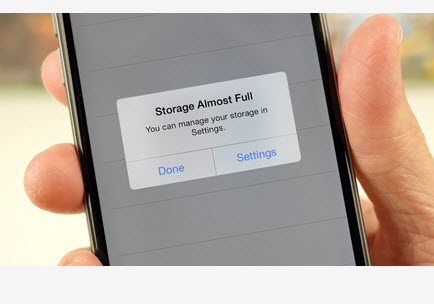
According to test, a minute iPhone 40 60fps video in HEVC takes up 400MB storage. That means 1h20min video in the same setting will theoretically use up the 32gb iPhone space, even with nothing installed on the smartphone. Of course, we don't mean you should not shoot any video footage. We mean you can either compress the large video files to a smaller size or transfer video to your computer as backup before you delete them. Just follow the tutorial below to fix iPhone not enough storage problem.
Solution 1. Transfer Media Files from iPhone to Computer as Backup and Delete Them
You understand that iTunes cannot transfer videos and photos that you have already synced to your iPhone back to the computer anymore. And there are constant iTunes errors in the process of data backup. To free you from such embarrassment, here we recommend you to try MacX MediaTrans, a fast iPhone Manager that allows to move the space-occupying iOS files like videos, photos, music, movies, etc to the hard drive on your computer. You are even allowed to delete these media files within the app in bulk without needing to do the same thing on your iPhone one by one. Therefore, it aids you to free up more space for your most important data.
Step 1: Connect your iPhone to Mac or Windows computer with a USB cable. Trust your computer and run MacX MediaTrans.
Step 2: Click Video button on the main interface to launch the video transfer window. And Choose the iPhone 4K/HD video you want to transfer to your computer.
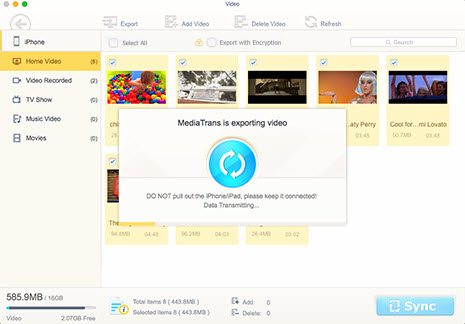
Step 3: Click Export to begin transferring iPhone video to your Mac. After the transferring, you can further delete iPhone video to make more room for your iPhone.
Note: MacX MediaTrans is built in a video transcoding engine that by default converts iPhone-unsupported formats like MKV, AVI or other video files to MP4 and shrinks down the file by 50% automatically.
Solution 2. Compress iPhone Videos on Computer to Make More Room on iPhone
Video compression is another great solution to fix iPhone out of storage problem. There are multiple apps that is able to compress iPhone video for more storage space. But some cannot compress multiple video files, support limited format, come with annoying ads, or output the file whose quality is heavily compromised.
But MacX Video Converter Pro resolves all the issues and manages to compress iPhone video as well as video from other sources, whether they are downloaded online, recorded with GoPro, or the rips from DVD movies. It can adjust the parameter settings, be it resolution, bitrate, frame rate, or codec, enable quick access to various video editing features, such as cut, trim, crop, merge, rotate, subtitle, etc, convert and compress 4K HEVC, H264, MPEG4, MOV, WMV, MKV, AVI, MTS, etc for easy sharing on YouTube, Facebook or playing on computer, QuickTime, etc, all under the hood of intuitive UI.
Prior to iPhone video shrinking to fix not enough space on iPhone problem, please repeat the video transfer process with MacX MediaTrans and put iPhone video on your computer first.
Step 1: Click Video button on the main interface of VideoProc. Click +Video button to load iPhone video file. This tool supports iPhone 4K/1080p/720P video in HEVC, H264 or any other video format.
Step 2: For users of iPhone 6s or elder versions, you can switch to convert iPhone H.264 video to HEVC, which will shrink the video twice as smaller as original and keep the quality the same as original. Go to Video at the button of the main interface > choose MP4 HEVC.
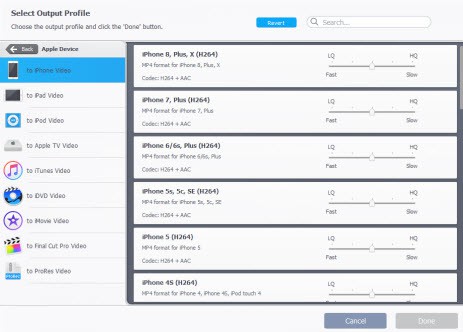
Step 3: Click the Codec option to load the video parameter window, where you can tweak the settings to shrink video size and therefore solve iPhone storage problem.
- Resolution: Convert the video resolution from 4K to 1080p for more storage. The iPhone video size will be cut down to 50% smaller. To faster upload to YouTube, you can also compress iPhone video to 720p to save more space for iPhone.
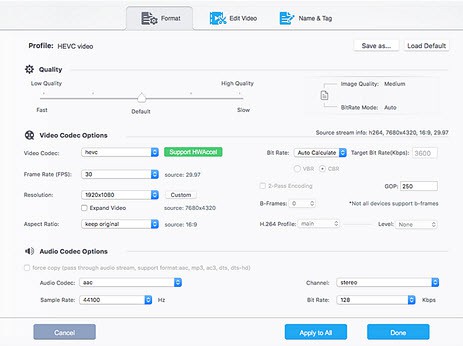
- Bitrate: Bitrate plays a decisive role to the video file size. Lower the bitrate will accordingly reduce file size for iPhone video. But for an enjoyable video watching experience, please cut down the bitrate by 20-30%.
- Frame rate: Generally, video frame rate is suggested to keep it default. Any frame rate lower than 30fps will come with mosaic, choppy and lead to video playback problem.
Step 4: Click RUN to begin the iPhone video compression. With GPU acceleration powered by Intel, Nvidia and AMD, any video converting will be processed fast. Then you can sync the compressed video to your iPhone and notice more storage space is spared for your iPhone.
Other iPhone Storage Releasing Suggestions
1. Go to iPhone settings > Photos & Camera > uncheck iCloud Photo Library to avoid iCloud or iTunes filling your iPhone space from backups.
2. Go to Settings > Photos & Camera > disable Keep Normal Photo. This will prevent your Photos from occupying much waste space on your iPhone.
3. Delete the conversations, cookies, caches, related videos, pictures or so in iMessages, Facebook, YouTube, Whatsapp, Safari, or other frequently used apps to release more space for your iPhone.
4. Remove unnecessary apps and just keep the essential ones. This will solve iPhone storage problem to some degree.








