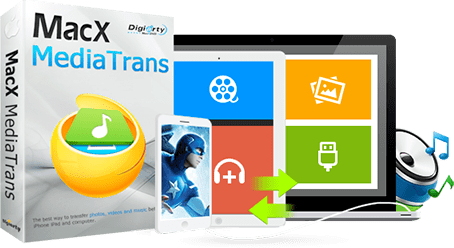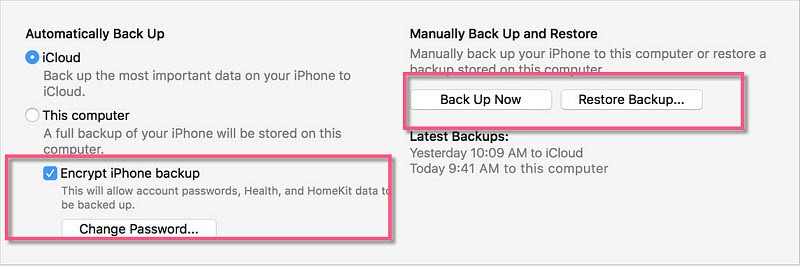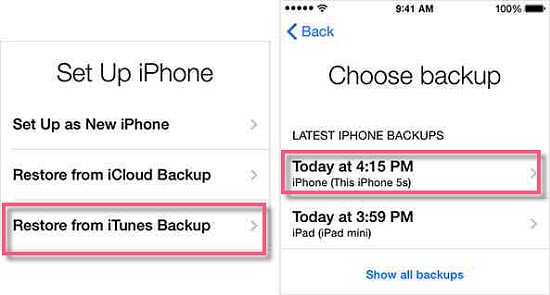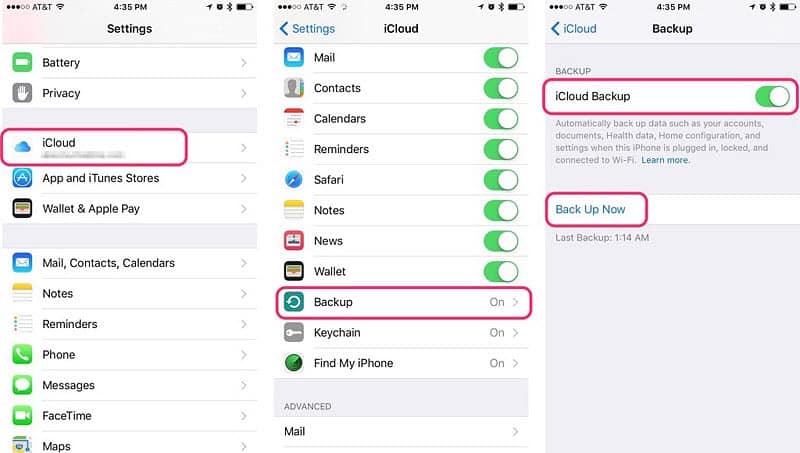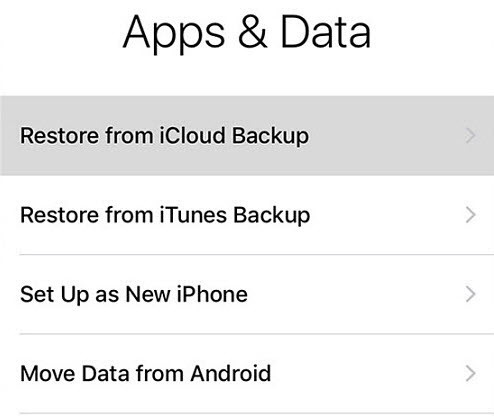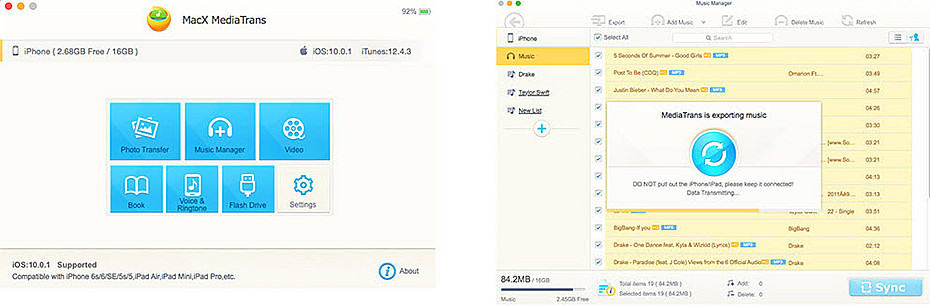How to Transfer Data to New iPhone XS (Max)/XR from Old iPhone
Apple blasts its fans with the three iPhone models, including iPhone XS, iPhone XS Max and iPhone XR. You Apple fanboys may probably jump the gun to enjoy the wireless charging, edge-to-edge OLED display with Face ID support etc in the new iPhone X over iPhone 7. Before you enjoy the radical redesign and a whole set of revamped features, you need to transfer old iPhone data to new iPhone XS (Max)/XR.
Though there are many how-to guides on transferring data to new iPhone X, iPhone 8/Plus with iTunes or iCloud, here we share you three ways to transfer all data to new iPhone XS (Max)/XR without data loss, including contacts, photos, apps, messages etc; the strengths of each method, and guide on how to transfer data to a new iPhone from Android or Windows phone safely. (the guide also applies to data backup and transfer for iOS 17 Update).
Transfer All Data to New iPhone XS (Max)/XR Safely & Easily
Whether you want to do the file transfer via iTunes, iCloud, or without iTunes/iCloud, or you're transferring data to new iPhone 8 from old iPhones, or Android, Windows phones, or you encounter any trouble during the data transfer, you can find a solution here.
Method 1: Backup Old iPhone Data and Transfer to New iPhone Using iTunes
First, let's catch some basics on iTunes transfer. iTunes will transfer everything from old iPhone to new iPhone 8/Plus, except imported contents like MP3, songs, videos, photos, books etc. Now let's begin to the iPhone 8/X data transfer:
1. Backup data on oldiPhoneS/6/SE..
Download the latest version of iTunes and launch it on computer > connect old iPhone 7/6s/se etc to Mac/PC using a USB cable (If iTunes cannot connect to iPhone, click here) > click iPhone icon on the menu bar and then Back Up Now (you can backup iPhone 7/6S/SE contacts, settings, app data, messages, photos etc) > click Encrypt Backup to make a encrypted copy if needed > then unplug old iPhone after the data backup finishes > take SIM card out of iPhone 7/6S/SE and go to iPhone 8 data transfer.
2. Transfer data to new iPhone XS (Max)/XR Safely
Insert SIM card into new iPhone 8 or iPhone X and turn on it > plug iPhone 8 to computer and follow the instructions to set up it > select Restore from iTunes Backup on the iPhone setup screen > on the computer, select Restore from this backup from the list > input your password for encrypted backup, if any > wait for it to finish.
Why Uses iTunes?
* iTunes data transfer needs no internet, and it's therefore much faster than new iPhone 8 upgrade and transfer using iCloud;
* Old iPhone 7/6s/SE's data backup is limited to the available space on your Mac or PC (as iCloud offers 5GB storage for free only);
* It's less likely to run into data syncing stuck problem or the like.
* You can manage the backup data in iTunes stored in local computer before backing up files to new iPhone 8/Plus.
Method 2: How to Sync Data to A New iPhone XS (Max)/XR via iCloud
Transferring data from old iPhone to new iPhone 8 is another option. Having said this, you're suggested to opt for iTunes, as it's much faster than the wirelessly syncing. iCloud won't transfer to new iPhone 8 or iPhone X the apps, nor music or videos not purchased from iTunes, or photos not stored in local camera roll.
1. Backup data from old iPhone 7/SE to iCloud
Connect old iPhone to Wi-Fi > tap Settings and click iCloud > select Backup > Back Up Now > it will going to backup camera roll photos, accounts, documents, and settings of old iPhone model > turn off iPhone after it finishes > take SIM card out and go to transfer data to new iPhone 8 (Plus).
2. Transferring data to new iPhone XS (Max)/XR from iCloud backup
Insert SIM card into new iPhone X or iPhone 8 > turn on iPhone X/8 > follow the instructions to set up it > select Restore from iCloud Backup on the iPhone setup screen > sign into the iCloud account > choose the iCloud backup and enter the iCloud password > wait for iCloud restore to finish.
Why Uses iCloud?
* iCloud is much easier to use than iTunes to backup and transfer old iPhone data;
* Transferring data from old iPhone to new iPhone 8 can happen anywhere, without the need to have a computer and USB cable around;
* iCloud offers 5GB storage for free, so it's suitable for those who don't have much to transfer from their old iPhone models;
* Make sure you have a good internet, or the iPhone data recovery may get stuck for large files.
Method 3: How to Transfer Data to A New iPhone XS (Max)/XR via iPhone Manager
There are some third-party apps designed to copy and move data to new iPhone 8 from old iPhone 7/6S/SE without iTunes or iCloud. For example, MacX MediaTrans, which will transfer photos, videos, movies, books, music playlists, camera roll, voicemail, ringtone etc from old iPhone to new iPhone 8 (Plus).

Secure Download

Secure Download
1. Free download the software to transfer any files from iPhone 7 to iPhone 8 on computer (Mac version or Windows version). It works with latest computer system (macOS Sierra/Windows 10) as well as iOS 17/10.
2. Connect old iPhone to computer via USB cable and launch the software.
3. Choose the data you'd like to backup and transfer to new iPhone 8, iPhone 8 Plus or iPhone X, e.g. music, photos, videos, books etc by selecting the respective mode, and disconnect the old iPhone.
4. Take the SIM card out of the old iPhone and activate new iPhone 8/Plus. Then connect the new iPhone 8/X to the same computer.
5. Click Add contents button to transfer the data to iPhone 8/Plus or iPhone X. The whole process can be done manually in a flash.
Why Uses MacX MediaTrans?
* MacX MediaTrans is fastest method to transfer large-size data to iPhone 8. For example, it takes only 8 minutes to transfer 100 photos in 4K resolution from iPhone 7 to iPhone 8 or iPhone X;
* It will transfer videos, movies, music, books (including those not purchased from iTunes), cameral roll photos, ringtone etc as a complement to iTunes and iCloud data transfer;
* You can choose selective data you considered important to transfer;
* It helps to transfer iTunes DRM-protected content into unlock MP4/MP3 files for easier sharing with friends.
[For Android] How to Move Data to iPhone XS (Max)/XR from Android
With iPhone 8 going to be bigger than any of its predecessors, more users are being lured to switch Android to iPhone 8, iPhone 8 Plus or 5.8-inch OLED iPhone X. If you're one of them, you may probably want to know how to transfer contacts, messages, photos etc to new iPhone 8 from Android devices. For this, the app called Move to iOS will help. This app will transfer camera roll (photos and videos), message history, web bookmarks, contacts, email accounts, and calendars from Android to new iPhone 8/Plus over Wi-Fi connection. See more tips on iPhone 6 data transfer.
1. Download the app on Android devices (running on Android 4.0 and later) and enter into Find Your Code screen;
2. Set up iPhone 8/Plus as per the instructions and select Move Data from Android and wait for the 10-digit code;
3. Enter the code into the Move to iOS app over on Android and it will start to pairing Android and new iPhone X or LCD iPhone 8;
4. After all the steps finished, it will start transferring data to new iPhone 8 or bigger-screen iPhone X via Wi-Fi.
[For Windows] Transfer All Data to iPhone XS (Max)/XR from Windows Phone
Statistics indicated that the sales of iPhone 7 gained 9.1% at the expense of Windows phones, not to mention the 10-anniversay phone. How to copy data to a new iPhone 8 (Plus) or iPhone X from Windows phones is a little bit more complicated than other sources as different contents involve different methods for transferring.
* For contacts, mails and calendars: backup the data using Microsoft account > activate iPhone 8 and open Settings > tap Mail, Contacts, Calendars and select Add Account.
* For photos and videos: you can upload them to cloud services and then download to new iPhone 8. For this purpose, OneDrive and Dropbox are good options as they are compatible with both Windows phones and iOS.
[Problem & Fix] Transferring Data to New iPhone XS (Max)/XR Stuck? Fix It Now
Transferring data from old iPhone to new iPhone 8 (Plus) is not always smoothly. Virtually, we have seen so many users get stuck with endless data syncing. This (together with other iPhone data syncing problems) may damp down your excitement about the new devices, but luckily, there are some tips to fix.
* If iPhone 8 gets stuck on iCloud restore, switch to data transferring using iTunes;
* Check if all files to be transferred if the source device has larger storage than the new iOS device (for example, from Android);
* Sign out and in with iCloud Account;
* Restore Apple iPhone 8, iPhone 8 Plus or iPhone X to factory settings;
* Try to connect to the wifi network under airplane mode;
* Disable any security programs on computer in iTunes transfer;
* Transfer large files with other tools first.
 By Rico Rodriguez to iPhone Tips , Apple Resources | Last Updated on May 25, 2023
By Rico Rodriguez to iPhone Tips , Apple Resources | Last Updated on May 25, 2023