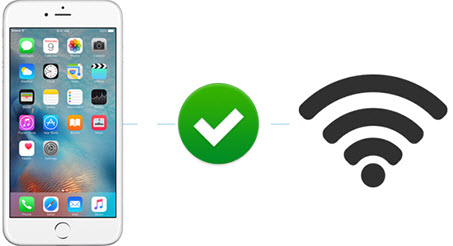Top 10 Tips for Solving iOS 17 Download Stuck Problem
Trying to update to iOS 17 but iOS 17 download gets stuck on iPhone iPad? And the bulk of your effort is spent understanding why you can't download iOS 17, as well as searching for possible solutions to surivive from iOS download stuck error, but in vain. Luckily, your search will end here. We've found a series of examples about iOS 17 installation package fail to download problems and tested possible solutions and selected top 10 workable tips and tricks. Follow our tips for solving "can't download iOS 17" on iPhone (X/8/7/6S/SE/5S) iPad (iPad Pro), and get stuck iOS 17 download process unstuck.
Why You Can't Download iOS 17 on iPhone iPad?
iOS 17 download stuck error is one of the most common iOS 17 Update problems. There're many reasons why the iOS 17 stuck in downloading on iPhone iPad. Below are the possible reasons that can help better understand how to solve iOS 17 fails to download issue.
Your iPhone iPad are not compatible with iOS 17.
Your Wi-Fi connection is not good enough.
You don't have enough free storage for iOS 17 app download.
Bug that leads to iOS 17 beta software download stuck error.
Other factors that make you can't download iOS 17 on iPhone iPad or iPod Touch.
Other Tips to Fix iOS 17 Download Stuck Issue
If you still can't download iOS 17 on iPhone iPad, try the following iPad iPhone tips or download iOS 17 beta software to your device via iTunes. Hopefully these solutions to iOS 17 download hanging up issue work for you. Comment below if you still can't download iOS 17 on iPhone iPad or have other iOS download or update errors, we'll do our best to help you out.
1. Restart your iPhone, iPad or iPod Touch. A simple restart always solves odd issues, including iOS .1/11.2/11.3 download stuck error.
2. Reset settings on your device. Go to Settings > General > Reset and tap Reset All Settings.
3. Another possible solution to "can't download iOS 17" error is to change the Date & Time on iPhone iPad. You can try the above tricks if you can't download apps on iPhone iPad updated to iOS 17. Know more tips to speed up iOS 17 on iPhone iPad.
4. Sign out, turn off wifi, reboot iPhone iPad, and connect to wifi, sign in and re-download iOS 17 to see if "iOS 17 failed to download" error is fixed.
5. Close any background apps and delete any promatic apps if necessary as they may interfere with the downloading of iOS 17.
 By Rico Rodriguez to iOS Tips, iOS 17 Update | Last Updated on Dec 10, 2023
By Rico Rodriguez to iOS Tips, iOS 17 Update | Last Updated on Dec 10, 2023