To upgarde to iOS 17 on iPhone iPad is a snap, but if you follow rough guide on iOS 17 downloading and installation, you could mess up the whole processs of iOS 17 Update. Here we give a comprehensive guide on how to download and install iOS 17 on iPhone iPad without data loss or any errors occurred here, covering iOS 17 Update requirement, iOS 17 package download and installation step-by-step tutorial, solutions to iOS 17 errors and more.
There's no argument about it - iOS 17, embracing a ton of new features, like enhanced performance, new dark mode, enhanced siri, etc, Do Not Disturb, AR etc, is the best OS for iPhone iPad ever. But before you take the plunge and download iOS 17 on iPhone, iPad or iPod, read iOS 17 advantages and disadvantages carefully. If you still think it's worth a shot, the iOS 17 upgrade guide below will help you a lot when download and install iOS 17. Happy upgrading!

MacX MediaTrans helps you backup all your iOS data before upgrading to iOS 17 without any possiblity of data loss, namely backing up iPhone iPad iPod video, music, photos, iBooks, VoiceMemos, ringtones and more media files to Mac computer safely.
iPhone iPad backup is a belt-and-braces approach to reduce the risk of data loss and bricking iPhone iPad during iOS 17 downloading and installation process. MacX MediaTrans focuses on iPhone iPad iPod data backup for iOS 17 Update and wins the No.1 sit on our 2020 iOS 17 backup software review.
It seamlessly backups iPhone iPad iPod media files, such as music, photos, videos, movies, TV shows, iBooks, VoiceMemo, Ringtone, etc. to Mac/PC in batch within a click. The backup speed is quite amazing, at least 5x faster than other iOS backup software for iOS 17 upgrade applications we tested.
In addition, you can transfer media files, particularly large-sized 4K videos movies, live photos from iPhone iPad iPod to Mac/PC to free storage and make your gadget get enough space (1-2GB) for iOS installation.

Alas! Your gadget may have no luck to download iOS 17 as not all iPhone iPad iPod generations are qualified to udpate to iOS 17. Only the following devices are available for iOS 17 upgrading.
iPod Touch 7th generation.
iPhone 6S and later, including iPhone 11, Pro, Max.
iPad Mini 5/Air 3/Pro 3 and lower versions.
Before you start to study how to upgrade to iOS 17, please make sure:
1. You have Wi-Fi connection and nearly full battery, or your iPhone iPad should be left at least 50% battery to download install iOS 17 wirelessly or over the air (OTA).
2. It requires around 2.77 GB free space for iOS installation on iPhone iPad. If your storage is full, free up space on iPhone.
3. You know Apple ID and other passwords, logins. Know more iOS 17 Update tips here if you are hesitating.
4. Update your iTunes or apps to the latest version to ensure a successful iOS 17 download and installation.
5.Charge your iPhone iPad or iPod to 100% in case of no power during downloading and installation.
Note: iOS 17 download is usually bound to data loss, even if you've already backed up iPhone iPad data. But you can rely on data recovery software for iOS 17 to get the lost data restored if you have any problem after iOS 17 udpate.
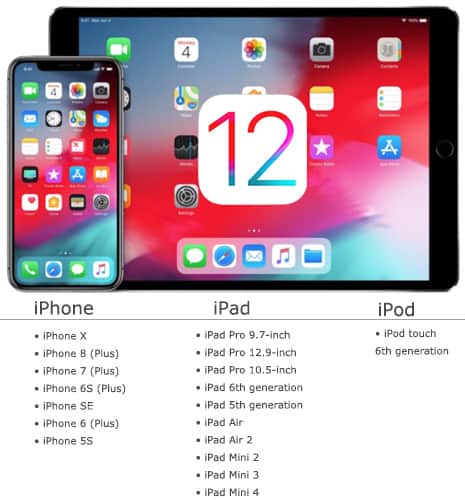
Now, let's get started to learn how to download and install iOS on iPhone iPad over the air wirelessly. Some early users experienced bricking iPhone iPad when they install iOS 17 with OTA. If you encounter iOS 17 Update bricking problem, you can switch iOS 17 udpate to iTunes.
Step 1. Open beta.apple.com on iPhone, iPad, sign up/in, and accept to agree to the terms and conditions.
Step 2. Tap iOS tab on iOS 17 page, click "Download" to start to download iOS 17 for iPhone iPad. Apple use configuration profiles to validate iDevice this time.
Step 3. After the iOS 17 download process is finished, follow the on-screen instructions to complete the iOS 17 installation on iPhone x/8/7/SE/6S/6/Plus, iPad Mini 4/Air/Pro, iPod etc. via Settings > General > Software Update.
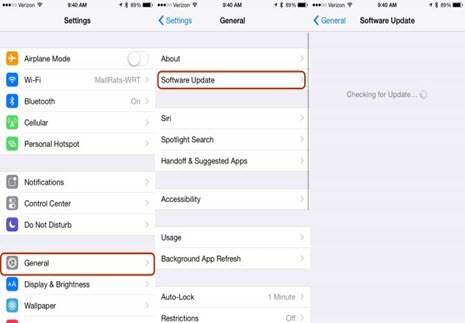
iOS 17 upgrade via iTunes is more stable than OTA and will get rid of many iOS 17 udpate problems with OTA.
Step 1. Download the iOS 17 for iPhone iPad from Apple download page.
Step 2. Open iTunes, update your iTunes to the latest version (iTunes 12.4.2) if it's not.
Step 3. Connect your iPhone, iPad or iPod to computer with USB cable.
Step 4. Select devices, iPhone, iPad or iPod on the left.
Step 5. Head to Summary > Option and click "Check for Update".
Step 6. Select and Open to install iOS 17 on iPhone iPad.
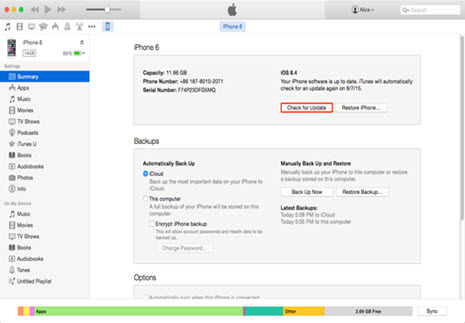
If you've jailbroken your iPhone iPad before, it's a bit complicated to download and install iOS 17 for iPhone iPad. How to upgrade to iOS 17?
You can turn to "How to download and install iOS with iTunes", but before that, you should enter DFU Mode that enables jailbreak iPhone iPad or iPad to be restored. First, connect iDevice with computer, and turn off the devices, hold the power button for 3 seconds and then Home and Power buttons for 10 seconds, release the Power button but keep holding the Home button for 10 seconds. After that, iTunes will tell you that the device is in Recovery Mode.
Note: The iOS 17 download and installation for iPhone iPad will remove jailbreak access, and you will lose the chance to re-jailbreaking it. So if you are going to jailbreak iOS 17 iPhone iPad, think twice before you do.
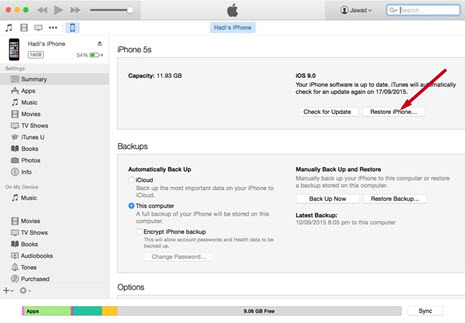
iOS 17 Download Installation Troubleshooting
Even some users know exactly how to download and install iOS 17 on iPhone iPad, they get into trouble during or after iOS 17 Update. For example, "Hi. I don' t know why, but when I try to download iOS 17, I receive error message, Software Update Failed An error occurred downloading iOS 17 on my iPhone SE."
"I've been trying to update to iOS 17 for 2 days now. It would download half way before getting the following error msg: Software Update Failed." --- from forums.developer.apple.com
Solutions: Install and re-install iOS 17 on your iPhone SE/6S/6/Plus/5S or iPad Pro/Air/Mini 4, if this won't help, use VPN during downloading and updating iOS 17 on OTA. If you have tried developer beta and it failed, try the official iOS 17. If you have other problem during a download and installation of iOS 17, check out iOS 17 problems and solutions for iPhone iPad iPod Touch.
Tips: If you've figured out how to install iOS 17 and had the new OS but found that your iPhone iPad or iPod Touch 6 didn't get well with iOS 17, follow the iOS 17 to iOS 16 downgrade guide to uninstall iOS 17.
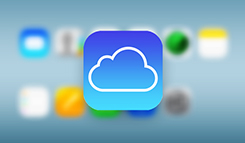
[Update] Best iOS 17 Apps on iPhone iPad
Guide you to export photos from iPhone to Mac and vice versa
Learn iPhone 8 tips tricks, reviews, pros to make best of iPhone 8.
Follow this tip to put iPhone video to Mac to free up storage
For any questions with MacX MediaTrans, please feel free to contact our support team.
Home | About | Site Map | Privacy Policy | Terms and Conditions | License Agreement | Resource | News | Contact Us
Copyright © 2026 Digiarty Software, Inc (MacXDVD). All rights reserved
Apple, the Apple logo, Mac, iPhone, iPad, iPod and iTunes are trademarks of Apple Inc, registered in the U.S. and other countries.
Digiarty Software is not developed by or affiliated with Apple Inc.