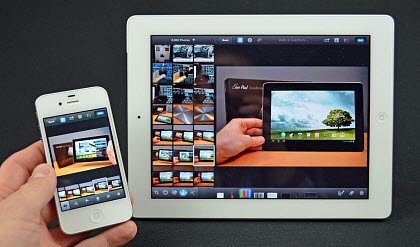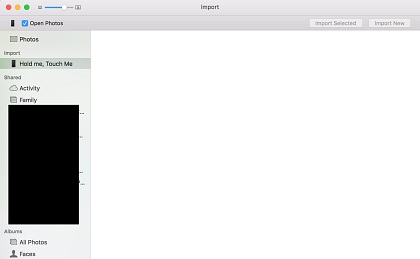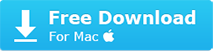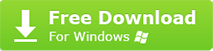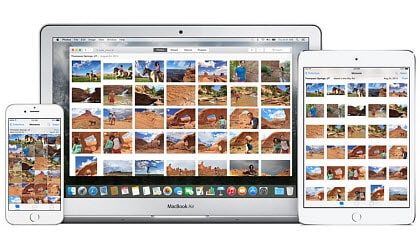iPhoto Not Working? How to Bring iPhoto Back on Latest macOS High Sierra
 By Rico Rodriguez to iPhone Manager, Photo Management | Last Updated on Dec 17, 2023
By Rico Rodriguez to iPhone Manager, Photo Management | Last Updated on Dec 17, 2023
iPhoto used to be an important Apple app designed to manage and create your photo library. However, the app was discontinued since Yosemite and replaced by the Photos app. But Photos doesn't have so many management functionalities as iPhoto does, and therefore many users are still using iPhoto. As Apple stops support iPhoto, it's hard to avoid "iPhoto not working" problems like iPhoto not opening, photos not showing up, iPhoto keeps crashing etc. This troubleshooting guide will help you bring iPhoto back on macOS High Sierra/Sierra/El Capitan/Yosemite, and solve most common iPhoto problems.



 Sort photos, albums by day/month/year, import iPhone system Camera Roll, Selfies, screenshots etc, and create customized albums, playlists freely;
Sort photos, albums by day/month/year, import iPhone system Camera Roll, Selfies, screenshots etc, and create customized albums, playlists freely;