I want to delete some unwanted ringtones on my iPhone 6. Is there any way that can effortlessly delete ringtones from iPhone? Or could you introduce me a useful app/software to remove customized ringtones from iPhone?
Sometimes, you may purchased and downloaded the wrong ringtone on iPhone; you desire to remove ringtones that you rarely used; you're willing to delete duplicated ringtones after iOS 17 and iTunes 12.7 update; you are eager to free up more storage space for iOS 17/10/9 system upgrade; you need to delete some ringtones when managing iPhone files. Frankly, these problems sound familiar to everyone and we all want to figure out a super easy way to remove ringtones from iPhone. In fact, users can rely on iTunes or a full-featured ringtone remover to get rid of ringtones on iPhone 7/7 Plus/6S/6/SE/5S. Next, let's learn top recommended ways to delet iPhone ringtones.
Many iPhone users compain about that iOS 17 and iTunes 12.7 screwed all their ringtones up...they tried everything but cannot remove the duplicated ringtones. That's because you haven't used MacX MediaTrans, which not only supports deleting customized iPhone ringtones/music in batch, but also it can painlessly erase preinstalled iPhone ringtone that iTunes 12.7 can't remove or even view. What's more, this iPhone ringtone organizer is able to make ringtones/customize personal ringtones for iPhone from any favorite songs, adding new ringtones from Mac/PC to iPhone and exporting iPhone ringtones to computer for releasing storage space.
Note: the trial version of this iPhone ringtone remover allows users to import/export 30 ringtones to/from iPhone for free.
Four Steps to Remove Ringtones from iPhone with Ease
Ahead of iPhone ringtone removing, you should download iPhone ringtone deleting software on your Mac computer (macOS Sierra/El Capitan included). Please turn to Windows version (Win 10 supported) if necessary. An important tip for iPhone 8/7/6s/6 rigntone deletion: turn off iTunes auto sync to avoid any data loss.
Step 1: Launch MacX MediaTrans and connect your iPhone 7/7 Plus/6S/6/SE/5S with computer via USB cable.
Step 2: Click "Voice & Ringtone" button on the main interface and hit "Ringtone" on the left column to enter the iPhone ringtone management interface. Here, you can view all downloaded and customized ringtones.
Step 3: Choose your desired ringtone to erase. Certainly, you can tap "Select All" checkbox to delete music from iPhone in bactch.
Step 4: Hit "Delete Ringtone" icon on the top to get rid of iPhone ringtones and click "Sync" button to synchronize the changes to your iPhone.
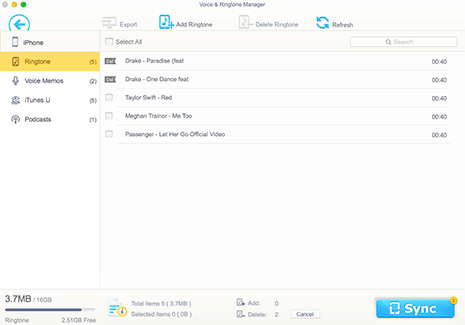
1. In addition to iPhone ringtone deleting, this iPhone ringtone maker/remover can also help you easily transfer music, videos, movies, iTunes U, Podcast, ebooks and more from iPhone iPad iPod to computer and vice versa. Furthermore, it is able to auto convert any audio/video file to be compatible with iDevices during transferring process.
2. Last but not the least, this ringtone remover for iPhone enables users to readily mount iProducts as USB flash drive for saving data on iPhone iPad iPod by drag and drop, including pdf, word, ppt, excel, folders, music, videos, pictures, apps, installation package and many more from computer and vice versa.
Relatively speaking, when it comes to iPhone ringtone removing, the most obvious tool is iTunes. People will think of how to delete ringtones from iPhone without iTunes only when iTunes doesn't work. As is known to all, the built-in iPhone ringtones can't be omitted by iTunes. iTunes only supports getting rid of the third-party ringtones on iPhone (purchased, downloaded or transferred). Now, let's see how to delete downloaded/purchased iPhone ringtones using iTunes.
Step 1: Connect iPhone to Mac/PC with a USB cable and fire up iTunes app on computer.
Step 2: Hit "Tones" category on the top left corner of the iTunes app. Then you could see all the ringtones you have added to iTunes library.
Step 3: Select ringtone you desire to remove and right click to choose the "Delete" option for deleting iPhone ringtones from iTunes. And you can keep the ringtones on computer by selecting "Keep File" or move them to recycle bin permanently.
Step 4: Click iPhone icon and select "Sync" option to sync the iTunes to iPhone. Then the unwanted ringtones on iPhone are erased.
Note: please pay more attention to the non-selected ringtones in case they are accidently deleted from iPhone after synchronization.
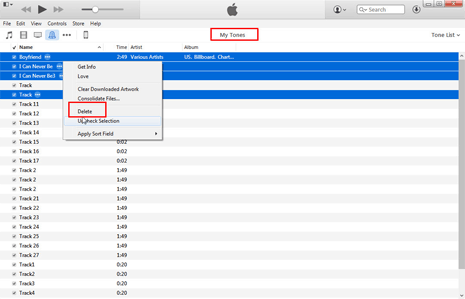
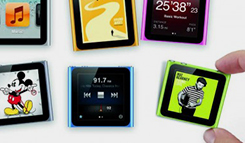
How to Erase Music & Albums from iPhone
For any questions with MacX MediaTrans, please feel free to contact our support team.
Home | About | Site Map | Privacy Policy | Terms and Conditions | License Agreement | Resource | News | Contact Us
Copyright © 2026 Digiarty Software, Inc (MacXDVD). All rights reserved
Apple, the Apple logo, Mac, iPhone, iPad, iPod and iTunes are trademarks of Apple Inc, registered in the U.S. and other countries.
Digiarty Software is not developed by or affiliated with Apple Inc.