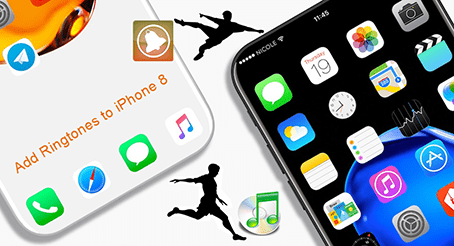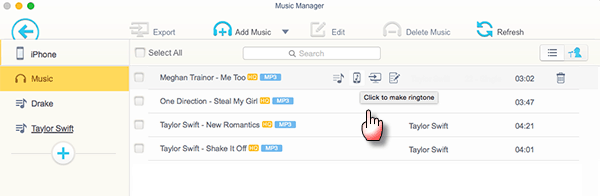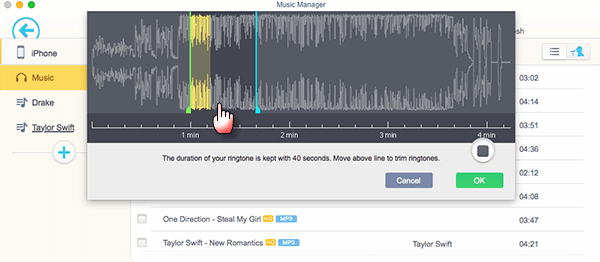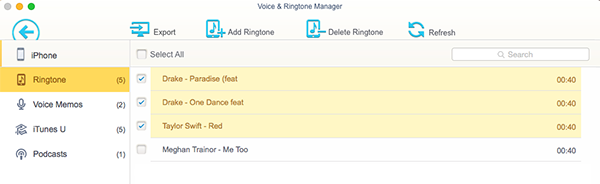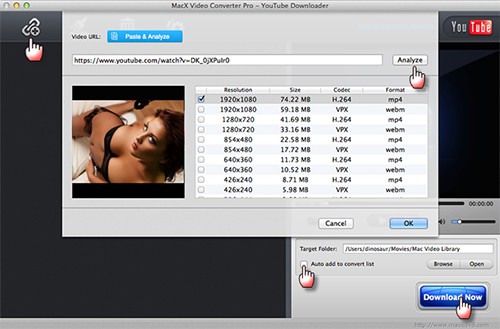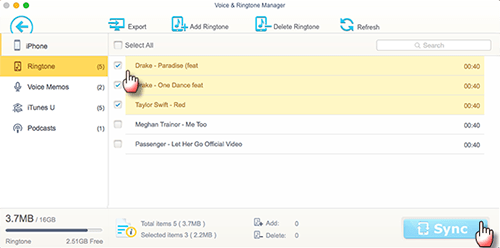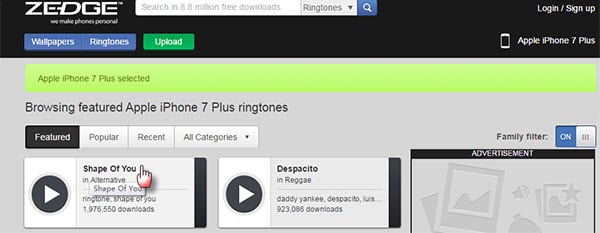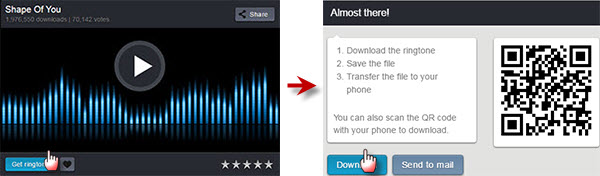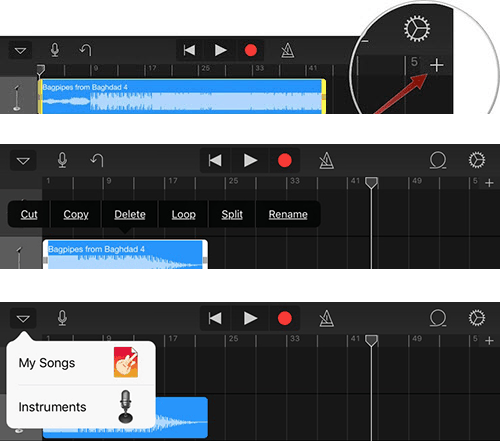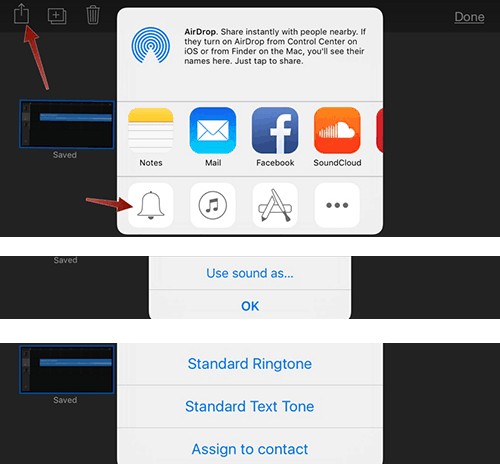Top 3 Solutions to Make and Add Ringtones toiPhoneS/6 (Plus)
In the era of Nokia, 1902 guitar riff - the prevailing Nokia default ringtone rings 1.8 billion times every day. Yet, Steve Jobs is tired of this Nokia ringtone. As a response, he decides to set his iPhone with 25 hi-fi ringtones, among which marimba becomes the most classic. Yes, marimba is melodious. But it indeed embarrasses a lot of iPhone users: when you hear the marimba ringtone and hurry to fetch out your iPhone from bag, you find it's someone else's iPhone. This is mainly caused by iPhone settings, which doesn't allow you to directly set the external music song as iPhone ringtone.
How to shake off the default marimba? Stay on this page, which will tell you the top three solutions to set any song as iPhone 8, iPhone 8 Plus, iPhone X ringtone and add ringtones to iPhone 8 and iPhone X without the complicated steps.
Solution 1 - iTunes Alternative to Make and Add Ringtones toiPhoneS/6 (Plus)
If you are not familiar with iTunes and not accustomed to use iTunes to set song as iPhone ringtone, you can consider to use top iTunes alternative
- MacX MediaTrans to convert any songs .m4r and add them to iPhone 8/Plus with 4 simple steps.
> Set a songs as an iPhone 8/iPhone X ringtone from existing music and bulk import ringtones to iPhone 8 in seconds.
> Support to add external FLAC, WMA, WAV, RAW, MP3, M4P music to iPhone 8/Plus/X with auto audio conversion feature, no 3rd party converter needed.
> Export iPhone X/8/Plus ringtones to computer, as well as delete iPhone 8 ringtones to free up iPhone 8 and iPhone X space.
> Create/edit/delete music playlist; transfer video, photos, music, eBooks, Podcast, iTunes purchases, etc. between iPhone 8 and PC.
1-1: How to Create Custom Ringtones from Existing Songs and Sync toiPhoneS/6 (Plus)
Step 1: Connect iPhone X/8/Plus to PC
Connect your iPhone 8/8 Plus or iPhone X to computer via USB cable after launching this iPhone transfer tool. Follow the pop-up notice to set up iTunes lest your iPhone 8 data get lost during the whole procedure.
Step 2: Click to Make Ringtone
Click "Music Manager" on the main interface and move the mouse to the target song. Tap ringtone icon with "Click to Make Ringtone" phrase. If your iPhone default or assigned ringtones not working, you can also make ringtones to solve the problem to some degree.
Step 3: Make iPhone X (iPhone 8/8+) Ringtone
Move the line (marquee) to trim ringtones. The M4R music will be kept with 40 seconds.
Step 4: Transfer Ringtones to iPhone X or iPhone 8/8+
Go back to the main interface, click "Voice & Ringtone" and you will see the previous made ringtones appears here. Select the ringtone, press "Sync" button and it will auto add ringtones to iPhone 8/Plus or premium model iPhone X without using iTunes.
Solution 2 - Online Sites to Free Download and Add Ringtones toiPhoneS/6 (Plus)
You would feel sorry when you find you don't have that popular song (e.g. Shape of You) in iPhone 8/iPhone X to make a ringtone. What's worse, you don't have budget to monthly pay for Apple Music just for this song. In short, you want that ringtone, and ideally for free. In such case, the ideal way for you ought to free download such ringtones from these sites and then add them to iPhone X or iPhone 8/Plus.
To get iPhone 8/Plus/X ringtones download free online, zedge.net is the one you can't miss. Why say so? Because:
> It owns 8.8 million ringtones for you to free download for your iPhone 8/Plus/X/7s/7/6s/Plus/5s, as well as Samsung, Huawei, Nokia, etc. Android devices.
> The free ringtones are well organized by featured, popular, recent and all categories, including Blues, Bollywood, Dance, Hip Hop, Holiday, Jazz, etc.
> This is also a great place for you to upload your DIY ringtones to share with others.
> Very easy and fast to get iPhone 8 & iPhone X ringtones download, no registration/sign in needed.
How to Online Download and Transfer Ringtones toiPhoneS/6 (Plus)
Step 1: Select Your Device
Click "Select your device" at the right upper side of the website and type "iPhone" or "iPhone 8" after you access to this iPhone ringtone download website.
Tip: if you skip this select device step, the ringtone file you download will be saved as MP3 not M4R. Thus, remember to select your device first.
Step 2: Choose the iPhone 8 Ringtone
Select the iPhone 8 ring tone you like. Tap on the ringtone title.
Step 3: Download iPhone 8 Ringtone
Hit "Get Ringtone" and then click "Download" button on the pop-up window. The 29 seconds long iPhone 8 ringtone will be downloaded immediately, only 1-3 seconds needed.
Step 4: Transfer M4R to iPhone 8/Plus
Use iTunes to sync ringtones to iPhone 8/Plus or iTunes alternative MacX MediaTrans to add ringtones to iPhone X or iPhone 8/Plus if you think iTunes too troublesome.
Note: On top of zedge.net, there are still other fabulous ringtone download websites for you to choose from, like iPhone Ringtones, Mobile9, mob.org, mobilesringtones.com, freetone.org, etc. You can try when you're free.
Solution 3 - Ringtone Maker App to Set Any Song as iPhone X/8 Ringtone
For those who desire to directly set songs as ringtones on iPhone 8 without computer & iTunes, iPhone ringtone maker app GarageBand is a great choice. What's better, it's free of charge. Of course, it's not perfect. The only drawback is that the operating process is a little more complicated than the above solutions.
 By Rico Rodriguez to iPhone Tips , Apple Resources | Last Updated on Dec 17, 2023
By Rico Rodriguez to iPhone Tips , Apple Resources | Last Updated on Dec 17, 2023