It's frustrated that iTunes won't sync custom ringtones since iTunes 12.7. Then how can you make ringtones for iPhone or sync already-made custom ringtone to iPhone? This article will show you how to add ringtone to iPhone from Mac, Windows computer.
"I got my new iPhone 8 today and wouldn't like use the default iPhone tones. Thus, I desire to set my favorite songs as iPhone ringtone. My question is: How do I add ringtone to iPhone 8?"
Well, the ringtone is the best thing to show people’s personality. It goes easy to set the downloaded songs as ringtones on Android phone while things are different for iPhones. How do you add ringtone to iPhone? Syncing ringtones from iTunes to iPhone? That used to be a great idea. But ringtones have been removed from iTunes since v12.7, causing iTunes sync errors when syncing custom ringtones to iPhone with iTunes. You can surely purchase ringtones from iTunes Store. However it'll cost you some money. And don't you think it's a waste to buy a ringtone that you've puchased the whole version from iTunes Store?
So is there an easy and fast way to add custom ringtone to iPhone? MacX MediaTrans can be a last resort as a vigoroso iPhone ringtone manager. In this article, we will show you how to add ringtone to iPhone with all these three ways.
Note: We're talking about reliable and safe ways to import ringtone to iPhone. Forget about the free ringtone app for iPhone. The majority of these so-called ringtone maker apps won't make ringtones for iPhone unless they are purchased from iTunes store. They offer a lot of in-app ads or purchases in the free version, which is irritating.
Our ratings: ★★★★★
Featuring as an iPhone ringtone manager, MacX MediaTrans is able to add, transfer and create custom ringtone to iPhone XR/XS/8/7/6S etc. As a powerful iTunes alternative, it not only does what iTunes does, but also goes beyond iTunes. Firstly, it's a two-way sync, and no matter you sync iPhone to a new macbook or vice versa, you won't experience any data erasing of your iTunes Library both on your iPhone and computer. Given that you have downloaded or purchased a full edition music on your computer, you can easily transfer music to iPhone, then customize and make your own ringtone for iPhone within a few clicks.
Highlights of MacX MediaTrans on Custom Ringtone Syncing & Creating:
1. Add any songs to iPhone from music library and set it as ringtone no matter it's ripped from CD, purchased from iTunes, downloaded from online sites, or other sources.
2. Mangage your music and ringtone easily, like delete iPhone built-in ringtones, or add new custom ringtone to iPhone from computers.
3. Auto convert FLAC, OGG, WAV, WMA to MP3 or AAC as you set when transferring from Mac to iPhone, and trim songs within 40 seconds to set it as ringtone not only for iPhone, but also Android devices.
4. Transfer iTunes purchased Apple Music from iPhone to Mac and remove the DRM for playback on Apple devices without authoration, Android, Windows, or any other non-Apple devices.
5. Support transferring various audio files between iPhone and Mac, like MP3 songs, movie soundtracks, music playlist, non-purchased music, voice memos, iTunes U and podcast etc.
Prior to iPhone ringtone adding, you should download this iPhone ringtone transfer on your Mac (macOS Big Sur included); or download Windows version (Win 10 supported) according to your need. And, please remember to turn off iTunes auto sync in case of any data loss. The process of setting a song as a ringtone for iPhone doesn't require any great technical skill. Please follow the steps below:
Step 1: Connect Your iPhone to Computer
Fire up this iPhone ringtone manager and connect your iPhone (iPhone XR/XS/X/8/7/6S/SE/5S etc.) to computer via USB cable.
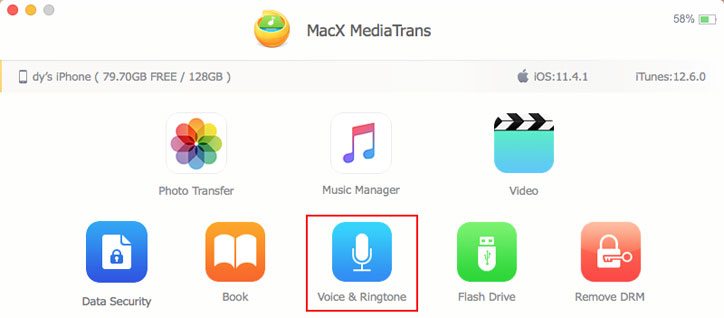
Step 2: Enter Ringtone Management Panel
Click "Voice & Ringtone" on the main interface and all your audios including voice memo, iTunes U, Podcasts, and ringtones on iPhone will be displayed by category.
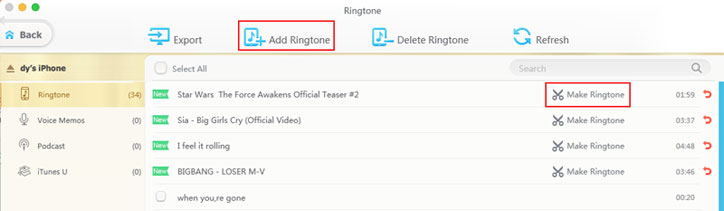
Step 3: Add Custom Ringtone to iPhone from Mac/Windows Computer
Hit "Ringtone" on the left column and tap "Add Ringtone" button on the top panel to select your custom ringtone to add. After ringtone is added, you can see you green New tag before the title and a red cancel icon in the end.
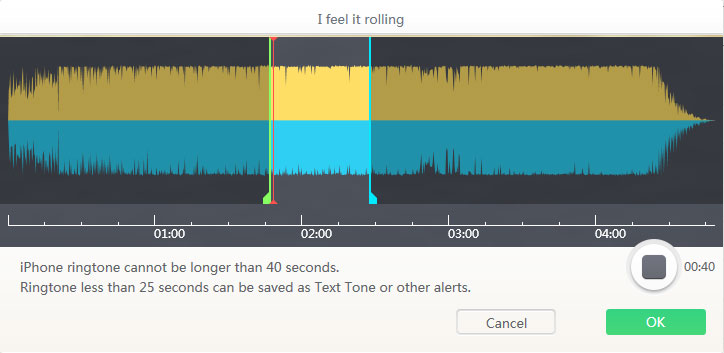
Step 4: Make Ringtone from Your Favorite Song If Necessary
If you've imported a full edition song, you can click "Make Ringtone" button to trim the song to the audio length, maxmiumly to 40 seconds. Thus you can create your own ringtone with your favorite songs for iPhone XR/XS/X/8/7/6S/SE/5S. Of course, if you added custom ringtone to iPhone, you can skip this step.

Step 5: Sync Ringtone to Your iPhone
After you've done, click "Sync" button to synchronize the changes to your iPhone XR/XS/X/8/7/6S/SE/5S. The whole process will be achieved at super fast speed. Then, you have successfully sent ringtone to iPhone from Mac or Windows PCs. Remember do not plug out the connection between iPhone and Mac throughout the whole procedure.
1. Apart from adding ringtiones to iPhone, it also can export/delete unwanted ringtones or other music files from iPhone.
2. This iPhone ringtone manager is also a feature-rich iOS data manager that can transfer video/movie/photo/book from computer to iPhone iPad iPod and vice versa, as well as mount iProducts as USB flash drive to store various files on iDevices like pdf, word, excel, folders, music, 4K movies, videos, pictures, apps and many more.
Our ratings: ★★★
Honestly, iTunes is considered official and safer to add ringtone to iPhone. You don't have to pay for new ringtones or download any apps but fulfill the task for free. So it is widely used to import ringtones to iPhone. However, the steps to add music to iPhone with iTunes are a little bit complicated for a newbie. If you really prefer this free iTool, you can follow the below guide to copy ringtones to iPhone.
Step 1: Fire up iTunes on your computer and update it to the latest version.
Step 2: Drag and drop the music file from your computer to iTunes library or open the song through the File menu, if the song is only on your computer but not in iTunes.
Note: iTunes supports MP3, AIFF, WAV, MP4, AAC and M4A audio files. If your music file is in a different format, you should convert it first with audio converter Mac.
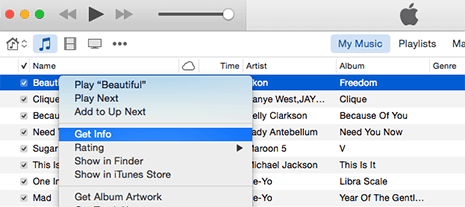
Step 3: Right-click on the song and select "Get Info" and tap the "Options" icon on the new pop-out box. Then you can see a "start" field and "stop" field which allow users to change the start and stop time of new iPhone ringtone. Generally, the ringtone within the length of 30 seconds is ideal.
Also See: How to Restore iTunes Library Missing Files; iPhone Apple Music Playlists Not Showing in iTunes
Step 4: Continue to right-click this song to select "Create AAC Version" from the drop-down list to convert the ringtone file to AAC.
Step 5: Right-click the new AAC version and hit "Show in Windows Explorer" for Windows or "Show in Finder" for Mac to remove the duplicated AAC song. If you are asked to move the file to the Trash, please click Keep File.
Step 6: Choose the M4A version of the ringtone and rename this ringtone to M4R format. Or manually enable them in your computer setting in case you cannot see the m4a file extension.
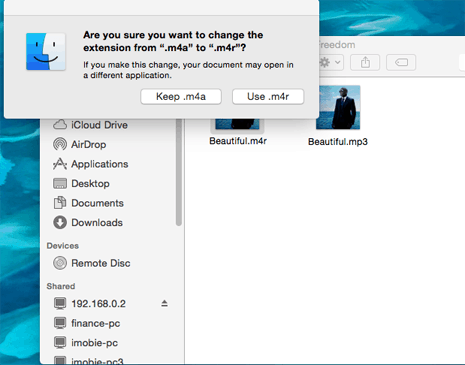
Step 7: Drag this .m4r format ringtone from the Finder to iTunes, which can be found under Tones in the left drop-down menu for the iTunes library.
Step 8: Connect your iPhone to your computer via USB cable, click the "..." button to select "Tones.", click Sync Tones, choose your desired ringtones and click Apply.
Step 9: After ringtone is added to iPhone successfully, you can go Setting on your iPhone > Sounds > Ringtone > choose the new tone.
It's official and safer
1. iTunes creates iPhone ringtone from songs in MP3. Audio conversion is needed to turn songs of WMA, OGG into MP3 first before adding music to iTunes library.
2. The maximal ringtone duration is 30s only. And since iTunes 12.7, it's unavailable to make and sync custom ringtone to iPhone.
3. Some music sync with iTunes may result in erasing the existing tracks on iPhone.
4. The process of adding music to iPhone with iTunes is relatively complicated.
You can see more iTunes errors: iTunes not syncing music, iTunes not recognizing iPhone
Our ratings: ★★★
In comparison to the common iPhone ringtone adding ways, there is a much easier trick for iPhone ringtone import: purchase ringtones. And the only drawback is that you will pay some money. Next, learn how to put ringtone into iPhone in a simple way.
Step 1: Open the iTunes Store on your iPhone and hit the "…" button in the lower-right corner to select "Tones".
Step 2: Figure out the desired ringtone by searching or browsing. Then, you can preview the ringtone.
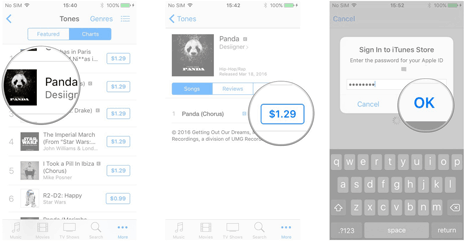
Step 3: Tap the price to purchase the ringtone.
Step 4: After buying the ringtones, you can set it as your default ringtone or as your notification sound.
It's 100% legal and pretty easy to get ringtone to iPhone from iTunes Store.
The developer wants to sell you a ringtone from the iTunes Store. But it's wasting money on the music you already saved on your computer or other devices.
After going over the above methods to adding ringtones to iPhone, you can clearly find that adding custom ringtones with iTunes is not so realistic since you cannot add ringtone to iphone with iTunes 12.7, and purchasing from iTunes looks great if you are rich enough. However, MacX MediaTrans won't bother you with any iTunes sync errors. You can make iPhone ringtone from any music tracks and then sync it to iPhone in one click, no matter it's ripped from CDs, purchased from iTunes Store or other store, or even downloaded from online sites.
Home | About | Site Map | Privacy Policy | Terms and Conditions | License Agreement | Resource | News | Contact Us
Copyright © 2026 Digiarty Software, Inc (MacXDVD). All rights reserved
Apple, the Apple logo, Mac, iPhone, iPad, iPod and iTunes are trademarks of Apple Inc, registered in the U.S. and other countries.
Digiarty Software is not developed by or affiliated with Apple Inc.