How to rotate iPhone videos for better viewing on Mac and Windows? Various ways indeed: automatically rotate during the iPhone video transfer process, via video rotate editor, converter, media player or online services. Scroll down to check specific solutions on how to rotate video.
With the rise of recording videos with smartphones, there is a greater probability that you come across a few videos filmed sideways. It's okay to view on your iPhone iPad Android devices, but quite difficult when watching these videos on Mac/Windows computers, TVs etc. Luckily, rotating videos could help you free from the embarrassing situation. How to rotate a video on Mac and Windows? Directly rotating video in iPhone video to Mac transferring, or via best video rotators? Here are 5 solutions about how to rotate iPhone video for bettering viewing on Mac/Windows.
Some video transfer tools are featured with the automatically video rotate function, some not. So if you don't want to be bothered by upside down or sideways videos, choose an appropriate video rotator to transfer videos from iPhone to Mac. MacX MediaTrans is definitely the one, which delivers the easiest solution on how to rotate video in video transferring.
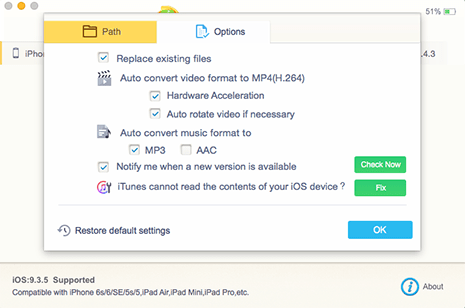
With the built-in video rotate feature, the best video rotator enables you to rotate iPhone video from vertical to horizontal direction during you transfer videos from iPhone to Mac or Windows. Meanwhile, it is even capable of adjust the video aspect ratio. That is to say, as you transfer your 4:3 aspect ratio video to Macbook 2016 with 16:9 screen, it will be automatically adjusted to 16:9 for full screen watching without blank borders.
All you need to do is to set the options before you transfer videos from iPhone 7/7 Plus/6S/SE/6 Plus/5C to Mac computer.
MacX MediaTrans perfectly solves the problem of video rotation during transferring video from iPhone to Mac. Besides, it can also import videos from Mac to iPhone without any bothering of video formats. The automatically video conversion is to be finished in the process of Mac video to iPhone transfer too. And even for iTunes purchased M4V videos, you can also transfer protected iTunes videos from iPhone to Mac with DRMs removed so as to edit (rotate MP4 MOV MKV, crop/trim, add subtitles etc.) as you like.
If you import your video from iPhone to Mac/Windows via tools without automatically video rotate feature, for example iTunes. You can make use of the best video rotator, and the video rotate converter is precisely one of the most commonly used tools. Here take MacX Video Converter Pro as an example.
MacX Video Converter Pro is more known as a video converter Mac to convert videos to MP4, MOV, FLV and any formats, of SD 720P/1080P HD, 4K UHD. But here it can be served as the best video rotator to turn videos 90 degrees, or 180/270/360 degrees as you like. Meanwhile, unlike complicated steps to rotate and filp videos with Handbrake, it inverts videos clockwise or anticlockwise without losing quality in several clicks.
Just load your video and click "Edit" button. And you will see the Rotate and Flip icon, click to rotate videos straightly.
PS: MacX Video Converter Pro owns more editing features besides rotating videos, such as trimming, cropping, adding srt subtitles/watermarks and so on.
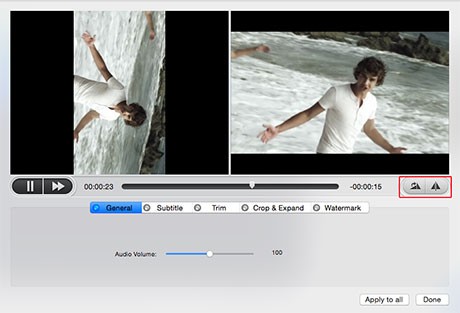
Video editor is absolutely the choice of majority facing the issue of how to rotate a video. And among a great many of video editing tools, iMovies stands out from the competition.
As you load your wrong direction video to iMovie, open the Crop menu by clipping the Crop button in the middle toolbar. You will see the Rotate buttons appear at the top of the Viewer. Click the Left or Right rotation buttons to rotate the image in 90° increments. When you are satisfied, click the Done button.
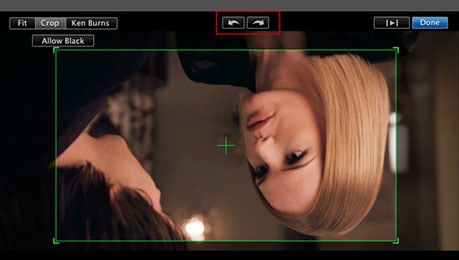
Usually, you find your video is in wrong direction when you open it with media player. So there is nothing better than directly rotating videos in media players. 5KPlayer can do this indeed. Here we detailed the steps of rotating MP4, MOV, FLV etc videos.
Free download 5KPlayer and launch it, then open your video. As the video is playing, you can see the two rotate buttons of clockwise or anticlockwise on the top left corner. Click to revolve video 90 degrees, 180/270/360 degrees as you like.
By the way, the video rotate is not permanent; it's only applied in video playback instead of video itself.
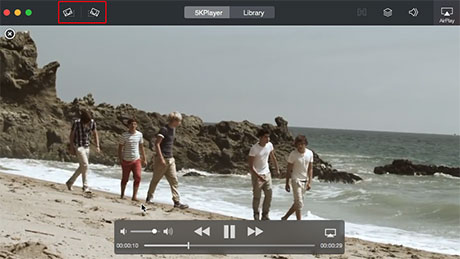
Online video rotator gives you an another easy way to rotate MP4 videos, or MOV, MKV, AVI videos and so on. Provided there is a good condition network, you will solve video rotating issue without any hassle. But before everything, find the best video rotator online at first. Here we share the most commonly used online video rotator.
RotateMyVideo.net - It enables you to spin videos in a few clicks, not only freeing you from upside down or sideways videos, but also removing the black border by adjusting the aspect ratio.
RotateVideo.org - Similarly, being a free online video rotator. It features on flipping or rotating videos of AVI, FLV, MOV, MPG, WMV or MP4 clock or counterclockwise. It's fairly quick for rotating MP4 videos, only 5 mins for a 10-minute video. But it depends on your internet connection as well.
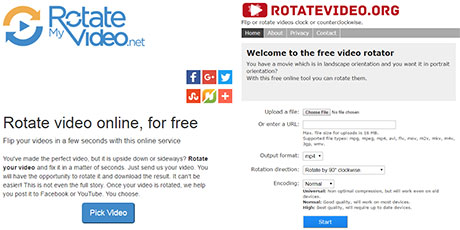
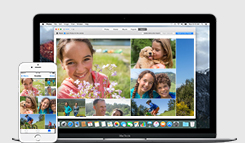
How to Transfer Video from MacBook Pro/Air to iPhone
Learn iPhone 8 tips tricks, reviews, pros to make best of iPhone 8.
Follow this tip to put iPhone video to Mac to free up storage
Guide you to export photos from iPhone to Mac and vice versa
For any questions with MacX MediaTrans, please feel free to contact our support team.
Home | About | Site Map | Privacy Policy | Terms and Conditions | License Agreement | Resource | News | Contact Us
Copyright © 2026 Digiarty Software, Inc (MacXDVD). All rights reserved
Apple, the Apple logo, Mac, iPhone, iPad, iPod and iTunes are trademarks of Apple Inc, registered in the U.S. and other countries.
Digiarty Software is not developed by or affiliated with Apple Inc.