The high quality video recorded by iPhone 8/7/6s/6/SE is usually in vertical direction with MP4 or MOV formats. And the downloaded video on iPhone iOS sometimes may be in wrong orientation. In such case, if you wanna move recorded video or downloaded video from iPhone to computer or TV for bigger screen playback or upload recorded iPhone video to YouTube/Facebook, you 're required to rotate iPhone video direction first.
How to rotate video of iPhone XS (Max)/XR/X/8 by 90, 180 or 270 degrees? Different stakeholders have different views. Here below lists out top 4 ways to help you make a rotation of iPhone video from vertical to horizontal or rotate MP4 MOV iPhone video from wrong direction to correct one.
Certainly, to directly spin iPhone video on iPhone is the most convenient way as long as you get a useful iPhone video rotator app. Below part recommends you the widely used iPhone video rotator apps: iMovie and Video Rotate & Flip.
1) Rotate iPhone MP4 MOV Video on iPhone with iMovie for iOS
iMovie, needless to further explain, is the world-renowned video rotator app for iPhone iOS device to edit and rotate video on iPhone iPad iPod with 90, 180 or 270 degrees. And the specific rotating process is here:
Step 1: Free download and install iMovie for iOS on your iPhone 8/6s/6/SE/7/5s. After the installation is over, launch it on your iPhone.
Step 2: Opt for the target video. Tap "Share" button (a box shape with an upward arrow). Later, select "Create Movie".
Step 3: Use your two fingers to adjust iPhone video direction. Keep an inch distance between two fingers and free rotate iPhone video.
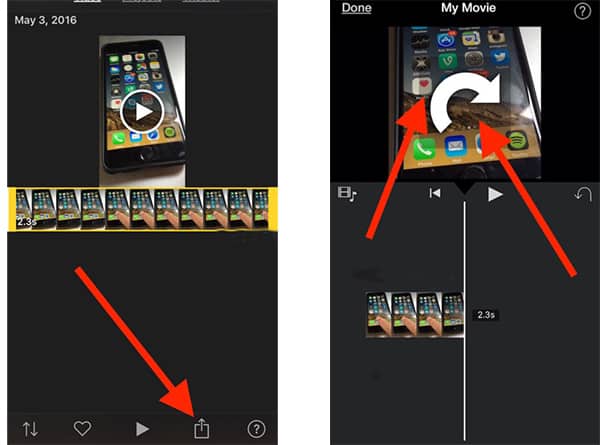
Step 4: When the iPhone video is rotated to the right direction, tap "Done" at the left upper side of the screen.
Step 5: Please tap "Share" button again and choose "Save Video". (Optionally, you're allowed to share iPhone video to YouTube, FB, etc. social network sites.)
Step 6: The last step goes to video resolution choose: 360p, 540p, 720p, 1080p offered for you. After that, you will see a notice " The movie was exported to your photo library" and now go to photo library to check the iPhone video you've spinned.
The iMovie app for iPhone is 697 MB in file size. To make it download on your iPhone, you need to free up at least 700MB on iPhone. If your iPhone storage capacity is only 16GB or 32GB, it's difficult to free up enough iPhone space unless you delete some precious photos, favorite music songs or HD videos. Luckily, you can now use this iPhone cleaner to free up iPhone space: bulk copy iPhone photos, music, videos, ringtones, eBooks, Podcast, audiobooks, etc. anything from iPhone to Mac/PC computer for eternal backup and then delete some unnecessary files on iPhone to free up space.
Plus, it gives you power to automatically clean caches, cookies and RAM to get iPhone space back. So, you can easily download iMovie to rotate video.
2) Rotate iPhone Video on iOS iPhone with Video Rotate & Flip
Simple fix to Apples video rotation problem, that's the review of this iOS iPhone app of video rotator from its users. Yes, it's a truly simple yet effective video rotator app to support you revolve iPhone video left/right 90 degrees and even rotate video as bilateral symmetry or longitudinal symmetry. Just three steps to finish the iPhone video rotation task: select video → Rotate & Flip video → Export and save video. Compared with iMovie for iOS, this is just simple to death.
What's even better, you just need to pay for $2.99 to remove the annoying ads from this video rotator app. No water and no time limit.
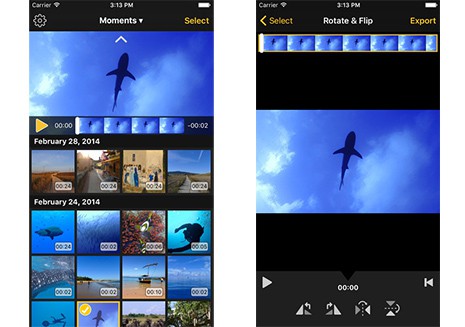
Recently, a piece of news from macdailynews says that more than 60% Windows sufferers would upgrade to Apple's Mac for more security and privacy. And this reveals the fact that more and more users are disposed to choose Mac computer (here not list its advantages). That's also the reason why we'd like to show the solution for Mac users to rotate video of iPhone (iPhone XS (Max)/XR/X/8) on Mac first.
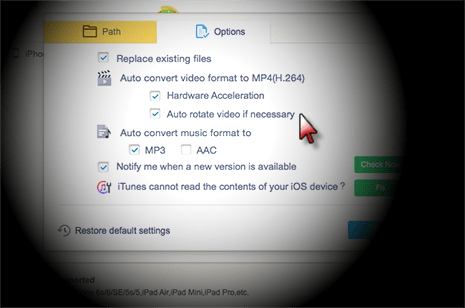
1) Rotate iPhone Video Vertical to Horizontal on Mac with iPhone Manager
After you add video from Mac to iPhone, do you find the video playback doesn't match your device display well? Thus, you need MacX MediaTrans to auto rotate video from vertical to horizontal playback.
With built-in video rotating feature, this iOS iPhone manager can empower you to transfer video from Mac to iPhone and meanwhile automatically rotate video from vertical to horizontal direction so that the video can be played on iPhone with full screen (aspect ratio in 9:16). The same applies to export iPhone video to Mac, video aspect ratio being automatically changed to 16:10 for full-screen playback.
2) Revolve iPhone Video on Mac with Video Player for Normal Playback
As for iPhone video buffs, there stands a good chance that you find your iPhone video in wrong direction only when playing them on MacBook or iMac with video player. Under this circumstance, if only the video player has the ability to rotate iPhone video. 5KPlayer is such a magic solution.
This free versatile video player can aid you to revolve iPhone 8/7/6s/6 video with 90 degrees, 180 degrees, 270 degrees at any direction when you playback iPhone videos on Mac. Since no video decoding or encoding involved, there is nary a loss on iPhone video quality. But remember the video rotating feature only exists in video playback, not for the video itself.

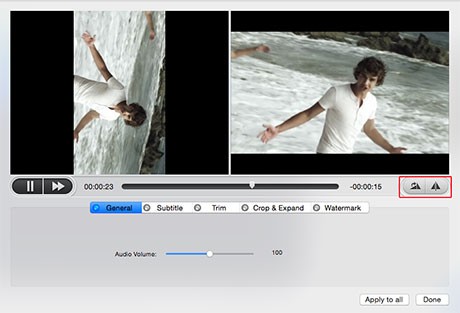
3) Rotate MP4 MOV Video of iPhone on Mac 90/180 Degrees with Video Rotator
If you need to flip or rotate iPhone video, along with adding subtitles, trim/crop video, adjust aspect ratio, MacX Video Converter Pro can be your saviour. It supports you to free flip video of MP4 MOV M4V H264 H265 and spin iPhone video 90, 180 or 270 degrees clockwise or anticlockwise no quality loss. Plus, it also lets you add subtitles to video, cut off clips from video, change aspect ratio 4:3 to 16:9, etc. Follow steps:
Step 1: Import iPhone video after downloading and launching this video rotator.
Step 2: Click scissor-shaped "Edit" icon to make a rotation of iPhone video in the window.
Option: Tap Subtitles/Trim/Crop to edit video; click "Settings" icon to adjust parameters.
Step 3: Hit "RUN" to begin rotating iPhone video.
(also able to convert iPhone video).
This section is a trick for iPhone 8 users to rotate MP4 MOV iPhone 8/Plus videos on Windows PC (Windows 10/8/7) and mainly talks about using Windows Live Movie Maker to rotate a video from iPhone 8/Plus.
Step 1: Free download and install Windows Live Movie Maker on your Windows PC. After the video rotator program installment, fire it up on your PC.
Step 2: Move your iPhone video to PC computer. You can apply the iPhone transfer tool to transfer iPhone video to computer fast and easily.
Step 3: Right-click the iPhone 8 video file and choose "Open with"→ "Windows Live Movie Maker".
Step 4: Check if the "Home" button is selected at the top of the interface.
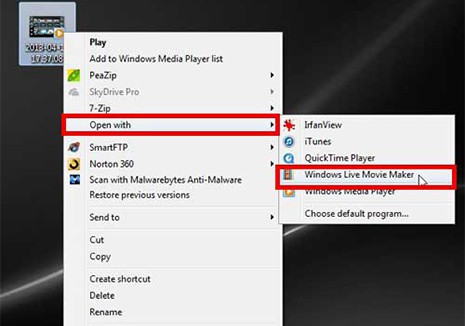
Step 5: Access to video editing section of this Windows video rotator and select "Rotate left" or "Rotate right" according to your needs.
Step 6: Now it's time to save video by clicking "Save movie" and then you're able to choose the desired size from three video rotation options: recommended settings; common settings and mobile device settings.
Note: The higher the resolution, the larger the file size will be. If you choose to save rotated iPhone video with high definition but can't bear the large file size, you're advised to utilize top video compressor to compress and reduce video file size without losing quality.
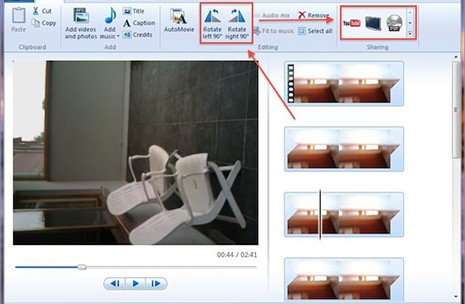
In case your iPhone has no space to download and install video rotator apps or you're sick of downloading various video rotation software on PC/Mac, it's sensible for you to shift attention to website to rotate recorded iPhone 8/iPhone 10 video online for free.
Videorotate.com is my favorite website for iPhone video rotation. No third party, no plug-ins needed, it's a safe and clean website worth your trust. And the process is quite simple: upload iPhone video or movie → Choose video rotate directions : rotate right/left; flip horizontally/vertically → Job is done.
After our test, we find this online website also has something remaining to improve.
1). The video/movie uploading speed is not satisfactory. It will cost about 3 mins to upload a 4-min length music video, let alone the 2-hour movie.
2). After the iPhone video uploading is over, the video picture can't be shown so that you can't immediately see the rotate effects.
3). Even though your network is caught in traffic jam, don't try to refresh this site, for it will delete the uploading iPhone video.
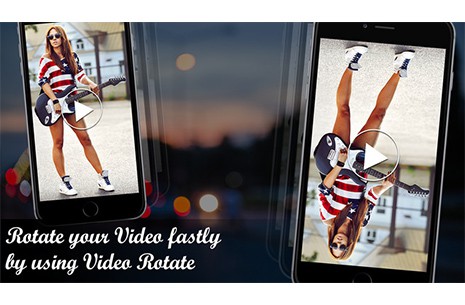
Guide you to export photos from iPhone to Mac and vice versa
Follow this tip to put iPhone video to Mac to free up storage
For any questions with MacX MediaTrans, please feel free to contact our support team.
Home | About | Site Map | Privacy Policy | Terms and Conditions | License Agreement | Resource | News | Contact Us
Copyright © 2026 Digiarty Software, Inc (MacXDVD). All rights reserved
Apple, the Apple logo, Mac, iPhone, iPad, iPod and iTunes are trademarks of Apple Inc, registered in the U.S. and other countries.
Digiarty Software is not developed by or affiliated with Apple Inc.