Let's cut to the chase. Forums choke full of Handbrake questions in rotating video. But no satisfactory answers to this many drive you nuts. To that end, here is the comprehensive Handbrake tutorial, from detailed guide on how to rotate videos to make videos right side up, tips about how to stop Handbrake from turning videos upside down or wrong orientation, to other alternative ways to rotate video 90/180/270/360 degrees.
Edit Video with Best Handbrake Alternative
Download the best Handbrake alternative for Mac/Win - Macxvideo AI to rotate and flip video in a much easier way, including 90°/180°/270°/360°, Horizontal Flip, Vertical Flip.
How to Flip/Rotate Sideway Video in Handbrake
Case 1: I'd like to use Handbrake to convert video & compress some video that was taken via a camera that was mounted upside down. Can HandBrake flip/rotate a video?
Solution: Videos may look good on the camera but go something wrong when it is put on the computer. But Version 1.0.0 makes it possible to rotate MP4 videos and other files, though it's a bit of complicated thing. Here is the detailed guide about how to use Handbrake to rotate video clockwise/counterclockwise by 90, 180, and 270 degrees to avoid upside down video.
Related: Handbrake rip DVD tutorial, Handbrake for Mac, Handbrake convert mkv
Step 1: Free download and install Handbrake and open it.
Step 2: Select the input video by tapping "Source".
Step 3: Go to "Browse" -> "Destination" to save the output video.
Step 4: Go to "Video" -> "Extra Options" Window and input the keywords as below.
Detailed commands to stop Handbrake from turning video upside down
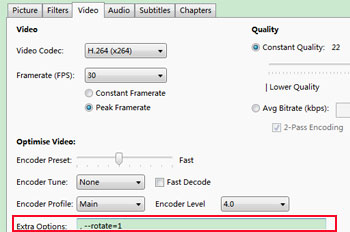
- If you want an x flip in Handbrake, please enter the command ", --rotate=1" into the "Extra Options" Window.
- If you want a y flip in Handbrake, please enter the command ", --rotate=2" into the "Extra Options" Window.
- To turn video upside down or rotate MP4 video 180 degrees, put the command ", --rotate=3" into the "Extra Options" Window. This is also the default setting in Handbrake rotating video documentation.
- If you want to rotate a video in 90 degrees clockwise, put the command ", --rotate=4" into the "Extra Options" Window.
- To do a 90 degrees rotate plus y flip, put the command ", --rotate=5" into the "Extra Options" Window.
- To do a 270 degrees rotate plus y flip, put the command ", --rotate=6" into the "Extra Options" Window.
- To rotate video 90 degree anti-clockwise or process 270 degrees rotate in Handbrake, put the command ", --rotate=7" into the "Extra Options" Window.
Alternatives to Handbrake to Rotate Video by 90, 180, 270, 360 degrees
If these commands that enable to rotate video are hard to remember. Don't worry, here are some alternatives - Macxvideo AI, which can rotate and flip video easier than Handbrake, including 90°/180°/270°/360°, Horizontal Flip, Vertical Flip. Whether the iPhone or iPad videos with wrong direction due to iOS video recording issue or the camcorder HD recordings taken at an angle by 90, 180, 270 degrees, this video rotating software fits the bill and enables to rotate MP4, MKV, MTS or other videos with a fingerclick.
Other Highlight Features in Handbrake Alternative
How to Process 90/180/270/360 degrees video rotate with Handbrake Alternative
Macxvideo AI is pretty easy to use and work on both Mac (macOS Big Sur) and Windows (10). Just follow the guide to rotate video using Handbrake alternative as below.
Step 1: Free download, install and run the video rotating software on Mac or PC. Load the video by click the "Add File" button.
Note: After you load the video, a pop-up window will appear, where more than 350 preset profiles are available for you to convert to, e.g. MP4, MOV, AVI, MKV, iPhone 7 (Plus), iPad Pro, Samsung Galaxy Note 7, etc. You can choose the output format as your disposal.
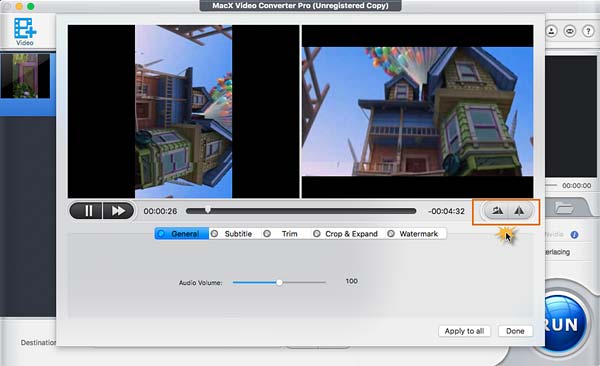
Step 2: Go to the Edit window by tap the "Edit" on the main interface. On the right side, you can click the button to rotate video by 90/180/270/360 degrees without entering any command like Handbrake.
Tips: It's also available for you to crop video, cut off unwanted parts, add subtitles to video and even watermark the video with ease.
Step 3: Set the output folder and kick off "RUN" button to start using the alternative to Handbrake to rotate video.
First of all, free download and install MacX MediaTrans on your computer, then follow the step-by-step guide below to auto rotate video 90 degrees recorded by iPhone iPad or downloaded from online sites.
Step 1: Connect your iPhone 7/6S/6 to computer via USB cable. Please make sure to install the latest iTunes to better communicate iPhone with computer.
Step 2: Click "Video" button on the main interface of the video rotator. Select the video you'd like to auto rotate orientation. Then click "Export" button to transfer videos to computer.
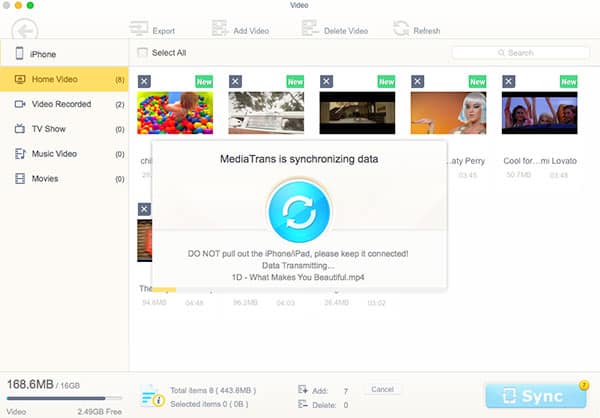
You can also sync the video in wrong direction to iPhone and auto convert videos like MKV, M2TS, AVCHD, AVI, WMV, FLV, etc to iPhone iPad readable format.








