iTunes error 9006 - I'm using Mac (macOS Mojave) to restore iPhone 8 data. Error code 9006 pops up in iTunes whenever I try to restore. Sometimes it pops up at the start of download. All of my iPhone data is backed up. I tried to recovery data backup but it failed, says file is corrupted. Why iTunes error 9006 happened? How to solve it on Mac? Any ideas? Help me please.
iTunes works fine most of time, other time it pops up errors, one of which is error code 9006. The error code doesn't help you figure out anything, and for some users, it can be very annoying to deal with the iTunes error 9006 on Mac or PC. Here, we've explained why iTunes error code 9006 occurred, and how to fix it.
Besides iTunes error 9006, if you've got any iTunes error codes, just check the fixes of iTunes errors.
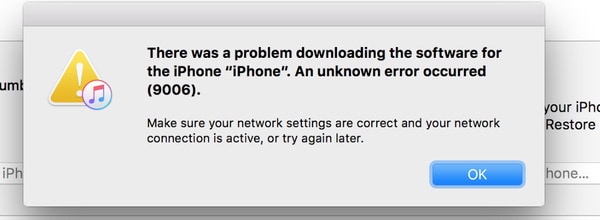
Backup and Restore iPhone iPad without iTunes Error 9006
Free download MacX MediaTrans, the best iTunes alternative, to get rid of iTunes error 9006 on Mac or PC. The tool can work as a free iOS file backup and manager tool, helping backup and restore iPhone iPad without using iTunes.
The downloads above are for Windows and Mac only. If you are a mobile user, please click here.
Why iTunes Error 9006 Occurs?
iTunes error code 9006 always happens when backing up, restoring, recovering iPhone iPad or updating to iOS 17. Commonly, You'll receive message like "There was a problem downloading the software for the iPhone. An unknown error occurred (9006)." For example, "Unable to update to iOS 17, iPhone error 9006. Every time I try to restore and update my iPhone, it doesn't complete the software download and gives error 9006." "The iPhone [device name] could not be restored. An unknown error occurred (2)." and such likes.
If you encounter iPhone error 9006 on Mac or PC, your computer might not be connect to Apple server or iPhone iPad. There are a number of reasons why the iTunes is not working - error code 9006. It is typically caused by internet connection issues, third-party security apps, firewall software, overloaded server and others. Follow our ways to solve iTunes error 9006 on Mac or PC when restoring or updating iPhone or iPad. Also check more solutions to iOS 17 update problems.
Top Ways to Resolve iTunes Error 9006 on Mac or PC
Way 1. Check internet connectivity. Internet connection problems can lead to error 9006 on iTunes. First, make sure that you have an active network connection on Mac or PC. Check your hosts file to see if it's blocking iTunes from connecting to Apple's servers.
Way 2. Update your iTunes version on Mac or PC if you are not using the latest version of iTunes. The error may show that the package is damaged. On the other hand, the latest version of iTunes always gets some bugs fixed. Then try to recovery, or update iPhone iPad again. If the iTunes update/download unknown error still remains on Mac or PC, try the following possible fixes.
Way 3. Update your macOS or Windows. Learn how to update to macOS Ventura (Note: macOS Catalina removed iTunes and replaced with Finder to manage data).
Way 4. Update security software on your Mac or PC. These are the basic steps to fix iTunes error 9006 on Mac or PC.
Way 5. Security software running background on Mac or PC may also cause iTunes error 9006. Turn off your security software, as well as software firewalls, or completely delete them from your computer.
Way 6. Reboot your Mac or PC, and reboot your iPhone or iPad.
Way 7. Update/recovery/restore iPhone iPad again to see if iTunes download error 9006 is fixed on Mac or PC.
Way 8. Bypass internet router that might prevent iTunes from accessing the update server. And restart modem.
Way 9. Try another USB cable if you are facing iTunes update error 9006 on Mac or PC when updating iPhone or iPad.
Way 10. Overloaded apple server can make users run into iTunes error 9006 on Mac or PC. Wait for several hours and try again later.
Way 11. Try to update or restore iPhone iPad with another computer to see if it's problem with your computer.
Way 12. If you still see iTunes error 9006 on Mac or PC when restoring or updating iPhone or iPad, contact Apple Support.
Some solutions also work for iTunes crashing problem. If you find any new fix to iTunes error 9006 on Mac or PC, let us know in the comments below.
How to Backup and Restore iPhone iPad without iTunes Error 9006 on Mac/PC
If you want to get rid of iTunes error 9006 completely, you can try an iTunes alternative - MacX MediaTrans. It can help backup iPhone, iPad to computer and restore backup to iPhone iPad from Mac/PC in a click, without iTunes backup/restoring error 9006. Follow steps below to backup iPhone without iTunes and restore from Mac/PC.
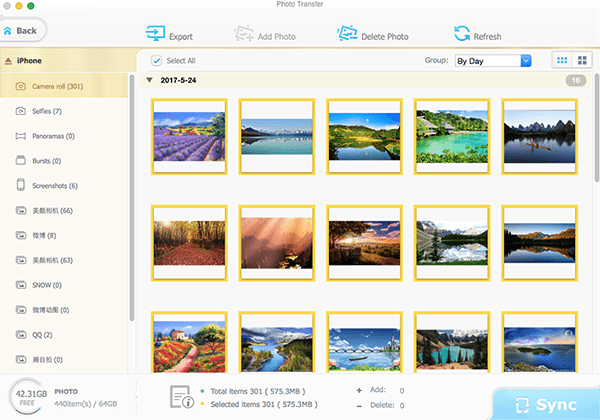
Step 1: Run the program on your computer, connect iPhone or iPad to computer with a USB cable.
Step 2: Select file type you want to backup to Mac or PC. For example, you can click Photo Transfer to backup photos to computer, then select individual photos or select all.
Step 3: Click Export and all the files you selected will backup from iPhone iPad to computer immediately. Click Add Photo, then click Sync button at the bottom right corner, you can restore backup to new iPhone 14 or other iPhone iPad iPod models from Mac/PC.






