Have tried all the methods you can think of to solve iPhone disconnected error during iTunes backup but still in vain? Things are looking up, for you come to the right place where you can find more effective solutions to fix this iTunes error with 99% success rate.
That's really complicated. When you get the message "iTunes could not backup iPhone because iPhone is disconnected", it's hard to describe the feeling. Angry? Depressed? Puzzled? Helpless? Maybe it's the mixed feeling, right? No matter which feeling dominates you, you still have one thing in mind - solve this iTunes error. That's excellent. You're not completely driven by your emotions. Instead, you still remain your reason to tackle problem. If so, here we will be on your side to fix this iPhone disconnected error when backing up to iTunes error with a complete set of solutions.
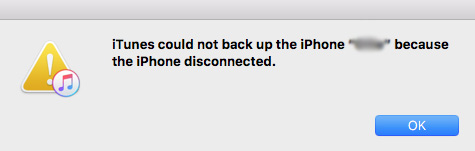
Once the iTunes fails to backup iPhone because the iPhone is disconnected, the most likely reason that appears on the radar is the USB cable or USB port. You can't backup iPhone to iTunes without using USB cable. So nonsense aside, check your USB cable and USB port.
1. Change your USB cable to the official original USB cable if what you're using is the USB cable bought from the night market stall.
2. Plug your USB cable to USB port at the back of the computer case. Usually, the USB port at the front of the computer case is unable to provide you with enough power.
It might be your iPhone to blame for the iTunes backup error. If something is wrong with your iPhone settings, try the below solutions to get around them.
1. Update to the latest iOS on your iPhone. By the way, check if your iTunes is updated to the latest version. If not, upgrade it now.
2. Make sure your iPhone doesn't join the jailbroken iPhone club. If it does, resort to iTunes alternative like MacX MediaTrans to backup your iPhone files since the current version of iTunes doesn't support you to backup jailbroken iPhone content.
3. Enable airplane mode on your iPhone > connect iPhone to your computer > launch iTunes.
4. Delete iPhone photos, videos, songs, podcasts, etc. that you don't need to save enough space for your iPhone, at least 1GB available space needed.
5. Reset network on your iPhone. Find Reset Network Settings under Reset > General > Settings. You would be delighted to find that the error of "iTunes could not backup iPhone because the iPhone is disconnected" is painlessly tackled and there is no adverse effects on your existing file data on iPhone.
6. Terminate all the tasks running in the background. Re-activate them after your iPhone backup is accomplished.
The iTunes old backup might be the chief culprit of "iTunes could backup the iPhone because an error occurred". Similarly, it would also be responsible for the error of "iTunes could not backup iPhone because iPhone is disconnected". If that's the case, you need to delete the old iTunes backup first and then backup iPhone files to iTunes. Before you go, you're highly recommend to make a copy of your previous iTunes backup and save at another place as Plan B lest something unexpected happened. The iTunes backup file is located at:
For macOS, go and find /Users/[User Name]/Resource Library/Application Support/MobileSync/Backup/.
For Windows 10/8/7/Vista, head to /Users/[User Name]/AppData/Roaming/Apple Computer/MobileSync/Backup/.
Then you can proceed to delete old iTunes backup after the content transfer is done. Go to iTunes > tap "Edit" from the top menu > "Preferences" > "Devices" > pitch on your iPhone under "Device backups" > click "Delete Backup" > hit "OK" and it will delete the last iPhone backup from iTunes. After that, connect your iPhone to desktop and try again.
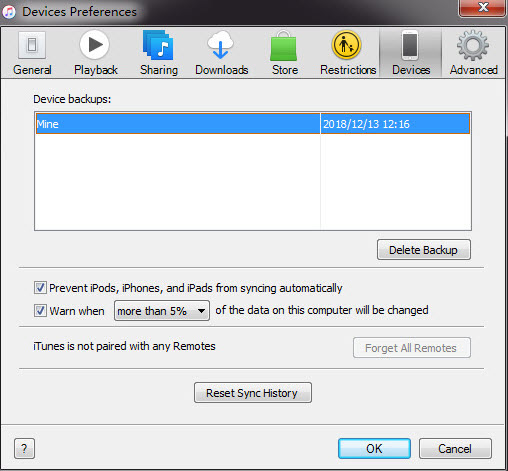
IPA might be neglected by the majority of iTunes users when it comes to iTunes failure of iPhone backup. However, it indeed might be the suspect zero for this issue. Just follow the below tips to adjust your IPA if you don't have any better solutions yet.
1. Delete those IPA files that once were manually changed from PLX to IPA format.
2. Find those applications with IPAD suffix and change their suffix from IPAD to IPA.
If you still have no luck with the above-mentioned methods, give the so-far last solutions a whirl!
1. Uninstall the third party applications that have similar features with iTunes but might do harm to iTunes backup.
2. Safely and freely download best iTunes alternative - MacX MediaTrans to backup iPhone file data without iTunes errors.
The top alternative to iTunes not only enables you to bulk or selectively backup iPhone files to MacBook/MBP/iMac, but also transfer photos, music, videos, iBooks, ringtones, etc. from Mac to iPhone, 2-way sync supported. This iPhone manager also makes an impressive showing because of its mighty power to sync non-Apple video/music (MKV, AVI, VOB, FLV, SWF, RMVB, FLAC, AC3..) to iPhone with built-in auto format conversion feature. Thus, you can painlessly copy any file between iPhone and your desktop without iTunes errors.
Home | About | Site Map | Privacy Policy | Terms and Conditions | License Agreement | Resource | News | Contact Us
Copyright © 2026 Digiarty Software, Inc (MacXDVD). All rights reserved
Apple, the Apple logo, Mac, iPhone, iPad, iPod and iTunes are trademarks of Apple Inc, registered in the U.S. and other countries.
Digiarty Software is not developed by or affiliated with Apple Inc.