If you get an error message - "iTunes Could Not Connect to This iPhone. The Value Is Missing", help is at hand. Here's how to fix the iTunes error and get your iPhone connected to iTunes again.
I've just attempted to restore my iPhone as it was in DFU mode and now I get the error "iTunes could not connect to this iPhone. The value is missing." and the phone is stuck on the apple logo. Any ideas? - KevFromWickform from Apple Discussion
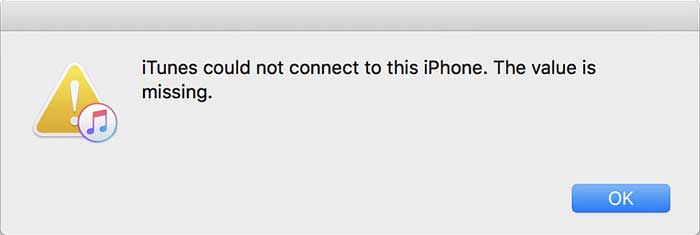
iOS users might have experienced many times that they are informed of a message: "iTunes could not connect to this iPhone, the value is missing" whether they were meant to do a factory reset to make the sluggish iPhone faster or restore the data to their iPhone. Typically, your iPhone stuck at the white Apple logo and end up with iTunes connecting failure even when you uninstall and reinstall your iTunes. But such iTunes crash error needn't be a deadly blow. In this article we will walk you through how to fix "The value is missing" error when your iPhone is disabled to connect to iTunes.
Sometimes, outdated iTunes is the culprit of value missing error. To resolve the iPhone not connecting to iTunes error without getting "the value is missing" message, you are advised to keep your iTunes up to date. This is because the latest iTunes makes good compatibility with each new iOS, which is able to connect to iPhone without error. Check the steps below to check the version and get the latest iTunes.
• For Mac users: Open iTunes > find a menu bar at the top > Choose iTunes > Check for Updates
• For Windows users: Launch iTunes > click on Help tab > click Check for Updates from the drop down menu.
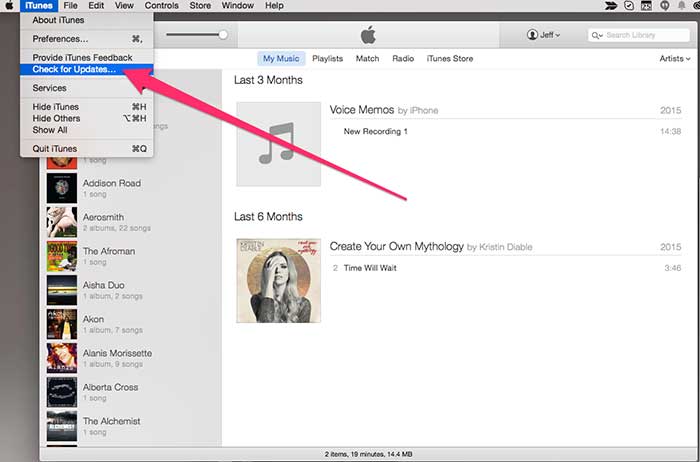
If the iTunes isn't up to date, this will download the most recent version. Or else, you will be informed of the most current one on your platform. Then you can restart your computer and run the latest iTunes version. By the way, an outdated version of iTunes can lead to iTunes error 3194, causing a problem of iPhone updating, resoring and downgrading etc.
Reinstalling iTunes also proves to be the maximum success rate to get "the value is missing" error fixed and make your iPhone recognized to iTunes with good connection. This is because the corrupted iTunes or improper use of iTunes may cause iPhone not connecting to iTunes error, and worse still, lead to a terrible loss of your cherished data. Here are the detailed steps.
• For Windows users: Click on Start > go to Control Panel > click on Programs > choose Programs and Features > select the iTunes > click Uninstall. You can uninstall and reinstall iTunes related components such as QuickTime, Bonjour, Apple Software Update, Apple Application Support, and other Apple-related apps in the same way.
• For Mac users: Open the Applications folder and locate the iTunes > right click it and choose Get Info > tap on the little lock icon on the right bottom of the window > enter the administrator password when needed > click on the Sharing & permissions arrow after which a new sector pops up > click on the Read & Write privilege and choose Everyone > drag the iTunes icon to Trash.
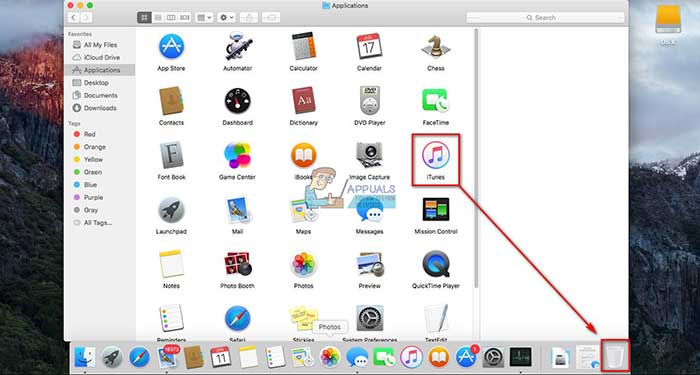
Then you can reinstall iTunes. Download the latest iTunes from apple.com > open the .exe or .dmg file > follow the installation process and choose the location of the iTunes file. Then you can reconnect iPhone to see if the error "iTunes could not connect to this iPhone. The value is missing" is fixed.
Sometimes, even the most fundamental operation is all that needed to fix the most terrible error. We recommend you to restart your Mac or Windows first or use a different USB cable or port to see if "the value is missing" message disappears and the iTunes won't connect to iPhone error is fixed.
Each iOS version comes with new problems. And the error "iTunes could not connect to this iPhone. The value is missing" is no exception. Updating to the latest iOS will enable to fix these bugs. To do this, follow the steps below:
Unlock iPhone > open Settings > scroll down and tap General > Software Update > download and install your device if it isn't up to date.
Related posts: iOS 17 update problems, backup iPhone to Mac before software update
When your iTunes informs you of "iPhone value is missing" error and fail to connect your iPhone to iTunes, try the following steps to put iPhone in DFU mode, which is a feasible way to fix the issue.
Turn off iPhone and open iTunes > connect the iPhone to the computer > press the Power and Volume Down button for around 10 seconds on iPhone 7/8/8+, press Side button and Volume Down button on iPhone X or later or press Home and Power button on iPhone 6S or earlier devices > release the Power button and keep press the other button for 3 seconds. Once you get the message that iTunes has detected your iPhone in the recovery mode, it means the DFU mode fix the " iTunes could not connect to this iPhone. The value is missing" error. Also see the fixes to iPhone won't restore error.

In fact, other than the iPhone not connecting to iTunes error, you will be bound with many other iTunes errors such as iTunes sync session failed to start, iTunes can't contact the software update server, iTunes backup corrupt and various iTunes code errors. If you still fail to fix "the value is missing" issue with the above-mentioned steps, why not try the iTunes alternatives - MacX MediaTrans. That is likely to solve the issue and do iPhone data management and transfer without connecting errors. The highlights include:
1. Two-way sync data between iPhone iPad and Mac, without data erasing.
2. Transfer non-iTunes music such as WAV, AIFF, etc.
3. Transfer data such as music, video, photo, ringtone, voice memo, ebook, and more in bulk or selectively.
4. Remove DRM from iTunes purchased music/movies/books and make them playable on Android without authentication or Apple ID.
5. Auto convert, rotate and compress large videos/photos to smaller size and free up space for iPhone.
6. Easily delete photos from camera roll without one-by-one tap on small iPhone screen.
7. Add, delete, edit music library. Make ringtone, and password protect data during syncing.
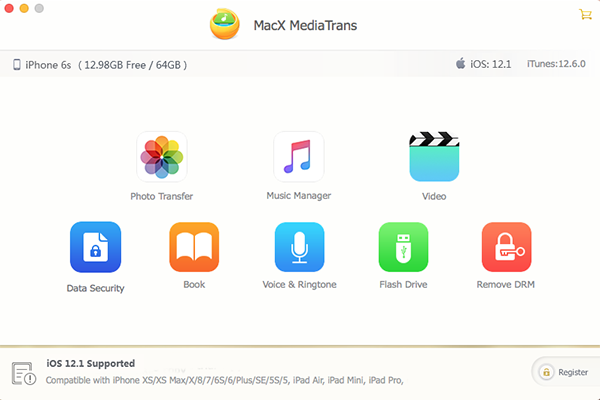
To know more guide about how to use MacX MediaTrans for data backup and transfer, please visit: https://www.macxdvd.com/guide/how-to-use-macx-mediatrans.htm
Still have any question about how to backup iPhone without iTunes connection error, please feel free to contact our support team.
Home | About | Site Map | Privacy Policy | Terms and Conditions | License Agreement | Resource | News | Contact Us
Copyright © 2026 Digiarty Software, Inc (MacXDVD). All rights reserved
Apple, the Apple logo, Mac, iPhone, iPad, iPod and iTunes are trademarks of Apple Inc, registered in the U.S. and other countries.
Digiarty Software is not developed by or affiliated with Apple Inc.