What Presses You to Crop MP4 Videos
Particularly, the reasons why you need to crop MP4 video are mainly owing to the following.
1. To remove black boarders from MP4 video.
As we've mentioned, the arising of the tiresome black bars stems from the different requirements of video dimensions of different devices. Thus to get rid of the black boarders, you have to crop out your video to adapt to the different screen sizes. For example, you've recorded a couple of MP4 videos with GoPro Hero 4 in 1920 * 1080. As you're trying to watch them on your 2017 Macbook Pro with 2880 * 1800 wide screen monitor, there are black boarders. Just then, you're advisable to crop the MP4 to 1728*1080, or 1.6:1 to make your video best fit the Macbook screen size.
2. To get a close-up of your video.
There are also times that your need remove the unwanted portion of a video image and focus on a certain area. For instance, when the recording distance is too far away even if you've zoomed in, you can crop the recorded MP4 video to get a close-up of your target area and erase non-essential.
3. To reduce MP4 video file size.
Yes, you read that right: cropping MP4 could reduce your video to smaller size. Cropping allows you to change the height-to-width ratio of an image and simultaneously free up the space usage of the area that you've cropped out. In brief, people are used to leaving a white space when recording videos like the blue sky and the near ground. If you cut off the meaningless white space on the image, the video size will be compressed greatly.
4. To change the aspect ratio.
Changing the aspect ratio is also a main cause for MP4 cropping. What we do most is to change 4:3 aspect ratio to 16:9 meet the screens of high-definition LCD monitors and TVs. But there are also some other norms of height-to-width ratio, such as vertical video (formats 4:5, 2:3, 16:9) can be most engaging for Facebook videos in mobile, Instagram accepts 1.91:1 Landscape, 1:1 Square and 4:5 Vertical videos and YouTube's built-in video editor allows you to crop YouTube video to 4:3, 16:9, and 24:10. Thus, if you'd like upload your iPhone recorded video in 4:3 aspect ratio to Facebook and Instagram, crop iPhone MP4 video according to your need.
A Free MP4 Cropper Could Make Things Easier Than Ever
No matter what induced you to crop MP4 video files, a solid yet free MP4 cropper will ease your cropping trustworthily. You of course can remove the outer parts of the MP4 video with VLC, but the unique Record mode for video cropping may make you depressed with the long time wait. Perhaps, FFmpeg and iMovie could help you with MP4 cropping as well, but that's only for advanced users. As a rookie like me, I absolutely have no idea about the FFmpeg video crop commands and feel at loss on cropping MP4 with so many editing features enabled on iMovie.
But fortunately, macXvideo is precisely a full-featured and easy-to-use MP4 editor on Mac, enabling you crop MP4 video easily. You can do it with various ways, namely manually dragging the vectors of the rectangular box, typing in the accurate position of your cropped video, and selecting 4:3, 16:9, 1:1 aspect ratios automatically. Meanwhile, if you'd like to expand your videos, this tool also allows you to make it done with black padding. In addition to cropping, this impressive video editor can resolve almost all issues about how to edit videos on Mac and Windows, like video trimming, splitting, jointing, adding subtitles, rotating, adding watermarks etc., giving you an opportunity to turn your homemade little video to fantastic movie.
Step by Step Guide to Crop MP4 Files on Mac and Windows
At the initial, ![]() free download the free MP4 video cropper on your Mac computer. Then launch it.
free download the free MP4 video cropper on your Mac computer. Then launch it.
Step 1: Import your MP4 video file.
Click on + Video button, or simply drag and drop to add the MP4 video file you desired to crop.
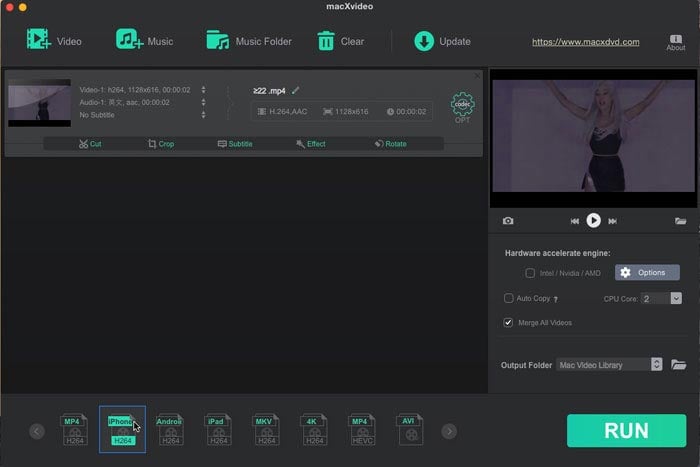
Step 2: Crop MP4 video.
Click on the Crop button below the video info, and tick Enable Crop. Then you're able to crop MP4 video for free in various ways. Choose the preset 16:9, 4:3, or 1:1 to convert aspect ratio, manually drag or zoom the vectors of the rectangle box, or type in the left and top position and resize image on width and height. After you've done, tap the Done button to make your setting valid.
Step 3: Choose the output profile (Optionally).
Yes, this tool also allows you to transcode video codec and format before crop MP4 videos. Directly choose your target format from MP4 H.264, MKV, 4K, HEVC, AVI, MOV etc. in the bottom of the interface. Of course, if you want crop your MP4 video without re-encoding, just skip this step.
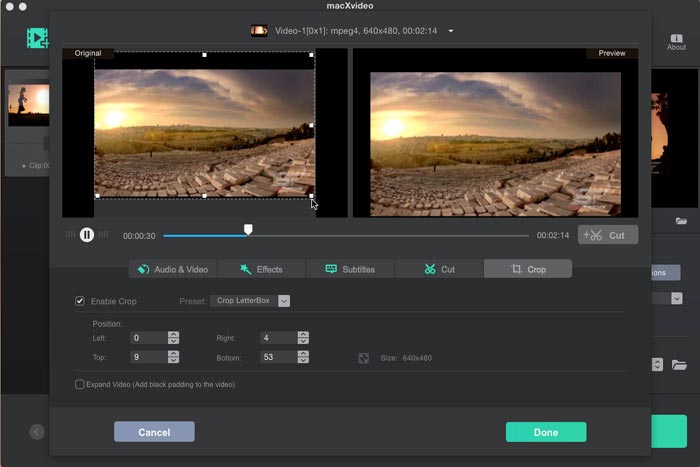
Step 4: Save the cropped MP4 video file.
Tap RUN button to start MP4 cropping and save it to your computer. You can save it to the default path of Movies, or you can also click Browse button before it started to customize your output folder. Besides, the MP4 video cropping process can be finished in a blazing fast speed with original quality reserved, thanks to the built-in Intel/Nvidia/AMD Hardware acceleration technology.
You may also be interested: Correct fisheye effect >>






