What Is the Best MP4 Video Processing Software?
1. Does It Accept the Source MP4 Video?
Mostly, popular iPhone, GoPro, DJi Drone, Canon EOS, Nikon DSLR, etc record videos in MP4 H.264 while the latest models such as iPhone X, GoPro Hero 6, DJI P4P adopt HEVC codec for smaller space occupation. The former is a supported codec in most software by default. But when the MP4 footage comes with an aspect ratio or frame rate that cannot fit the editors like iMovie, it will reject the MP4 video. Worse still, there are still a great many free video editing software that is powerless to handle HEVC or other obscure codecs. This is decisive where you can successfully import the MP4 video to your program for editing.
2. Will It Output the Edited Video in MP4 Format?
Due to its widest compatibility, MP4 is paramount for YouTubers or other social media lovers. Please do remember to choose a program that is capable of optimizing the video in MP4 format with best parameter settings and size suitable for uploading to social sites.
3. Is It Easy to Use?
Major MP4 editors battle against each other with many features, even some being not commonly used, to attract the attention. But these turn out to be bells and whistles under the complicated UI, resulting in complexity in the process of editing the MP4 video. But a good MP4 video editor features the most basic features and enables all process with a minimum of fuss.
4. Does It Has the Most Basic Editing Features?
What are the most essential features when it comes to video editing?
- Cut/trim: Cutting video helps to capture the essence and cut out the unwanted sections. In the meantime, this will reduce the size of video especially when many online sites impose file size restriction. Note: videos no longer than 1 minute get the most attention on Facebook according to expert.
- Crop video: Watching a video with letterboxes or black bars can be distracting. Cropping the video to better suit your device screen or social media sites is a premium choice.
- Apply effects: Effects, aka, filters, enhance the video quality. The capability of adding effects to your video is preferred. But the general rule is to keep things to a bare minimum. Too many effects can distract you.
- Split & Merge: If the video is too long, you need to extract specific scenes and combine them together to upload to internet (e.g. to YouTube). Note: some mp4 video editors only work when the files have the same format. You'd better choose the one built in converting feature.
- Add Subtitles: Subtitle is especially helpful when you start a YouTube channel or so. It is of great important to make sure your viewers get the message, improve comprehension, and increase video social reach by adding subtitles to a video.
5. It should be able to edit MP4 videos without re-encoding
The are many tools that offers the features to split, trim or crop MP4 videos. But there is no option to edit the video without re-encoding. However, transcoding will evitably cause quality loss more or less. Most often, we simply need to cut out unwanted parts, or merge pieces together, without affecting the video quality. So the H.264 video editor here should be able to provide such ability, and it will be better if it also offers options to transcode the videos after the editing.
Note: in this page, we only share the MP4 video editing software. Online tools are excluded, since some require internet connection, impose file size limit and even throw your computer at the danger of adware or malware.
Based on users reviews, our comparison and tests, these MP4 editors we consider the best and recommend you free download now if you are hunting for the simple to use and feature-rich one. These tools can meet all your needs, trimming, cropping, cutting, joining, rotating, splitting, compressing, resizing, transcoding MP4 videos, and more in a super easy way on MacBook Pro/Air, iMac 4K etc. and Windows 10/8/7 PC.
Note: for more AI video tools, you can visit Tool Pilot >>
Optimum Choice: Macxvideo AI, an All-in-One MP4 Video Editor
No matter you are a beginner looking for basic editing, or a serious one hoping for professional video customizing, Macxvideo AI will fit the bill.
- Offer the most comprehensive solution for MP4 edition: trim video length, crop MP4 video display size to cut off the black bars, join several MP4 videos into one, split a large-sized MP4 into several video clips, rotate MP4 video of 90, 180, 270 degrees, add subtitles to MP4, or compress MP4 video file size, remove the shakes and noise, create GIF, take screenshots, convert 3D to 2D, remove fisheye effects, and do more.
- Provide a full setting of adjustable parameters, aspect ratio (4:3 to 16:9 or vice versa) frame rate, bit rate, resolution, and many more.
- Convert MP4 videos among popular formats, including HEVC, H.264, MOV, AVI, MKV, etc.
- The embedded compress engine gives best balance between the size and output quality - as clear as the original. It takes advantage of Intel QSV, Nvidia, AMD GPU technologies, delivering 5x faster speed than before. No freezing, no virus, no ads, no need to speed long time in editing MP4 videos/movies/clips.
You can follow the steps below and edit MP4 video with ease.
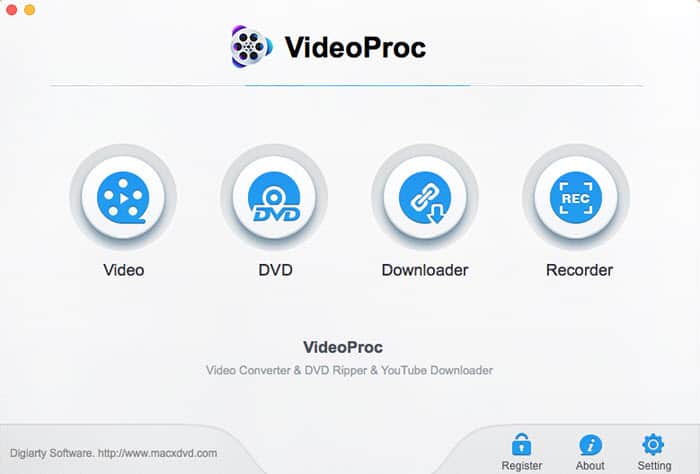
Step 1: Free download the MacX MP4 video editor on computer (Windows version) and launch it. To edit MP4 video, click the Video button and drag your MP4 video files you want to edit (or any other formats) into the software.
Step 2: Click Edit button with a scissor icon to enter into the MP4 editing page and you will see the window below.
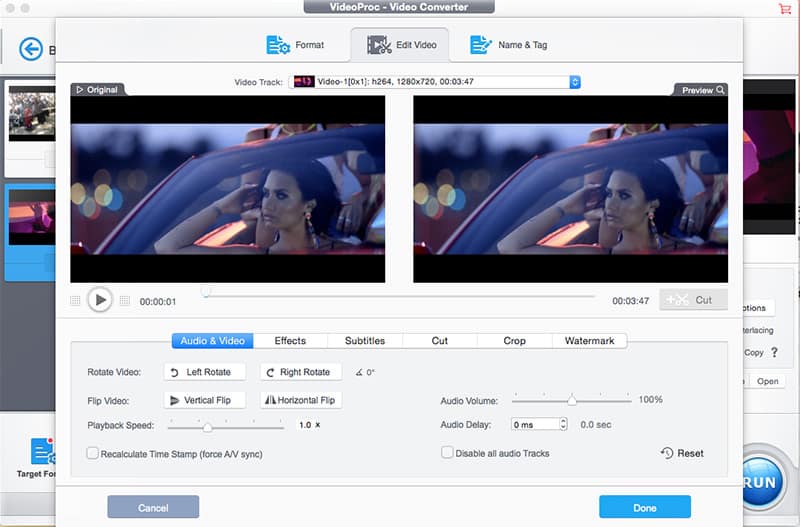
Step 3: Here you can adjust the video playback speed, trim, add watermarks, crop unwanted parts etc. You can also click the setting buttons to adjust the video parameters to further compress video filesfor example. Change the format if needed. After all the steps, set an output folder to save the edited MP4 videos.
Step 4: Click Run button and the video editor for Mac wil apply all your changes to the MP4 videos.
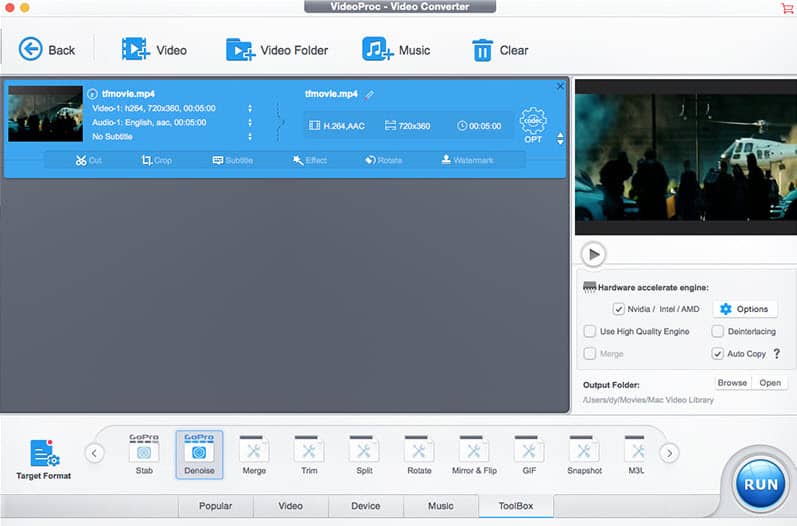
Steo 5: For those who need more MP4 video editing options like stabilization, denoise, video split, creating gif, pass through videos to MKV etc, click the ToolBox.
Step 6: Select the option you need, then click the OPT button with a gear icon to further adjust the parameter. After the adjustment, click Run button to start MP4 editing.
2. VSDC
VSDC is a free MP4 video editor for Windows PC running Win 8 or older. It comes with features like editing SD & HD MP4 videos by adding background music, altering lighting, splicing, adding transitions and blur or sharpen filters, rotating. The software also serves as a MP4 video converter to offer outputs for smartphones, game consoles mobile devices. It works in simple audio and image editing as well with common used audio image file types supported. You can free download VSDC from Softonic.
Supported Platform: Windows XP/Vista/2000/7/8
The Good: It covers the basic needs. Users may be interested in other features, like audio and image customizing, except for editing videos in MP4 or other formats.
The Bad: It doesn't work on Win 10 or macOS yet. It may take a while for users to start to edit videos formatted MP4 or so on Windows PC. due to its awkward interface. You have to go into many menus to get started in editing MP4 video or movie.
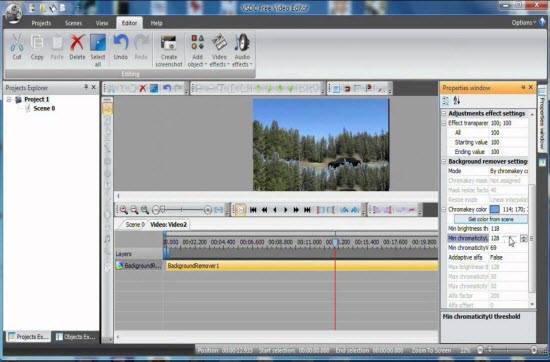
3. Free Video Editor
The program gives opportunity to edit MP4 videos on PC for free, with no ads, virus, and spam. Cut unwanted parts from MP4 video file in a few clicks, and it'll be a new stunning video with good quality. The tool accepts other common media file, namely, MP4, MKV, FLV, 3GP, WMV, AVI, MPG, Webm. It can be free downloaded from Softonic with no third-party apps, toolbars or such likes.
Supported Platform: Windows XP/Vista/2003/7/8
The Good: the video editor is specially designed for MP4 video cutting and trimming. Ease of use, high output quality, clean.
The Bad: It lacks more rich features for further posting on YouTube, FB sharing. Some users reported that the program blocked up their PC and won't let them shut down PC.
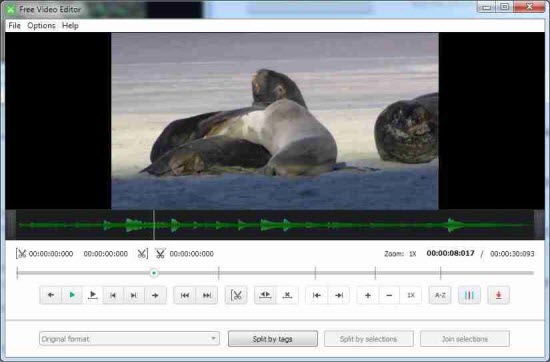
4. Lightworks
Lightworks is a nice choice for users who are willing to spend much on video editing. It is professional and multiple-platform, embracing plenty of features, including timeline, realtime effects (100+ presets), trimming, advanced multicam editing, second monitor output. Free version is available, with limited options - supporting up to 720p resolution. If you want it work with 4K editing to touch up your MP4 video in 2160p you have to pay for it. It is good for serious users, not for beginners.
Supported Platform: Windows/Linux/Mac OS X
The Good: The MP4 video movie editing tool gives rich features, professional options. The free version can meet basic video editing needs. It is cross-platform, enabling users to edit MP4 videos movies on Mac computers and Windows PC, Linux.
The Bad: The free version only supports users to edit videos in 720p or lower. It's a bit complicated for beginners to learn to edit MP4 videos.
How to Import & Edit 4K MP4 Video in iMovie for Mac/iOS
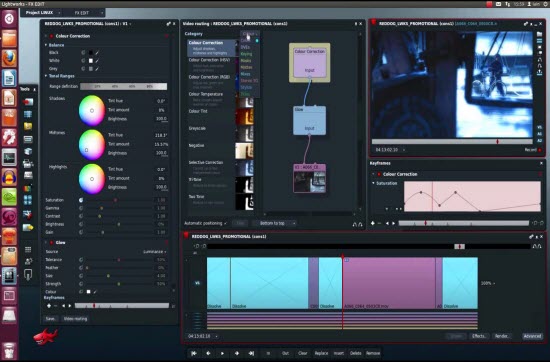
5. WeVideo
WeVideo is an online MP4 video editor application with cloud-based nature. To edit MP4 videos online, you don't need to install software, upload the MP4 video to the cloud, pick up the video and you can edit it on another computer. It is very convenient. Voice over, clip transformation, Ken Burns animation, all of these can be added to your MP4 video clips. It is easy to connect to YouTube. But please pay attention that the free accounts only export video in 480p.
Supported Platform: Windows/Mac OS X
The Good: The web-based video editor is available on Mac, PC, Chromebook, iPhone, iPad and Android. It is very easy to use for MP4 video movie customizing. Cloud-based nature is highly praised.
The Bad: Users complain that MP4 file fails to upload, audio and video are out sync sometimes. The download button on the MP4 clip footage editor main page takes you to a re-direct. Free account has large limits in MP4 video footage editing.
See also: Online video compressor to compress MP4 videos online








