Imagine you've just recorded a podcast episode or downloaded a song in M4A format on your Mac. You plan to share it with friends or upload it to a platform that only supports MP3 files. However, you quickly realize that M4A isn't universally compatible. This common scenario highlights the need to convert M4A to MP3 on Mac. Whether you're an audiophile, content creator, or casual user, understanding how to change M4A to MP3 on Mac ensures your audio files are accessible across all devices and platforms.
Before diving into the conversion methods, it's essential to understand the differences between M4A and MP3:
- M4A (MPEG-4 Audio): Commonly used by Apple, M4A files are often encoded with AAC (Advanced Audio Coding) or ALAC (Apple Lossless Audio Codec). They offer better sound quality at similar bitrates compared to MP3.
- MP3 (MPEG-1 Audio Layer III): A universally accepted audio format known for its balance between file size and sound quality. MP3 files are compatible with virtually all media players and devices.
Converting M4A to MP3 ensures broader compatibility, especially with non-Apple devices. If you're seeking a way to convert M4A to MP3 on Mac, this comprehensive guide will walk you through multiple methods to achieve this on your Mac, ensuring you have the flexibility to choose the one that best suits your requirements.
Part 1. How to Convert M4A to MP3 on Mac (5 Easy Ways)
Way 1. Use Macxvideo AI
Macxvideo AI is a versatile media conversion tool designed for Mac users seeking efficient and high-quality audio and video conversions. Among its many features, it excels as an M4A to MP3 converter for Mac, catering to those who need to convert M4A to MP3 on Mac for broader compatibility and ease of use.
Key Features:
- Comprehensive Format Support: Supports over 370 video and audio codecs, ensuring seamless playback across different devices and platforms.
- High-Speed Conversion: Leveraging GPU acceleration technology, the software offers up to 47x faster conversion speeds without compromising quality.
- Multi-Functional: AI-powered to enhance images and videos, convert, download, and record.
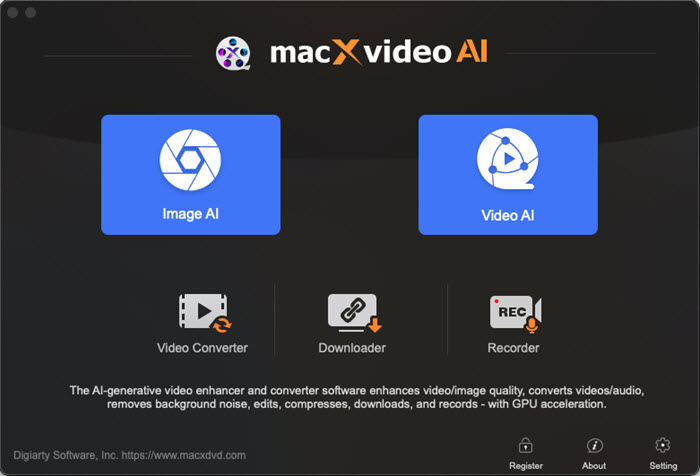
Supports a wide range of audio and video formats.
Supports batch conversion.
High-speed processing with GPU acceleration and with quality retention.
User-friendly interface suitable for beginners.
The free version has limited features.
How to use Macxvideo AI to convert M4A to MP3 on Mac?
Step 1. Download and install Macxvideo AI on your Mac from the official website.
Step 2. Launch the application and click on the "Video Converter" button.
Step 3. In the new window, click on the "+ Music" button to import your M4A file.
Step 3. Select "MP3" as the output format.
Step 4. Choose the destination folder for the converted file.
Step 5. Click "RUN" to start the M4A to MP3 conversion process on your Mac.
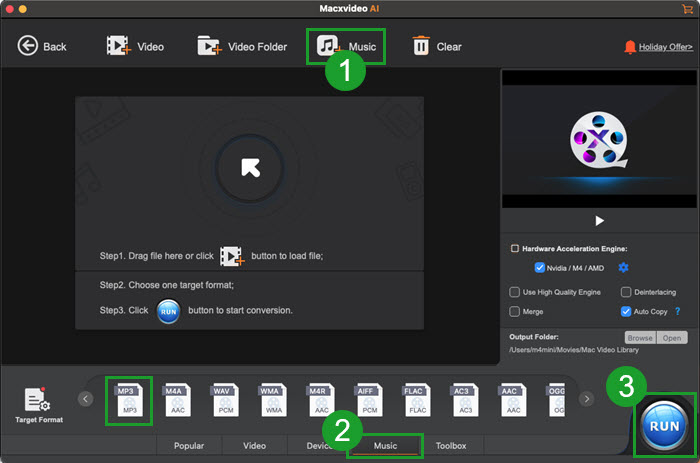
Macxvideo AI is for macOS, while Winxvideo AI (from our WinXDVD brand) is for PC.
Way 2. Use Apple Music
Apple Music on macOS serves not only as a music streaming platform but also as a built-in tool for audio file conversion. For users seeking to convert M4A to MP3 on Mac, Apple Music provides a straightforward solution without the need for third-party applications.
Built-in feature; no additional software required.
Simple and user-friendly interface.
Maintains original file alongside converted version.
Quick access for users already using Apple Music.
Limited to non-DRM protected files.
May not support batch conversions efficiently.
Conversion options are basic; lacks advanced settings.
Potential issues with file recognition if files are not in the library.
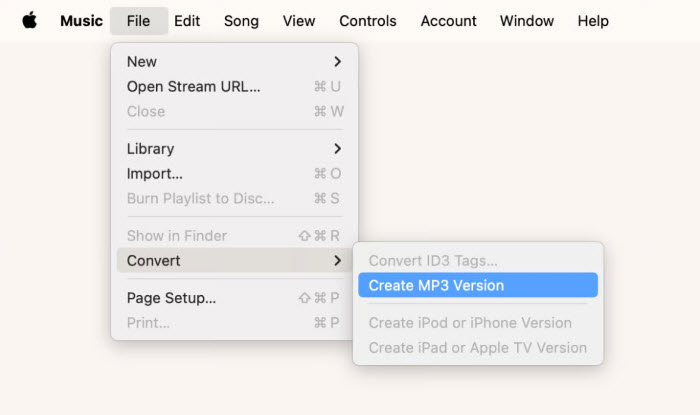
How to Convert M4A to MP3 on Mac with Apple Music?
Step 1. Open the Apple Music app on your Mac.
Step 2. Go to Music > Preferences > Files > Import Settings.
Step 3. In the "Import Using" dropdown, select "MP3 Encoder" and click "OK".
Step 4. Add your M4A file to the library.
Step 5. Select the file, then go to File > Convert > Create MP3 Version.
The converted MP3 file will appear in your library alongside the original M4A file.
Way 3. Use GarageBand
GarageBand, Apple's native digital audio workstation for macOS, is renowned for its music production capabilities. Beyond composing and editing, GarageBand also functions as an effective M4A to MP3 converter on Mac, allowing users to convert M4A to MP3 on Mac without the need for additional software.
Pre-installed on macOS; no need for additional downloads.
Supports high-quality MP3 exports with customizable settings.
Offers additional audio editing capabilities beyond conversion.
Free for Mac users.
May be complex for users unfamiliar with audio editing software.
Not ideal for batch conversions; processes one file at a time.
Requires setting up a project even for simple conversions.
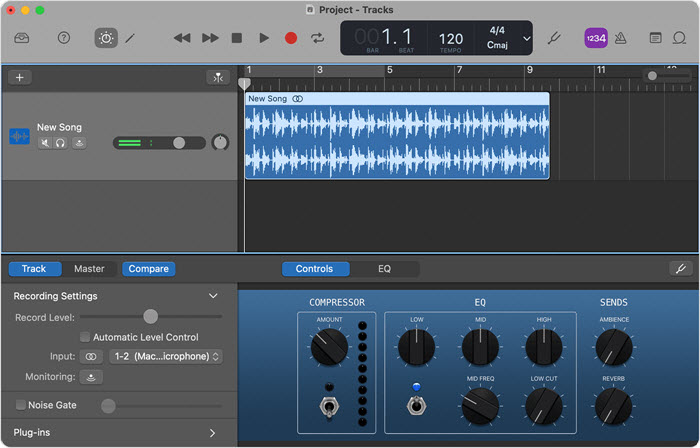
How to Convert M4A to MP3 on Mac Free with GarageBand?
Step 1. In the menu bar of GarageBand, choose "File" > "New", select "Empty Project", then click "Choose".
Step 2. Click "New Project" in the sidebar of the window, select "Empty Project", then click "Choose".
Step 3. In the "Create New Track" window, select "Mic" or "Line".
Step 4. Drag the M4A file from the "Finder" into the "Tracks" area of GarageBand.
Step 5. Click the "Metronome" button to turn off the metronome.
Step 6. Select the file in the "Tracks" area, then choose "Share" > "Export Song to Disk".
Step 7. In the Export Song to Disk window:
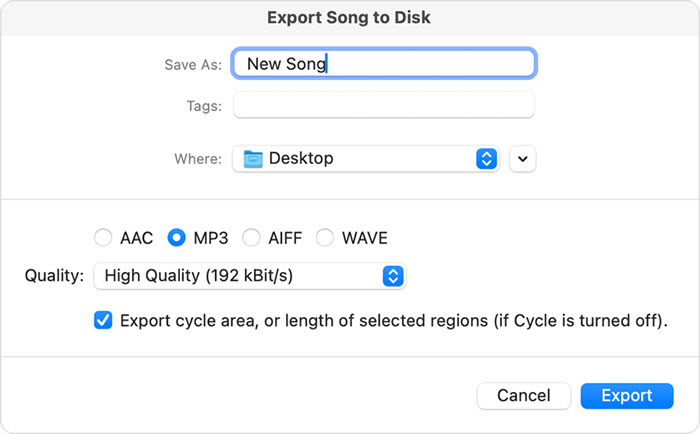
- Select MP3.
- Choose the quality setting for the file from the Quality pop-up menu.
- Select "Export cycle area, or length of selected regions (if Cycle is turned off)."
- Choose a location and name for the file.
- Click Export.
Step 8. To add the converted file to Apple Music, locate the file, then drag it into Apple Music.
Way 4. Use Audacity
Audacity is a free, open-source audio editing software available for macOS, offering robust features for audio recording, editing, and conversion. For users seeking to convert M4A to MP3 on Mac, Audacity provides a viable solution, albeit with some initial setup requirements.
Free and open-source software.
Supports a wide range of audio formats.
Offers advanced audio editing features.
Cross-platform compatibility.
Requires installation of additional libraries (FFmpeg and LAME).
Initial setup can be complex for beginners.
Not ideal for batch conversions.
Interface may seem outdated to some users.
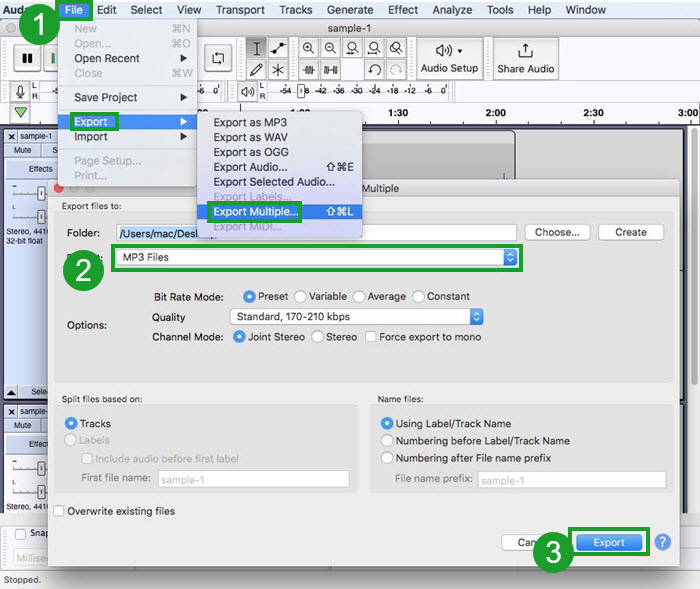
How to Free Convert M4A to MP3 on Mac with Audacity?
Step 1. Visit Audacity's official website to download the latest version compatible with your macOS.
Step 2. Audacity requires the FFmpeg library to import M4A files. Download the FFmpeg installer for Mac, and follow the installation instructions provided on the page.
Step 3. Configure FFmpeg in Audacity: Open "Audacity" > "Preferences" > "Libraries" > click on "Locate" next to FFmpeg Library. If not automatically detected, manually browse to the installed FFmpeg library.
Step 4. Drag and drop your M4A file into the Audacity window or use "File" > "Import" > "Audio" to select the file.
Step 5. Go to "File" > "Export" >" Export as MP3". Also, you can choose your desired file name and destination. Then, adjust the quality settings as needed.
Step 6. Click "Save", then "OK" to finalize the export.
For converting multiple files: Import all M4A files into Audacity. Then, go to "File" > "Export" > "Export Multiple" > select "MP3" as the export format and configure other settings as needed > click "Export" to process all files.
Way 5. Use VLC Media Player
VLC Media Player is a free, open-source multimedia player renowned for its ability to play a wide array of audio and video formats. Beyond playback, VLC also offers media conversion capabilities, making it a viable option for users looking to convert M4A to MP3 on Mac.
Free and open-source software.
Supports a wide range of audio and video formats.
Cross-platform compatibility.
No need for additional installations or plugins.
Interface may be less intuitive for beginners.
Limited advanced audio editing features.
Batch conversion requires manual setup.
Conversion speed may be slower compared to dedicated converters.
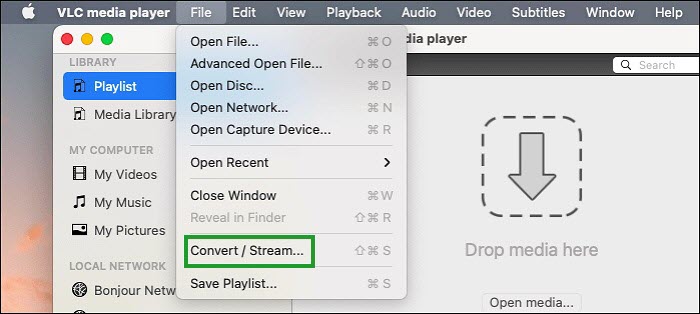
How to Use VLC to Convert M4A File to MP3 on Mac?
Step 1. Download the latest version of VLC for Mac from VLC's official website, and install the application on your Mac.
Step 2. Open VLC and go to File > Convert/Stream.
Step 3. Add your M4A file by clicking "Open media".
Step 4. In the "Choose Profile" section, select "Audio - MP3".
Step 5. Click "Save as File", choose the destination, and click "Save" to start the conversion.
Part 2. M4A vs MP3: Why Convert M4A File to MP3?
Understanding the differences between M4A and MP3 formats can help you decide when and why to convert.
| Feature | M4A (MPEG-4 Audio) | MP3 (MPEG-1 Audio Layer III) |
|---|---|---|
| File Extension | .m4a | .mp3 |
| Compression Type | Lossy (AAC) or Lossless (ALAC) | Lossy |
| Audio Quality | Higher quality at the same bitrate due to advanced compression techniques | Good quality, but may lose more data at lower bitrates compared to M4A |
| File Size | Smaller than MP3 at equivalent quality levels | Slightly larger than M4A for comparable quality |
| Compatibility | Primarily supported by Apple devices and software; limited support on non-Apple platforms | Universally supported across virtually all devices and platforms |
| Metadata Support | Supports metadata like artist, album, and cover art | Supports metadata through ID3 tags |
| Streaming Support | Widely used in streaming services due to efficient compression | Commonly used in streaming, though being gradually replaced by more efficient formats like AAC |
| Ideal Use Cases | High-quality audio storage, Apple ecosystem, streaming services | Broad compatibility needs, legacy systems, cross-platform sharing |
Reasons to Convert M4A to MP3:
- Device Compatibility: MP3 is universally supported across all major devices and platforms, making it ideal for sharing and playback on diverse systems.
- File Size Considerations: Although M4A files are efficiently compressed, MP3 files can be encoded at lower bitrates to achieve even smaller sizes, which is beneficial when storage space is limited.
- Editing and Production: Some audio editing software and digital audio workstations (DAWs) have better support for MP3 files, facilitating easier editing and processing.
- Legacy Systems: Older devices and software may not support M4A playback, necessitating conversion to the more universally accepted MP3 format.
- Web and App Development: MP3's widespread compatibility ensures seamless integration into websites and applications without compatibility concerns.
Choosing between M4A and MP3 depends on your specific needs:
- Opt for M4A when you prioritize audio quality and are operating within the Apple ecosystem or using modern devices that support the format.
- Convert to MP3 when you require maximum compatibility, smaller file sizes, or are working with systems that do not support M4A.
Conclusion:
Converting M4A to MP3 on Mac is a straightforward process, thanks to various available tools. Whether you prefer using built-in applications like Apple Music and GarageBand or third-party software like Macxvideo AI, Audacity, or VLC, each method offers unique advantages. By understanding the features and limitations of each, you can choose the most suitable approach for your specific requirements. Remember to consider factors like file size, desired audio quality, and privacy concerns when selecting a conversion method. With the right tool, you can effortlessly convert your M4A files to MP3 and enjoy your audio content across all your devices.
Part 4. Frequently Asked Questions
1. What is the difference between M4A and MP3 formats?
M4A (MPEG-4 Audio) and MP3 (MPEG-1 Audio Layer III) are both digital audio file formats, but they differ in several ways:
- Compression: M4A files typically use Advanced Audio Coding (AAC) or Apple Lossless Audio Codec (ALAC), offering better sound quality at similar bitrates compared to MP3. MP3 uses a lossy compression algorithm, which may result in lower audio quality.
- File Size: M4A files can be smaller than MP3s at equivalent quality levels due to more efficient compression techniques.
- Compatibility: MP3 is universally supported across virtually all devices and platforms, while M4A has broader support within the Apple ecosystem and may have limited compatibility on non-Apple devices.
- Metadata Support: Both formats support metadata, but M4A files can store more detailed information like track number, album art, and more.
2. Why should I convert M4A to MP3 on Mac?
Converting M4A to MP3 can be beneficial for several reasons:
- Device Compatibility: MP3 files are more universally supported, making them ideal for sharing and playback on various devices and platforms.
- File Size Considerations: MP3 files can be encoded at lower bitrates to achieve smaller sizes, which is useful when storage space is limited.
- Editing and Production: Some audio editing software and digital audio workstations (DAWs) have better support for MP3 files, facilitating easier editing and processing.
- Legacy Systems: Older devices and software may not support M4A playback, necessitating conversion to the more universally accepted MP3 format.
3. Are there free tools to convert M4A to MP3 on Mac?
Yes, several free tools can help you convert M4A to MP3 on Mac, including Audacity, VLC Media Player, and online converters like CloudConvert and FreeConvert.
4. Does converting M4A to MP3 reduce audio quality?
Yes, converting from M4A (especially if it's encoded in a lossless format like ALAC) to MP3 (a lossy format) can result in a reduction in audio quality. The extent of quality loss depends on the bitrate and compression settings used during conversion. To minimize quality loss, choose a higher bitrate (e.g., 256 kbps or 320 kbps) when converting to MP3.
5. Is it possible to batch convert multiple M4A files to MP3 on Mac?
Yes, Macxvideo AI, Audacity, and VLC Media Player support batch conversion.








