Have you ever wanted to extract the audio from a video file on your Mac? Whether you're trying to create a podcast from a recorded video, save the soundtrack from a YouTube tutorial, or isolate voiceovers for editing, knowing how to extract audio from video on Mac is an essential skill. This guide will walk you through five reliable methods to rip audio from video Mac users can easily implement.
You should know there are numerous scenarios where extracting audio from a video becomes necessary:
- Podcasting: Using audio from interviews or webinars.
- Music Sampling: Isolating background music or sound effects.
- Language Learning: Listening to dialogues without visual distractions.
- Creating Ringtones: Extracting catchy tunes from videos.
- Transcription: Converting speech from videos into text.
By the end of this guide, you'll also be able to extract audio from MP4 Mac users typically work with, as well as other video formats, using both built-in tools and specialized software. Get ready, let's dive in!
Part 1. How to Extract Audio from Video on Mac (4 Methods)
Method 1. Use Macxvideo AI
Macxvideo AI is a versatile media conversion tool for Mac users, offering robust features including support for over 370 video and audio codecs, seamless audio extraction from videos, and a dedicated YouTube downloader for video and audio-only downloads. Additionally, its latest version gets an update with AI-powered enhancer to improve video and image quality, making it an all-in-one solution for media processing needs.
Key Features:
- Extensive Codec Compatibility: With support for over 370 video and audio codecs, Macxvideo AI ensures any video to audio conversion.
- Accelerated Conversion Speeds: Utilizing advanced GPU acceleration technology, the software delivers conversion speeds up to 47 times faster than traditional methods, all while maintaining high-quality output.
- YouTube Audio-only Downloads: With support for over 1,000 websites, including YouTube, it lets user download videos and convert them directly into audio formats for offline listening.
- Versatile Functionality: Beyond basic conversion, Macxvideo AI incorporates AI-driven tools to enhance images and videos, as well as features for downloading and recording media content.
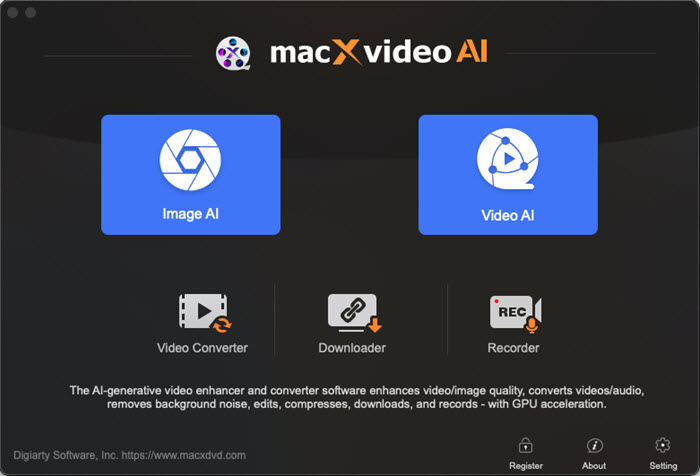
Comprehensive format support with over 370 codecs.
User-friendly interface suitable for all skill levels.
Efficient audio extraction and dedicated YouTube downloading features.
AI-powered tools for enhancing video and image quality.
Batch and fast conversion speeds with hardware acceleration support.
The free trial version has limitations on conversion length and feature access.
How to use Macxvideo AI to extract audio from video on Mac?
Step 1. Download and install Macxvideo AI on your Mac from the official website.
Step 2. Launch the application and click on the "Video Converter" button.
Step 3. In the new window, click on the "+ Video" button to import your video file, like an MP4 video.
Step 3. Click the "Target Format" > "Music" > choose an audio format like "MP3" as the output format. Click "Down".
Step 4. Choose the destination folder for the converted file.
Step 5. Click "RUN" to start extracting audio from a video on Mac with Macxvideo AI.
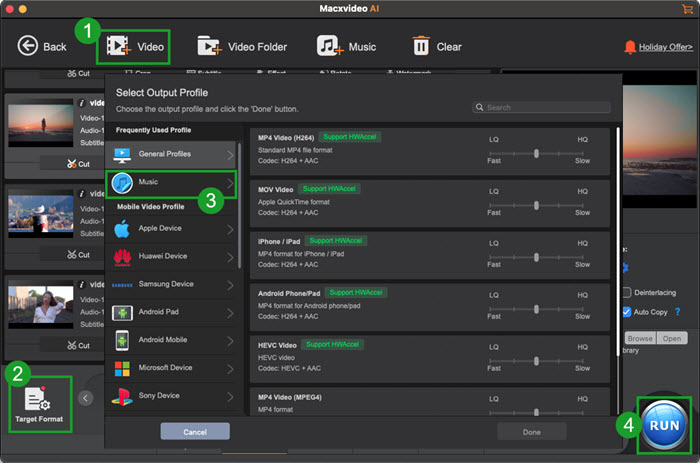
Macxvideo AI is for macOS, while Winxvideo AI (from our WinXDVD brand) is for PC.
Method 2. Use QuickTime Player (Built-in, Fast & Simple)
QuickTime Player, Apple's native media player, offers the simplest way to extract audio from video on Mac without installing additional software. This way is best for quick single-file extraction in M4A format.
How to extract audio from video Mac using QuickTime:
Step 1. Open your video file in QuickTime Player.
Step 2. Click File > Export As > Audio Only.
Step 3. Name your file and choose a save location.
Step 4. Click Save to extract the audio as an M4A file.
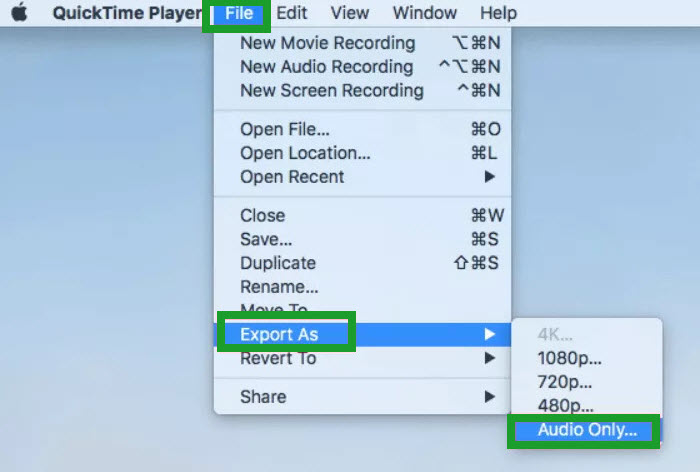
Comes pre-installed on all Macs and completely free.
Simple one-click extraction.
Fast. Typically completes in under 30 seconds.
No learning curve.
Maintains good audio quality.
Only outputs M4A format. No format/quality options.
No batch processing.
Limited quality controls.
Method 3. Use iMovie (Built-in + Basic Editing)
iMovie provides more control when you need to extract sound from video Mac and edit before exporting. It is best for light editing before export.
How to extract audio from video on Mac using iMovie:
Step 1. Create a new project in iMovie and import your video.
Step 2. Drag the video to the timeline.
Step 3. Right-click the clip and select "Detach Audio".
Step 4. Click Share > File > Audio Only.
Step 5. Choose your format (MP3 recommended for compatibility).
Step 6. Click Next, name your file, and save.
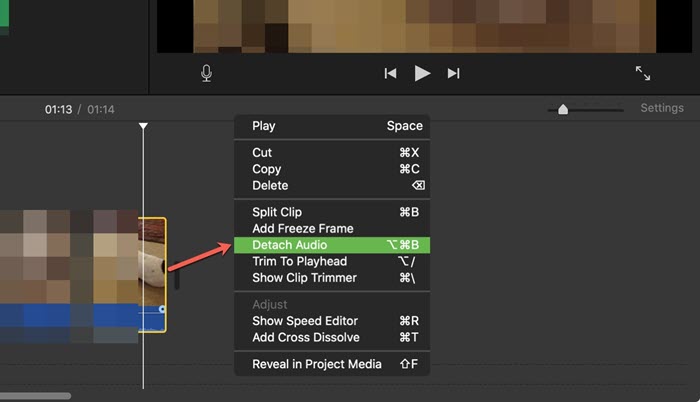
Free with macOS.
Multiple output formats (MP3, WAV, AAC).
Basic audio editing capabilities.
Requires creating a project.
No batch processing.
Can be slow for large files.
Method 4. Use VLC Media Player (Free & Versatile)
VLC is an open-source media player with a media conversion function. The conversion capabilities make it ideal when you need to extract audio from MP4, YouTube, and more videos. It is a great choice for converting uncommon video formats (AVI, FLV) to MP3/WAV.
How to use VLC to extract audio from video on Mac:
Step 1. Open VLC and go to File > Convert/Stream.
Step 2. Add your video file by clicking "Open media".
Step 3. In "Choose Profile", select "Audio - MP3".
Step 4. Click "Save as File", choose destination, and click "Save".
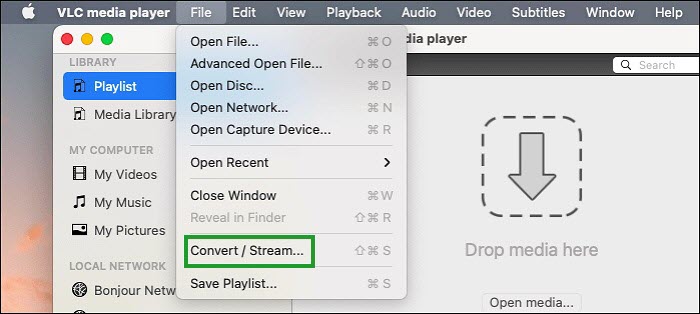
Free and open-source.
300+ formats support.
No quality loss in conversion.
Outdated interface.
No batch processing on Mac.
Conversion can be slow.
Part 2. Comparison Table of the 4 Audio Extraction Tools for Mac
The following comparison table provides a detailed overview of the four prominent audio extraction tools for Mac, highlighting their key features to assist you in making an informed decision.
| Tool | Format Support | Batch Conversion | Cost | Best For |
|---|---|---|---|---|
| Macxvideo AI | M4A, MP3, AAC, WAV, FLAC, OGG, and more | ✅ | Freemium | Quick batch files |
| QuickTime Player | M4A only | ❌ | Free | Quick single files |
| iMovie | MP3, AAC, WAV | ❌ | Free | Basic editing |
| VLC | MP3, FLAC, OGG | ❌ | Free | Rare video formats |
Recommendations:
- For beginners: Use QuickTime for instant M4A extraction.
- For editors: iMovie offers detach-and-export flexibility.
- For bulk tasks: Leverage Macxvideo AI.
- For YouTube audio: Try VLC or Macxvideo AI's downloader.
Notice: Always verify copyright permissions before repurposing extracted audio. Optimize bitrate (192–320 kbps for MP3) to balance quality and file size.
Conclusion:
Extracting audio from videos on Mac is straightforward with the right tools. For quick single-file extraction, QuickTime Player is ideal. iMovie offers basic editing capabilities before export. Macxvideo AI provides powerful batch processing for advanced users, while VLC handles uncommon formats well.
Part 3. Frequently Asked Questions
1. Is extracting audio from YouTube videos legal?
Audio extraction is only legal if you own the content, have permission, or are using royalty-free material. Most music requires proper licensing.
2. Why does my extracted audio sound distorted?
Distortion can occur from:
- Low-quality source audio.
- Over-compression during extraction.
- Incorrect bitrate settings.
3. Can I extract audio from a video without software?
Yes! QuickTime Player and Terminal (avconvert) are built into macOS and don't require additional installations.
4. How to extract audio from multiple videos at once?
Use Terminal scripts or premium tools like Macxvideo AI that support batch processing.
5. What's the best format for podcast audio?
MP3 at 192kbps stereo provides the best balance of quality and compatibility for podcast distribution.








