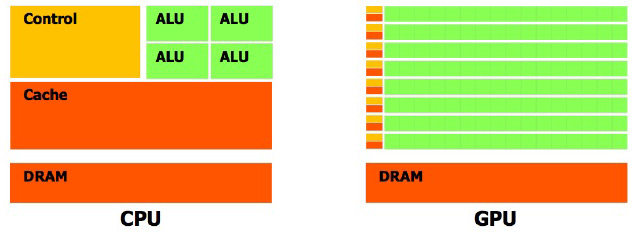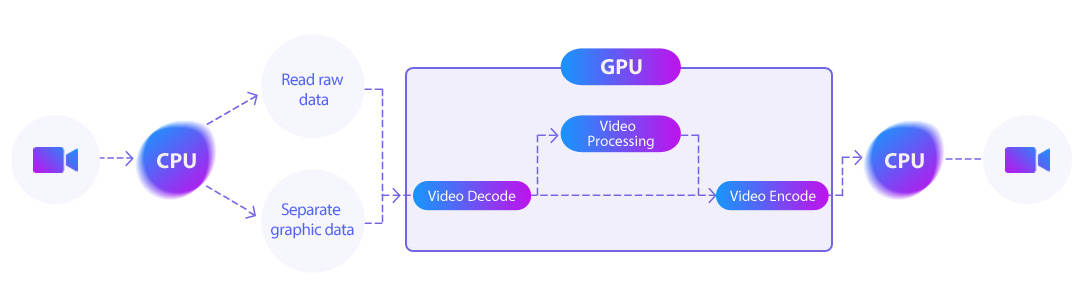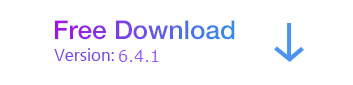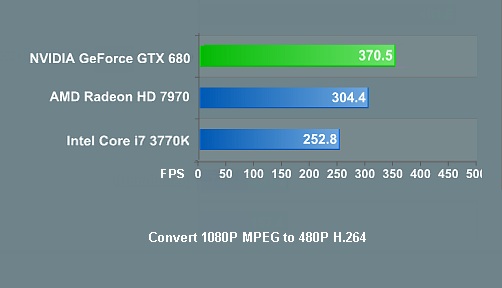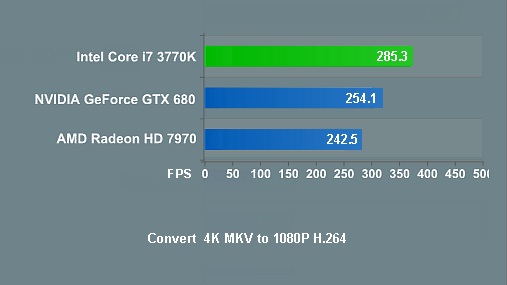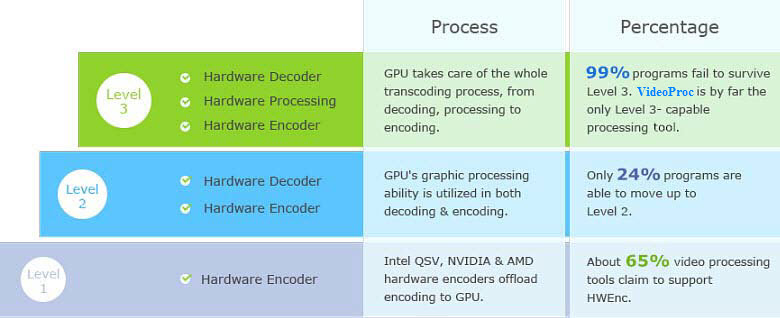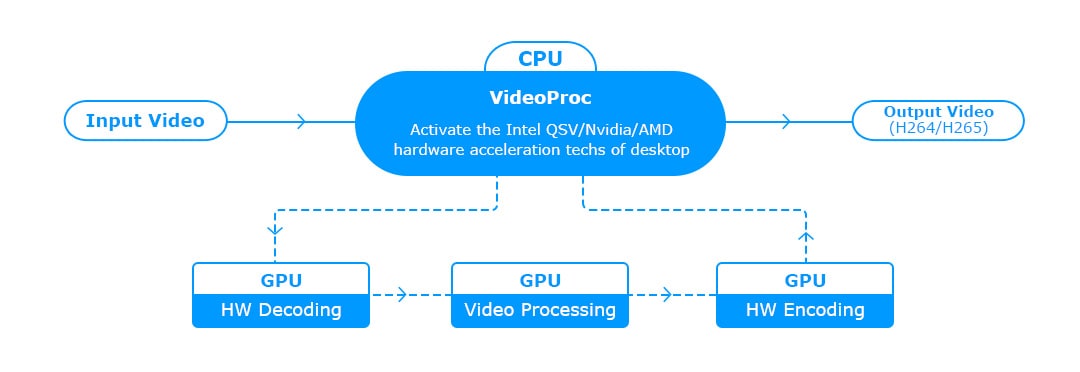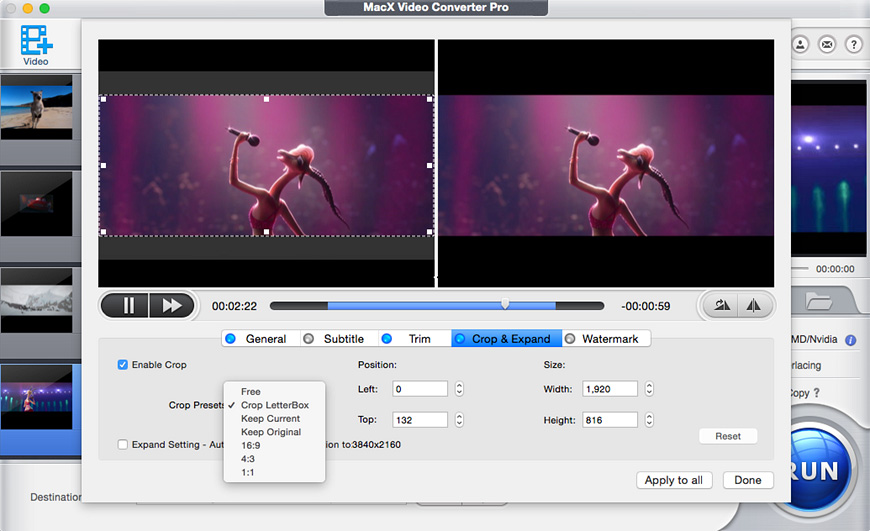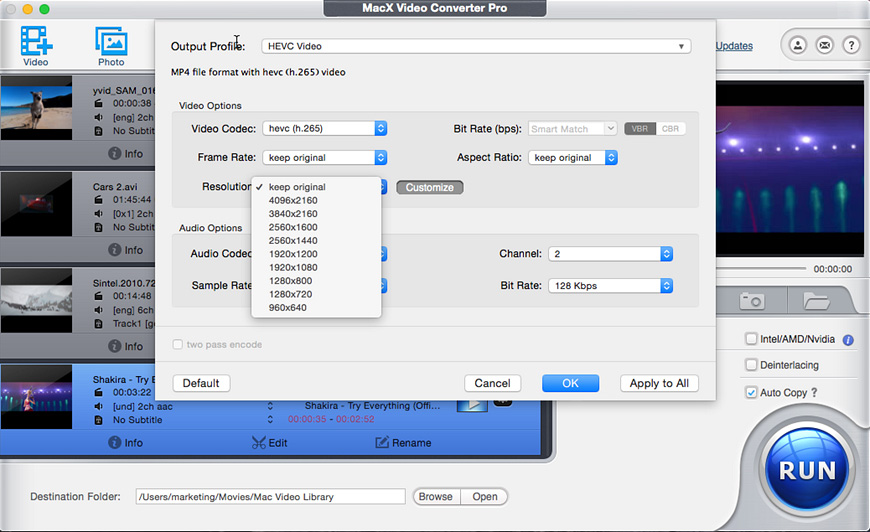Part 2. Why HW Acceleration is Important for 4K Video Processing
Hardware acceleration is widely used in 4K Ultra HD video processing, video decoding & encoding, large file compression, video playback (especially high-def videos), online video streaming, web browser data loading, 2D/3D games, HEVC H.265 transcoding etc. You can find it almost everywhere. Why is it so popular? Any advantages of hardware acceleration that you can't resist? Actually, yes. And it has more than one strength.
1). HW Acceleration Makes 4K Video Processing Faster than Ever
As is known to all, video processing involves large-scale computing tasks, most of which actually are repetitive and don't have much logical relationship. To put it in another way, video processing mainly relies on parallel operation. That's what GPU is skilled in. GPU is built-in with SIMD architecture, abbreviation of Single Instruction Multiple Data, filled to brim with thousands of cores to carry out the same instruction at the same time. Consequently, when GPU hardware acceleration tech is utilized in 4K video processing, transcoding, editing, resizing and playing, the whole process will be dramatically improved at speed.
How much faster can hardware acceleration facilitate in 4K UHD video processing? It would be much clearer by using the specific example, e.g., Intel Quick Sync Video hardware acceleration. Assisted by the on-chip Intel® UHD Graphics 630 chip up to 1.20 GHz dynamic frequency and 60GHz 4K support, the 8th Generation Intel® Core™ i7 Processor (activated by software Macxvideo AI) can hardware accelerate 4K 2160p (AVC) camcorder video to H264 conversion from avg 80 FPS to avg 270FPS, 3-5X faster than that only on CPU. To put it simply, hardware acceleration can turn what used to be a time-consuming chore into a task that you can accomplish with only 1/3 or 1/5 time.
2). Ease CPU Burden for Better Responsiveness in Multi-tasking
Without the help of GPU hardware accelerated decoding and encoding, processing videos especially HD, 4K Ultra HD videos or 3D contents will place a heavy burden on CPU. To process intensive videos smoothly, CPU has to try very hard, generally 350% usage for i5 processor and 570% for i7 processor. When CPU has been eaten up, it in turn causes CPU overheating and lags in response.
Using GPU hardware accelerated video processing tool like Macxvideo AI is a different story. It's able to hardware decode, encode and process 4K Ultra HD video mainly on GPU processor instead of CPU via Intel QSV, Nvidia and AMD APP level-3 hardware acceleration techs. Thus, the used CPU usage of 4K video processing can be reduced from 350% to 280%, 570% to 430%, more CPU utilization saved for smooth multi-tasking, like web browsing, video game playing, etc.
3). Solve CPU Overheating Problem
It would be much more acceptable for your CPU to handble 4K H264 video processing like 4K H264 video transcoding or editing. Yet, when it comes to deal with 4K HEVC video processing, your CPU processor can't get away from the overheating issue. Cuz the better coding effeciency of 4K HEVC comes at the price of increased computation complexity, 10X more compute power needed than 4K H264. Therefore, it stands a high chance to encounter the CPU overheating trouble during 4K HEVC video processing, especially 4K HEVC GoPro video editing. If the CPU temperature reaches 90°C or higher, it might be something wrong with your throttling, which could ruin your CPU within months to a year.
Fortunately, GPU hardware acceleration comes to rescue your CPU processor by assigning heavy task from CPU to GPU processor to cope with the compute-intensive yet parallel-oriented task. Thus, your CPU overheating problem can be easily tackled.
4). Quality Can't be Compromised for the Pursuit of Speed
Generally, video processing speed is inversely proportional to video quality. That happens when the video converter uses its built-in conversion algorithm to ditch away some unnecessary and less important file data during processing to reduce file data and then accelerate conversion speed. Yet, things are different to hardware acceleration, which makes full use of your computer hardware configurations (CPU & GPU processors) to give a great boost on video processing speed, zero damage on your video quality.
5). HW Acceleration is Available to Most Computers
4K Ultra HD video can be accessible almost everywhere. Similarly, hardware acceleration can be available to most computers with general configurations. The entry-level requirements are a little bit different based on the specific hardware acceleration you use on your computer. To be specific:
• Intel® Quick Sync Video: this hardware decoding and encoding tech can be activated to use in video processing as long as the computer is equipped with 1st-6th generation Intel® Core™ i3/i5/i7 processor and Intel® HD graphics GPU or Intel® Iris™ graphics GPU. That's to say, majority of the current computers satisfy the basic conditions, no matter the computer sports with integrated graphics or discrete graphics card.
• Nvidia: as for the most common H264 video decoding and encoding, the computer armed with the 1st generation Kepler (Quadro K420) and GK107 chip sports with Nvidia hardware acceleration technology, no more demands on the quantity of Nvidia chip. In respect to HEVC (H265) video processing, higher demands are needed, at least Maxwell (2nd Gen) with Quadro M4000 and GM204 ship. More importantly, 2 NVENC chips should be installed. In most cases, there is no problem for your computer to hardware decoding and encoding H264 video. Just properly upgrade your hardware configurations when hardware encoding HEVC files.
6). Lower Power Consumption
Hardware acceleration has the dedicated module and unit to handle video esp. large-sized 4K video processing, which maximizes fixed functions for Cydn reduction and makes video transcoding no longer confine to desktop. It's similar to high-rise elevator. High-rise elevator can help you directly reach the top floor (e.g., 40/F) like a cork without climbing the floors, much power saved. The ordinary stairs can send you to the top floor, as well, but you have to go through each floor, which consumes much more energy and time than high-rise elevator. No wonder the majority of computers and software feature GPU hardware acceleration to provide users with faster and better user experience in video processing.
Part 3. Which HW Acceleration Yields Better Result?
Updated: Apple disclosed its latest Mac Studio powered by M1 Max or M1 Ultra chip to further go head to head against Intel's CPU chip. And it's reported that Mac Studio with M1 Max chip runs 2.5x faster in CPU performance than the fastest 27-inch iMac with Intel 10-core processor and that Mac Studio enhanced by M1 Ultra chip even improves the CPU performance up to 3.8x faster than the 27-inch Intel 10-core processor powered iMac. Thus, if you wanna experience even faster speed, Mac Studio 2022 powered by Apple's flagship M1 Max or M1 Ultra chip is an electrifying choice (the precondition is your acceptance to its high price, from $1999). If budget is tight, rely more on the software with GPU hardware acceleration tech for speed acceleration!
1. Intel® Quick Sync Video
Intel Quick Sync Video, one of the most commonly used hardware acceleration techs, takes full advantage of dedicated media capabilities of GPU on Processor Graphics to improve video decoding and encoding speed up to 2-3X real time faster. This hardware encoding tech is available if you're running on a 2nd-7th generation Intel® Core™ i3/i5/i7 processor with at least Intel® HD graphics GPU or Intel® Iris™ graphics GPU. Besides, other underlining techniques on Processor Graphics also assist Intel QSV to further improve video processing speed, like Intel® Intru 3D Technology, Intel® Wireless Display, etc.
Which CPUs Support QuickSync HW Acceleration?
CPU |
Generation 2 |
Generation 3 |
Generation 4 |
Generation 5 |
Generation 6 |
Generation 7 |
Code Name |
Sandy Bridge |
Ivy Bridge |
Haswell |
Broadwell |
Skylake |
Kaby Lake,
Coffee Lake |
Core i7 Extreme Models |
3970X, 3960X |
4960X |
5960X, 5930X, 5820K |
/ |
/ |
/ |
Core i7 Processor Models |
3930K, 3820, 2700K, 2600K... |
4930K, 4820K, 3770K, 3770, 3770S, 3770T |
4790K, 4790, 4790S, 4790T, 4785T, 4771, 4770.. |
5775C, 5775R |
7820X, 7800X, 6700K, 6785R... |
7740X, 7700K, 8700K, 8700... |
Core i5 Processor Models |
2550K, 2500K, 2500, 2500S, 2500T, 2450P... |
3570K, 3570, 3570S, 3570T, 3550... |
4690K, 4690, 4670K, 4670, 4460, 4430... |
5675C, 5675R, 5575R |
6600K, 6685R, 6600... |
7640X, 7600K, 8600K, 8600... |
Core i3 Processor Models |
2120T, 2100T, 2115C, 2105, 2102, 2100... |
3250, 3245, 3240, 3225, 3220, 3220T... |
4370, 4360, 4350, 4340, 4330, 4370T... |
/ |
6320, 6300, 6100... |
7350K, 7320, 8350K, 8300... |
Pentium Models |
/ |
G2140, G2130, G2120, G2120T, G2100T... |
G3470, G3460, G3450, G3440, G3430... |
/ |
G4520, G4500, G4500T, G4400... |
G4620, G4600, G4600T... |
Celeron Models |
/ |
G1630, G1620, G1610, G1620T, G1610T |
G1850, G1840, G1830... |
/ |
G3920, G3900, G3900TE, G3900T |
G3950, G3930, G4920, G4900.. |
Pentium Gold Models |
/ |
/ |
/ |
/ |
/ |
G5600, G5500, G5400... |
Supported Codecs |
H.264/MPEG-4 AVC |
H.264/MPEG-4 AVC |
H.264/MPEG-4 AVC, VC-1, H.262/MPEG-2 Part 2 |
H.264/MPEG-4 AVC, VC-1 and H.262/MPEG-2 Part 2, VP8 |
H.264/MPEG-4 AVC, VC-1 and H.262/MPEG-2 Part 2, VP8, HEVC main/8-bit, partial HEVC 10-bit, partial VP9 |
H.264/MPEG-4 AVC, VC-1 and H.262/MPEG-2 Part 2, VP8, H265/HEVC, VP9 |
With a view to properly control the text length, here we just list out the part of the specific CPU processor models. You're suggested to visit ark.intel website, where you can check if your computer CPU processor and processor graphics support Intel QSV hardware acceleration technology.
2. Nvidia (CUDA/NVENC/NVDEC)
Nvidia CUDA accelerates 4K Ultra HD video encoding speed by using the usual GPU rather than the general purpose CPU processor. Nvidia NVENC is a dedicated part of your GPU, which is designed to encode video only. That means NVENC won't participate in any other processing tasks if it's unrelated to video encoding. And the reason why NVENC quickly overshadows CUDA lies in that NVENC only has a little bit demands on bandwidth and memory and barely any demands on CPU/GPU. Nvidia NVDEC has a good partnership with NVENC, dedicated in video decoding to offload heavy computing burden from CPU.
Which GPUs Support Nvidia HW Acceleration?
Nvidia HW Acceleration |
Support Codecs |
Architecture |
Board |
GPU Chip |
CUDA Cores |
of NVENC/NVDEC Chip |
NVENC |
H.264 (AVCHD) YUV 4:2:0 |
Kepler, Maxwell, Pascal, Volta |
Quadro K420 or higher |
GK107 or higher |
797+ cores |
1 |
H.264 (AVCHD) YUV 4:4:4/Lossless |
Maxwell, Pascal, Volta |
Quadro K620 or higher |
GM107 or higher |
1000+ cores |
1 |
H.265 (HEVC) 4K YUV 4:2:0 |
Maxwell (2nd Gen), Pascal, Volta |
Quadro M4000 or higher |
GM204 or higher |
1664+ cores |
2 |
H.265 (HEVC) 4K YUV 4:4:4/Lossless/8K |
Pascal, Volta |
Quadro P400 or higher |
GP107 or higher |
640+ cores |
1 |
NVDEC |
H.264 (AVCHD) |
Kepler, Maxwell, Pascal, Volta |
Quadro K2000 or higher |
GK107 or higher |
797+ cores |
1 |
H.265 (HEVC) |
Maxwell (GM206), Pascal, Volta |
Quadro M2000 or higher |
GM206 or higher |
1024+ cores |
1 |
To be specific, for NVENC hardware encoding H264 (AVCHD) YUV 4:2:0, you need to make sure that your GPU chip is at least Kepler (Quadro K420) with GK107 chip or higher. As for H264 (AVCHD) YUV 4:4:4/Lossless hardware transcoding, please upgrade your GPU to Maxwell (1st Gen) with Quadro K620 board and GM107 chip. Well, when it comes to HEVC (H265) 4K YUV 4:2:0 hardware video encoding, the entry level has higher demands: Maxwell (2nd Gen) GPU chip with Quadro M4000 board and GM204 chip. More importantly, you need to install at least 2 Nvidia NVENC graphics cards.
If you wanna enable NVDEC hardware decoding on your desktop, check if your hardware configurations meet these requirements:
To hardware decode H264, your GPU graphics card comes from Kepler family at least, with Quadro K2000 and GK107 chip. One NVDEC chip is enough.
To hardware decode H265 (HEVC), Maxwell (GM206) with Quadro M2000 board and GM206 or higher should be guaranteed. Similarly, there is no more strict demand on the quantity of NVDEC chip. Only one NVDEC chip has enough power to do the H265 processing job. Of course, in case your computer supports to install more graphics cards, you can install another one to further boost HEVC video processing speed. For more detailed information, please have a check on NVENC Support Matrix on Nvidia official website.
Note: generally, higher configurations, faster speed. GPU hardware encoding is highly related with your GPU configurations. You can't install multiple CPUs on your PC but you can install several discrete graphics cards up to 4 (based on your computer configuration) to dramatically improve big-sized 4K or 8K UHD video processing speed. Of course, it's not simply about the quantity of GPU cards but the high-level configurations of GPU graphic cards.
3. AMD APP
AMD APP, the abbreviation of AMD Accelerated Parallel Processing, is a GPU hardware acceleration to give a great boost to 4K Ultra HD video quality and meanwhile accelerate software performance. Slightly different from the above Intel QSV and Nvidia, AMD APP makes both CPU and GPU sincerely cooperate with each other to jointly improve various applications processing speed. For this point, CPU usage is seemingly higher than the previous QuickSync and Nvidia. Of course, this is also connected with the workload.
|
AMD APP Supported Graphic Cards |
For Desktop |
AMD Radeon™ R7/R9 series graphics and AMD Radeon™ HD 7000/8000 series graphics (OEM) |
For Laptop |
AMD Radeon™ HD 7300M - 7900M series graphics and AMD Radeon™ HD 8500M - 8900M series graphics |
Note: All the tablets above are provided for your reference only. You're suggested to go to Intel, Nvidia or AMD official website to check the detailed CPU or GPU information if your CPU/GPU version isn't found here.
4. Which Performs Best: Intel, AMD or Nvidia?
Intel QSV, AMD APP and NVIDIA also differ slightly in video processing. To make clear the video transcoding performance of hardware acceleration technologies, below we will put them onto a set of transcoding tests.
Test program: Macxvideo AI.
It's a program especially designed for digital video processing of rich video sources, covering all types of video processing like video decoding & encoding, super-resolution compression, hardware acceleration, content editing, screen motions capturing, and more.
It supports Intel/AMD/NVIDIA hardware acceleration solutions.
The output quality is good.
Test Hardware |
|
Platform |
Gigabyte GA-H67MA-UD2H Intel Core i7 CPUx980 3.3 GHz, 24GB RAM |
Graphics |
AMD Radeon HD 7970 2 GB
Nvidia GeForce GTX 680
Intel HD Graphics 3000 (Sandy Bridge)
|
Hard Drive |
Intel X25-M 160 GB SSDSA2M160G2GC, SATA 3Gb/s |
Power Supply |
Sparkle 1000 W, 80 PLUS |
Test Software |
|
Operating System |
Windows 7 Ultimate 64-bit |
Macxvideo AI |
Macxvideo AI V6.4.1 |
Transcoding speed
Input: MPEG4 HD 1080P, 10 minutes 1.5GB
Output: H.264 480x360
Input: MKV H.265 4K, 10.54 minutes 3.7GB
Output: H.264 1080x720
• There are around 2 to 3x speed improvements using the three hardware acceleration technologies. However, the encoding speed varies dealing with different videos: when transcoding 720P video, NVIDIA and AMD are faster; when processing 2046p video, Intel QSV has a slight speed advantage.
• NVENC performs equally well to Quick Sync when encoding at a high resolution, say full HD. But when higher compression ratios are implemented on encoding for lower-quality outputs, like 1080p to 640p, Intel Quick Sync quickly surpasses NVIDIA.
• As for the effect on device energy, a faster computer battery drain is observed during NVIDIA encoding. To explain it clearly, here the results from an early test carried out by Hardware.fr will be used. According to the test, Intel hardware transcode engine is more energy efficient than NVIDIA, with an avg. power consumption of 0.83w/h vs 3.2w/h.
Encoding quality
• AMD now shows a notable quality improvement than that with AVIVO. Here the AMD's color saturation plays a more significant role to make the scene look brighter. But brightness may easily wash out details, which used to be a common problem of AMD when the brightness changes significantly.
• Intel and NVIDIA's motion compensation algorithms do a better job in delivering more details. While there is minor graininess observed in the grass on the left corner in AMD picture, there is almost no aliasing around the shapes and less blurred backgrounds in latter two images.
• While it's hard to tell the quality differences between Intel and NVIDIA by human eyes, there are some measurements to help. The Hardware.fr tests have recorded that differences based on PSNR and SSIM. Indicated in the results, Quick Sync scored higher in both PSNR and SSIM benchmarks than NVIDIA did. Apparently, Intel Quick Sync is way better than NVIDIA NVENC in quality at the same amount of CPU load.
Conclusion: All the three hardware acceleration solutions can deliver a 2 to 3x speed boost. The differences in the video transcoding efficiency are mainly determined by the source video.
1. When the source video is within the processing capability of GPU, NVIDIA and AMD are faster than Intel QSV.
2. When the source video is too big, like large 4K Ultra HD or 3D videos, then Intel QSV shows a slight ascendant than the two others.
 By Candice Liu to hardware acceleration| Last Updated on March 10, 2025
By Candice Liu to hardware acceleration| Last Updated on March 10, 2025