If you happen to find your M4V files are not recognized by QuickTime, iTunes, iPhone or other Apple products. Don't be nervous. Converting M4V to MOV will get the problem resolved. You might resort to online services like Zamzar for the video transcoding from M4V to MOV, because of their no-frills but easy converting process and no extra installation. Just select M4V file you wish to convert, choose MOV video format, enter your email address to receive the converted M4V file and press Convert button. But wait a moment, the M4V to MOV converting process doesn't go as you wish. You might go through the following problems with online video converters:
- The M4V to MOV converting time is pretty slow, especially when there is a high traffic.
- 100MB file size limit makes it pretty annoying for MOV video conversion.
- You can only convert no more than 5 M4V files at the same time.
- Free users are limited within 50 video conversions per day.
- Email is required for the converted file.
How to Convert M4V to MOV or MOV to M4V on Mac and Windows
For a limitless M4V to MOV conversion, Macxvideo AI is your nice option. With a Mac-style interface, the M4V to MOV video converter greatly eases the converting process and makes it easy to convert any videos among SD, HD and 4k UHD, e.g. M4V to MP4, WMV to MOV, AVI to MP4, M4V to AVI, MKV to AVI, YouTube to MP3, and more. Thus, all video format conversion troubles are solved and videos in M4V are converted to MOV that is more suitable for playing on iTunes, QuickTime, iPhone, iPad, iPod or editing in iMovie, Final Cut Pro. There is no limitation of the file size of the source video and offers a pretty fast converting speed, due to the support of hardware encoding technology, multi-core CPU and hyper-threading technology.
Additionally, with the m4v to MOV converter, you are also allowed to create M4V from MOV videos and other mainstream audio/video formats and make all your videos playable on the mainstream devices, including the latest iPhone, iPad, Android, PSP, HD TV, and more within a click, thanks to its 400+ preset profiles.
Step 1: ![]() Free download the M4V to MOV converter on Mac computer. You can also go to the Windows version to convert M4V to MOV on PC computer. Then click the Add Video button after you load the software. You can add more than one M4V files at a time.
Free download the M4V to MOV converter on Mac computer. You can also go to the Windows version to convert M4V to MOV on PC computer. Then click the Add Video button after you load the software. You can add more than one M4V files at a time.
Step 2: Go to the Mac General Profile -> Choose MOV format. There are over 400 profiles tailored for different media players, game consoles, mobile devices, tablets, TVs, and online video sharing sites. That means you can easily convert M4V to MOV, MP4, iPhone, iPad, PS5/4, Galaxy S21, etc within one click.
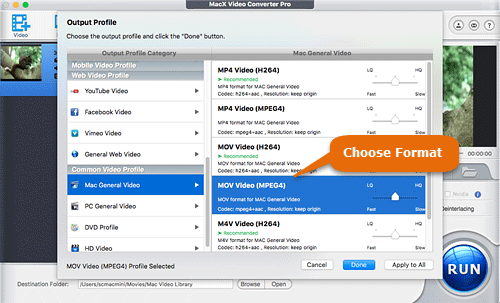
Step 3: Click Browse button to choose the output folder you'd like to convert M4V video to.
Step 4: Press RUN to begin converting M4V to MOV format. It won't take a lot of time for the MOV encoding. The M4V to MOV converter is generally for M4V videos that are not protected. It's quite the same to convert MOV to M4V.








