M4V Converter - Remove iTunes DRM & Convert M4V to Normal MP4
- Remove iTunes DRM from M4V movies/TV shows.
- Remove DRM from M4P AudioBooks to MP3 Audio.
- Transfer DRM M4V from iPhone to Mac MP4.
- Sync any video from Mac to iPhone iPad iPod.
- DRM M4V to unprotected MP4 conversion and iPhone M4V to Mac MP4 transfer run in parallel.
- Best iTunes alternative for video transfer, music management and photos backup.
- After M4V to MP4 conversion, you can transfer DRM protected iTunes M4V files from Mac to Android tablet/phones with unprotected MP4 format.
- Two-way to transfer ringtones, iBooks, Podcast, etc. between mobile device and computer.
User Guide: How to Remove iTunes M4V DRM and Convert M4V to MP4
Prior to converting DRM protected M4V to MP4, you need to free download MacX MediaTrans on Mac first. And then run it on your computer. Note: this iPhone video decrypter & transfer tool currently only supports decrypting iTunes DRM tech from iPhone M4V videos and transfer iPhone iTunes M4V video to Mac with MP4 format. The ability to get rid of FairPlay DRM from Mac computer iTunes M4V is available, as well.
Plug in iPhone iPad to Mac Computer
Connect your iPhone to Mac via USB cable and launch the iTunes DRM removal software.
Tips: Lest your iPhone iPad files get missing during the conversion process, you'd better to set up iTunes to prevent automatically syncing. Steps: Launch iTunes and click "iTunes" > "Preferences…". Then click "Deivces" and tick the option "Prevent iPods, iPhones, and iPads from syncing automatically."

Choose iTunes Purchased M4V Files
Click Video icon on the main interface and enter the video transfer window, where you can see all your iPhone videos list. Select the iTunes DRM protected M4V movies, TV shows, or music videos. Tick the white box or just choose "Select All".
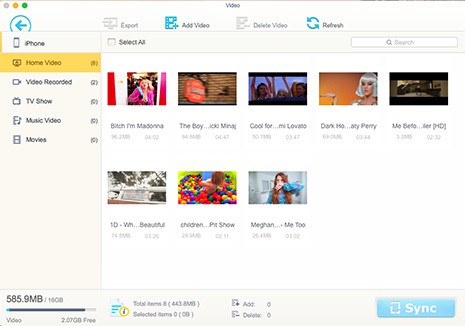
Transfer & Convert DRM Protected M4V to MP4
Press "Export" button and the iPhone iTunes DRM M4V video will be automatically converted to MP4 video (no DRM protection) and transferred from iPhone to Mac computer.
When the iTunes movie to MP4 conversion and transfer is over, you can eventually transfer iTunes purchases from Mac computer to Android tablets/phones, smart TV, play M4V video with VLC player or watch iTunes movies on Android at your willing.
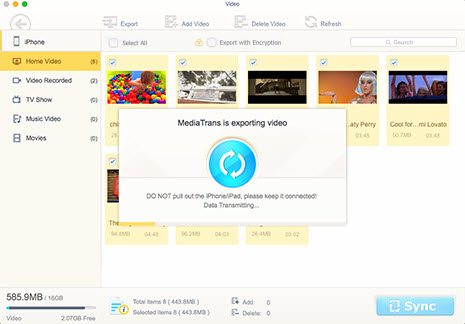
Common Misunderstandings about M4V to MP4 Conversion:
- You are probably under the impression that Handbrake could convert M4V to MP4 on Mac. However, the truth is that Handbrake is able to convert iTunes unprotected M4V video to MP4. As for the FairPlay protected M4V movies or TV shows, this free video converter Mac is willing to but powerless to render help.
- Many commercial DRM converters in the current market are boastful about their knacks to remove iTunes DRM from M4V movies or TV shows, with a desire to make consumers believe they have iTunes DRM removal ability that they clearly don't. These apps include Any Video Converter, AVS products, Freemake, etc. The user on the forum.doom9.org has already tested them. You can just cross them off your list.
- On the video conversion forums, there are some users recommending you to have a try on video recording software to record iTunes DRM-ed M4V movies or TV shows. Having to say, using video recorder is a feasible way to remove iTunes DRM encryption tech. Yet, based on my own personal experience, majority of video recorders fail to record iTunes DRM protected M4V video, with various problems like only video no audio, video audio out of sync, movie playback messed up and more. If you use some useful iTunes DRM video recorders, welcome to E-mail us and share with us.








