Constantly updated fresh songs, music and interesting apps are asking for more investment and also storage on iPhone. In many cases, you may need to sync purchased music, videos, TV show, movies from iPhone to iTunes to have a safe backup before iOS update or simply need to free up more space on iPhone. The question you might have is, "how do I transfer encrypted files from iPhone to iTunes ?" Take it easy, we show you all the ways on how to transfer purchased items from iPhone to iTunes, including iTunes DRM-protected items, and movies, music, other media purchased from non-iTunes Store sources from iOS 17/11/10-powered iPhone 11/Pro/Xs/XR/Max/8/7 to iTunes (12/11 or earlier).

Transfer purchased items, including DRM-protected movies, TV shows, videos, music, songs, books etc purchased from iTunes Store, media purchased from other stores (Amazon, eMusic etc), and non-purchased content from iOS iPhone to iTunes on Mac and Windows.
We understand that the purchases you want to transfer from iPhone to iTunes include movies, TV shows, music and others purchased from not only iTunes Store, but also sources like Amazon, eMusic, CD Baby, Jamedo, Bandcamp etc. That's why you're suggested to use MacX MediTrans over iTunes method.
MacX MediaTrans is the recommended tool for iPhone purchase transfer. iPhone to iTunes purchase transfer can be freely realized on Mac/Windows among any purchased media, including iTunes DRM-protected movies, TV shows, music, songs, books etc as well as media purchased from other stores and non-purchased media like ringtones, podcast, ebooks, photos to iTunes Library.
* Support both iTunes purchases and items purchased from other stores and non-purchased media.
* DRM removal feature can remove DRM protection and convert M4V to MP4, Apple Music M4P to MP3, etc.
* Two-way transfer to allow iPhone to iTunes and iTunes to iPhone transfer.
* Super-fast speed to transfer large-size HD videos, HQ music or photos.
First, free download the iTunes alternative purchases transfer helper on computer. Feel free to download the Mac version or Windows version, it updates with the latest macOS Big Sur/Windows 10 and supports iOS 17 or earlier.
Step 1 Connect iPhone to Computer
Launch the iTunes alternative and connect iPhone to computer via USB cable. It supports iPhone (and also iPad, iPod almost all Apple devices).
Note to turn off iTunes auto syncing in case of data loss during iPhone purchases to iTunes transfer.
Step 2 Select the Purchases File to Transfer
From the main interface, select the type of purchases to transfer from iPhone to iTunes. For example, if you want to transfer DRM protected music from iPhone to iTunes, simply click "Music", or you can choose "Video", "Book", "Photo" or others.
Step 3 Transfer Encrypted Purchases from iPhone to Computer
Select multiple or all purchases from the displayed interface and click "Export". The selected purchases will be transferred from iPhone to Mac/Windows computer with fast speed (eg. 50 photos in 4K resolutions can be transferred almost instantly).
Note: If you want to play iTunes DRM purchases freely on Android, Google, Windows devices or media players, click "Decode" and it will automatically remove the DRM from protected music, books, media files, etc and convert locked iTunes M4V to MP4 and M4P to MP3.
Step 4 Transfer Purchased Files from iPhone to iTunes (12/11/earlier)
Now transfer iPhone purchases to iTunes on Mac/Windows: in iTunes go to File > Add to Library > Find the purchases you'd like to add to iTunes.
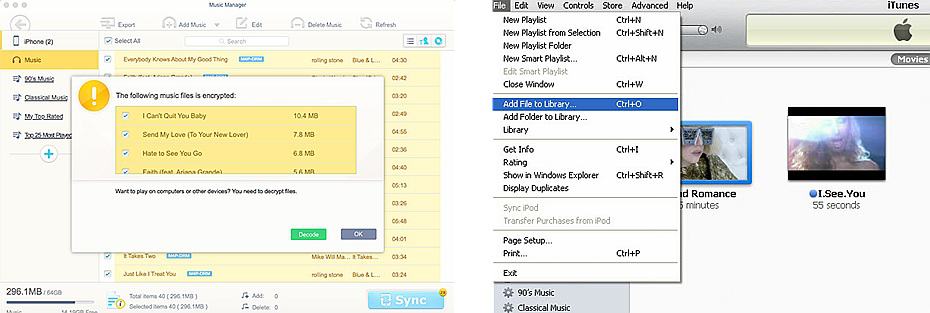
iTunes is an obvious way to transfer iTunes purchases from iPhone to iTunes and the steps are quite easy. You only need to note that only items purchased from iTunes Store can be transferred from iPhone to iTunes this way. Media purchased from other stores, and movies, TV shows, CD music from other sources can't be transferred.
However, you can transfer all those purchases from iPhone to iTunes with the above recommended iPhone purchases to iTunes transfer software.
Step 1 Authorize Your Computer
To sync purchased DRM-ed items from iPhone to iTunes on Windows/Mac, authorize the computer first. Now open iTunes on computer > click "Store" > select "Authorize This Computer" and then enter into your Apple ID and password when it required.
Step 2 Start Transferring Purchases from iPhone to iTunes
After you authorize the computer, now connect iPhone to the computer with USB cable. Then click "File" > "Devices" > and select "Transfer Purchases from xx". If the iTunes failed to recognize/connect to your iPhone, fix it here.
Note: iTunes will transfer all the music, movies, apps, other content purchased from iTunes/App Store, and thus, the iPhone to iTunes purchases transfer can take quite a long time. You may need to sync music from iPhone to iTunes
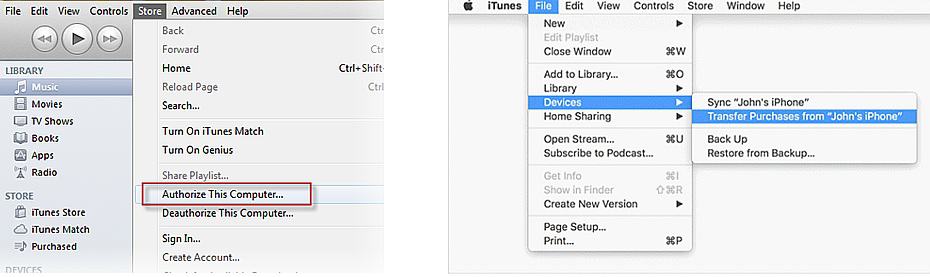
Q1: Transferring purchases from iPhone to iTunes not working. I just found out that many apps on my iPhone are not in my iTunes library despite selecting and syncing from iTunes. Seems iTunes transferring not working problem with iOS 9.
Q2: iTunes won't transfer purchases. I've had this issue to backup my apps, since updating to iOS 9, and the last version of iTunes, and it persists now to iOS 9.0 and iTunes 12.3.0.44.
... ...
If you want to transfer iPhone purchased apps to iTunes when you're running on iOS or later, you need to know the "File->Devices->Transfer purchases" no longer works as there is a new way to do this: download apps to iTunes: sign in to iTunes wiht Apple ID, and click Purchased > click Apps and you can see all your purchased apps here > search for the app and click the Cloud button to download the app to iTunes.
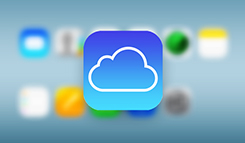
How to Remove DRM Protection on macOS
Learn iPhone XS tips tricks, reviews, pros to make best of iPhone
Follow this tip to put iPhone video to Mac to free up storage
Guide you to export photos from iPhone to Mac and vice versa
For any questions with MacX MediaTrans, please feel free to contact our support team.
Home | About | Site Map | Privacy Policy | Terms and Conditions | License Agreement | Resource | News | Contact Us
Copyright © 2026 Digiarty Software, Inc (MacXDVD). All rights reserved
Apple, the Apple logo, Mac, iPhone, iPad, iPod and iTunes are trademarks of Apple Inc, registered in the U.S. and other countries.
Digiarty Software is not developed by or affiliated with Apple Inc.