It's a great choice to transfer purchases from iPhone to Mac for a backup, or for purchased content transferring onto another iPhone, iPad, iPod and Android mobile devices, or other uses. Here's a detailed guide to transfer purchased files from iPhone to MacBook Air/Pro/iMac without data loss nor "can't sync " issues, including purchased DRM music video, movies, TV shows from iTunes, audiobook, ringtone, .exe .dmg apps, and other purchased items. Plus, DRM can be removed and file format can be converted during the iPhone purchases to Mac transferring process.

Free download MacX MediaTrans to transfer the purchased DRM videos, movies, TV shows from iTunes, audiobooks, etc. to MacBook Air/Pro/iMac for backup in a click without iTunes syncing. What's more, encrypted purchases can be converted to DRM-free format.
Before we get started, free download MacX MediaTrans for Mac, an easy and multi-function iTunes alternative. The program lets users transfer DRM-ed purchases from iPhone to Mac without data loss, including a wide range of purchased file types, like iTunes purchased DRM music videos, movies, TV shows, and other media files such as ringtones, podcast, ebooks, photos, exe/dmg file and more. The ability to auto remove DRM from iTunes and convert encrypted purchases to DRM-free format during the transferring is a major differentiator between the iPhone transfer and iTunes. And users are free to transfer iTunes Store purchases from iPhone to Mac computer in batch or one by one. Follow the guide below to transfer iTunes purchases from iPhone to Mac.
It provides two-way transfer - transfer data, like movies, videos, music, ringtones, audiobooks, photos etc. between iPhone iPad iPod and Mac computer, with iPhone file management, conversion and organization support added. Plus, this iTunes DRM removal tool not only removes DRM from iTunes movies or TV shows, but also remove DRM from Apple Music and convert Apple Music M4P to MP3 for playback on Zune, MP3 player, etc.
The iTunes DRM removal and sync tool fully supports iPhone 11/Pro/Xs/XR/8/7, etc. Free download the software for Mac (macOS Big Sur also supported) and run it on your computer. It's much easier than iTunes to transfer the purchased videos or music from iPhone to Mac. You don't need to authorize the computer for your account that is used to purchase content from iTunes store before you learn how to transfer purchases from iPhone to computer.
Step 1: Connect the iPhone to Mac with USB cable. To continue, make sure you've closed iTunes auto syncing in case of data loss. Open iTunes, go to Edit > Preferences > Device and select "Prevent iPods, iPhones, and iPad from syncing automactically", and click OK.
Step 2: On the main interface, select the type of purchased content. For example, as you want to transfer videos, music videos, movies, TV shows purchased from iTunes, click "Video", and you'll be directed to transfer purchased videos from iPhone to Mac.

Step 3: Select purchased files. All the video file folder on iPhone are on the left pane, click a folder, you'll see all the files on the folder on the right. Select the target files or click "Select All".
Tips: If your purchases on iPhone are DRM protected, the iPhone purchases transfer will gives a note and option to "Decode" the DRM media file.
Users can choose to convert iPhone DRM M4V purchased video to MP4 DRM-free format on Mac or continue to transfer DRM video or other purchased items from iPhone to Mac without removing DRM. If you want to copy purchased content from iPhone to Mac and later transfer to Android devices etc. you are recommended to remove DRM and convert purchases on iPhone to a widely compatible format.
Step 2: Click "Export" and purchased content will be synced from iPhone to Mac. Afterwards, you can play iTunes movies on Mac/Android, or play iTunes movies on TV.
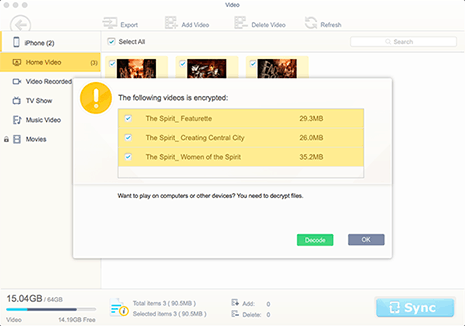
Learn iPhone 8 tips tricks, reviews, pros to make best of iPhone 8.
Follow this tip to put iPhone video to Mac to free up storage
Guide you to export photos from iPhone to Mac and vice versa
For any questions with MacX MediaTrans, please feel free to contact our support team.
Home | About | Site Map | Privacy Policy | Terms and Conditions | License Agreement | Resource | News | Contact Us
Copyright © 2026 Digiarty Software, Inc (MacXDVD). All rights reserved
Apple, the Apple logo, Mac, iPhone, iPad, iPod and iTunes are trademarks of Apple Inc, registered in the U.S. and other countries.
Digiarty Software is not developed by or affiliated with Apple Inc.