"I'm using DRM Media Converter to convert a purchased video from iTunes. I've converted the file to MP4 but hat has slowed the video playback down. Also the audio is out of sync. Any ideas? What can I change to get it right?"
We get much convenient sharing of copyrighted media files thanks to DRM media converter software that can simply remove DRM. But some free programs fail to get it right. Common issues are as follows: Can't even load DRM purchases and rentals from iTunes, Amazon Instant Video, BBC Iplayer etc. Load successfully but crash during DRM protected content conversion. Media file DRM is removed, but output file size is extremely large or quality is terribly decreased. To get around all these problems, we have the best DRM media converter introduced, with a detailed how-to guide.

Download the DRM removal, media file converter & transfer - MacX MediaTrans to strip DRM from media files and convert protected music, videos, movies, TV shows, audiobooks etc. to DRM-free format for unlimited file playback and sharing.
MacX MediaTrans, a top-rated DRM media converter, can auto detect DRM-protected media files and batch remove DRM from music, ebooks, files, etc. purchased from iTunes, iTunes Extras etc. for later transferring and playback on Android devices like Samsung, PSP, Nexus, PS4, and other media player/editor, convert Apple Music to MP3, iTunes protected M4V to MP4, convert audiobook M4B to MP3, to name a few. 100% original quality and 36x faster speed are the most impressive features. Here's how the DRM converter works.
MacX MediaTrans is the first program to support convert media file to DRM-free format and transfer DRM purchases as well as DRM-free data from iPhone iPad etc. to Mac/PC. It also gives two-way to transfer videos, movies, TV shows, music, ringtones, photos, audiobooks, Podcast and many other media files between mobile devices and computer.
Here we show you the most-searched term - convert iPhone iTunes DRM M4V to MP4, including iTunes purchased M4V TV shows, music videos, movies and other media files. Before you get started, free download the DRM media converter for Mac or for Windows and launch it on your computer. The program fully supports maOS Sierra and the latest version of iTunes.
Step 1: Connect iPhone to computer
Connect your iPhone with computer with USB cable.
When your iPhone is successfully connected, you'll be asked to disable auto syncing in iTunes. Head to iTunes > Edit > Preferences > Devices and select "Prevent iPods, iPhones, and iPads from syncing automatically" and click OK to save the settings.
Step 2: Select DRM files to convert
Click "Video" on the main interface, and all your video files on iPhone will be displayed on the left, select video media file for DRM removal and conversion. If you want to remove DRMs from books, and convert M4P to MP3 with this DRM removal tool, click "Book" on the main interface. The "Select All" option gives easy access to pick all the videos.
Step 3: Start to strip DRM and convert
Click "Export", and there will pop up a window with encrypted videos listed, click "Decode" and the free tool will start to convert DRM M4V video to MP4 immediately, and then transfer DRM M4V to MP4 on Mac/Win for for playing iTunes movies on Chromecast, watch iTunes movies on Android, DVD burning etc. DRM can auto removed during the conversion process. Note that we don't encourage any DRM removal here since it's illegal in some countries to strip DRM. Please abide by your local law and breaking DRM for a fair use.
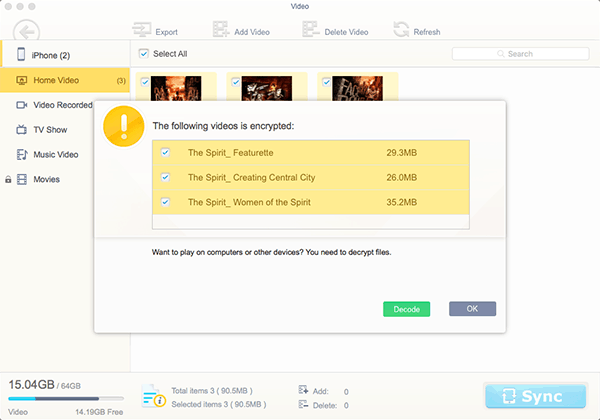
Many users complain some DRM media removal & converter programs triple the size after stripping the DRM, or take long time to finish DRM removal and conversion process, or output video audio is out of sync. So we tested this DRM protected file converter and share the result for your reference. The video resource is DRM-protected M4V video (27.5MB) from iTunes, the output is an MP4.
• Timing Tests
It only took a few seconds for the DRM media converter on Mac to remove DRM from iTunes and convert iTunes movies to DRM-free MP4. Quite amazing speed! The program can auto detect DRM-ed files. This comes very useful and time-saving if users have no idea which video is encrypted. Users can close background process to speed up the encrypted media file conversion.
My computer specs: macOS Sierra, iMac, 2.7GHz Intel Core i5, 8GB 1333 MHz DDR3, AMD Radeon HD 6770M 512MB.
• Quality Tests
The quality was quite the same as the original one's. For users who care about file size, it was a good news that the output size was smaller than that of the resource media file. We played the converted DRM-free MP4 video on VLC, nice image quality, no audio video playback issues.
Verdict: The DRM files converter is easy to use. Starters even don't need to learn how to convert DRM protected media files, just download the full version, launch it, you'll get to know how to continue. The most impressive feature is how fast it is. MacX MediaTrans converted a DRM 27.5MB video in secs. And the quality was not decreased. Also batch conversion offered by the Mac DRM converter was a nice feature.
Learn iPhone 8 tips tricks, reviews, pros to make best of iPhone 8.
Follow this tip to put iPhone video to Mac to free up storage
Guide you to export photos from iPhone to Mac and vice versa
For any questions with MacX MediaTrans, please feel free to contact our support team.
Home | About | Site Map | Privacy Policy | Terms and Conditions | License Agreement | Resource | News | Contact Us
Copyright © 2026 Digiarty Software, Inc (MacXDVD). All rights reserved
Apple, the Apple logo, Mac, iPhone, iPad, iPod and iTunes are trademarks of Apple Inc, registered in the U.S. and other countries.
Digiarty Software is not developed by or affiliated with Apple Inc.