"Is there a way to copy an iTunes purchased song from an iPhone to a friend's laptop to put it into his iMovie and then publish it to YouTube? Both of us don't know how to transfer iTunes purchases."
The most common reason for people to sync iTunes purchases on iPhone iPad iPod is putting into another iPhone, iPad, iPod, Android devices or even another computer for backup or sharing. But, a majority of people have no idea about how to transfer iTunes purchases from iPhone to Mac/PC since all of iTunes charged items (music videos, movies, TV shows, audiobooks, ringtones, etc.) are copy-protected by DRM. Of course, iTunes could do that, but to be frankly, iTunes not syncing to iPhone error happens over and over, owing to the various reasons. In this guide, you can learn how to easily transfer purchased iTunes DRM-protected items on iPhone iPad iPod to Mac/PC with the help of the best iTunes purchases transferring software.

Free download MacX MediaTrans to copy and sync iTunes purchased DRM videos, movies, TV shows from iTunes, audiobooks, etc. from iPhone iPad iPod to MacBook Air/Pro/iMac or other iDevices for backup or sharing.
As is known to all, iTunes Store is the most proper & popular place to buy movies, videos, TV shows, apps and more items for iOS users. Usually, it's necessary for people to make a backup for those files before upgrade in case of data loss. To copy those DRM-protected iTunes purchased files, you need a functioal DRM media converter - MacX MediaTrans.
 Built-in with DRM removal feature, it can remove DRM protection from iTunes purchases, incl. iTunes audiobook, Apple Music, iTunes media files, etc.
Built-in with DRM removal feature, it can remove DRM protection from iTunes purchases, incl. iTunes audiobook, Apple Music, iTunes media files, etc.
 Auto convert audiobook M4B to MP3, convert Apple Music to MP3/AAC, M4P audio to MP3, etc.
Auto convert audiobook M4B to MP3, convert Apple Music to MP3/AAC, M4P audio to MP3, etc.
 Sync iTunes purchased files from iPhone iPod iPad to Mac/PC including DRM encrypted music, videos, movies, TV shows, audio books, and vice versa.
Sync iTunes purchased files from iPhone iPod iPad to Mac/PC including DRM encrypted music, videos, movies, TV shows, audio books, and vice versa.
Ahead of syncing iTunes Store purchases from iPhone to computer, you should download this iTunes purchase transfer on your Mac computer (macOS High Sierra included); you can download Windows version (win 10 supported) if needed. Now, follow the below step-by-step guide.
Step 1: Connect your iPhone iPod iPad to computer via USB cable. And please remember to turn off iTunes auto syncing in case of any data loss.
Step 2: Select the file type on the main interface. If you wanna transfer purchased movies, videos, TV shows and more video files, you are suggested to click "video" to transfer video from iPhone to Mac/PC; correspondingly, you can choose the other transfer modes according to your file type.
Step 3: Select iTunes purchases and hit "Export" button to start to sync purchases iTunes. Later, the selected iTunes purchased file will be synced from iPhone iPad iPod to Mac/Windows with super fast speed. Note: you need click "decode" button if your iTunes purchases are copy-protected by DRM.
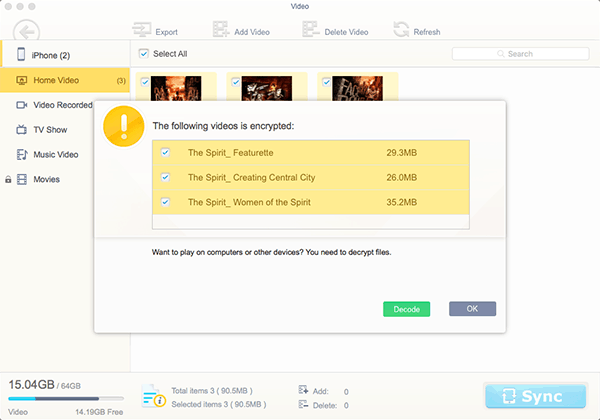
1. After you transfer iPhone music to computer or other purchased files on iPod iPad to computer, you also can feel free to transfer iPhone purchases to iTunes on Mac/Windows by these steps: go to File > Add to Library > Find the purchases you'd like to add to iTunes.
2. In addition to iTunes transfer purchases, this iOS file transfer also support sync files purchased from other stores (Amazon, eMusic, etc) and other non-purchased files from iPhone iPad iPod to Mac/PC.
3. Some users still have requirement on copying iTunes purchases on iPad iPod iPhone to another iDevices, in fact, you also can take advantage of the above iOS file manager to import the converted DRM-free purchases (videos, movies, TV shows, ebooks and more) from computer to another iPhone iPad iPod for enjoying on the move.
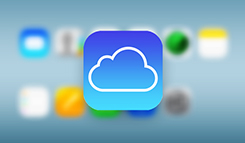
Best iTunes Alternative to Transfer iTunes Purchases
Learn iPhone XS tips tricks, reviews, pros to make best of iPhone
Follow this tip to put iPhone video to Mac to free up storage
Guide you to export photos from iPhone to Mac and vice versa
For any questions with MacX MediaTrans, please feel free to contact our support team.
Home | About | Site Map | Privacy Policy | Terms and Conditions | License Agreement | Resource | News | Contact Us
Copyright © 2026 Digiarty Software, Inc (MacXDVD). All rights reserved
Apple, the Apple logo, Mac, iPhone, iPad, iPod and iTunes are trademarks of Apple Inc, registered in the U.S. and other countries.
Digiarty Software is not developed by or affiliated with Apple Inc.