MOV is natively supported video format for QuickTime player Mac. It doesn't make sense that .mov video file can't be recognized or played by QuickTime on Mac. That being said, this case still happens, and not uncommon. Why would this occur? Possible reasons are:
- MOV file is mossing some video codec components that QT needs.
- MOV footage is corrupt or empty, e.g., broken header, incorrect audio, data loss during file transfer, improper effects.
- Affected by potential virus, malware or spyware.
- Outdated QuickTime player version.
- Substandard hardware configurations or operating system, esp. for MOV ProRes codec videos.
Solutions are always superior to causes. Instead of getting yourself trapped in reasons analysis, it's more sensible to follow the below practical solutions to fix this QuickTime not opening or playing MOV problem.
Once-and-for-All Solution: Convert MOV to QuickTime Best Codec
Be aware that MOV is a container format, capable of holding a wide library of audio and video encoders like HEVC, MPEG-4, H264, ProRes Raw, ProRes 422, AAC, MP3, etc. QuickTime won't recognize MOV or play it once there is a video encoder rejected by QuickTime player on Mac. In such case, the best way is to convert MOV to QuickTime best codec.
Digiarty MacX Video Converter Pro is the MOV to QuickTime converter you can rely on. With 370+ input codecs supported, it's able to free convert MOV (ProRes RAW, ProRes 422/HQ/4444/XQ, H265, MPEG, etc. any codec) to QuickTime best codec H264, MPEG-4 or HEVC. If you insist on keeping MOV with ProRes codec for post production with better quality, it helps you to convert MOV ProRes RAW/4444/XQ to MOV ProRes 422/HQ for better compatibility with your QuickTime player, macOS and hardware configurations without installing extra Pro Video Formats on Mac.
Enhanced by High Quality Engine, it can convert YouTube to QuickTime MOV, AVCHD to MP4, YouTube to MP3, VOB to MOV, video to iPhone iPad, MOV to Android/PS5/Xbox, etc. without quality degradation (up to 98% quality kept). Download it to dig out more surprises from its more identities video compressor, video editor, video downloader, screen recorder.
QuickTime Not Opening/Playing MOV on Mac?
Way 1. How to Convert MOV Codec to QT Best Codec
Free download and install MacX Video Converter Pro on your MacBook Pro/Air, iMac or Mac Mini first. Afterwards, fire it up. You're suggested to examine your MOV video parameter info via MediaInfo free info check tool. Then you can decide if you need to adjust parameters before MOV converting. Now, begin conducting MOV to QT codec conversion:
Step 1. Import your MOV file by clicking the "Add File" button or drag-drop. Bulk conversion is accessible.
Step 2. Choose MOV (H264 +AAC) as the output format under General Profiles section. You can also choose "MPEG-4 Video (MPEG4+MP3)" for QuickTime player on the drop-down list.
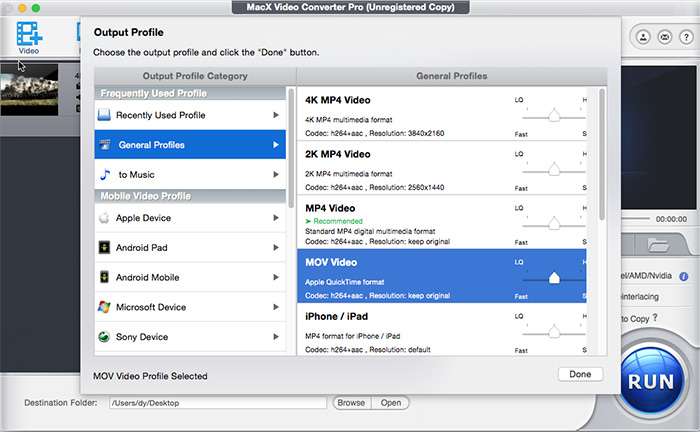
Optionally: if your iPhone 13 Pro mov footage is encoded by ProRes codec, convert MOV ProRes to MOV MPEG-4 or H264. If you wanna keep ProRes codec, follow the tips below based on your specific ProRes type:
- Install Pro Video Formats on your Mac to play MOV ProRes Raw (high-dynamic-range) video with QuickTime player.
- Make sure your macOS is Mountain Lion 10.8 or later and upgrade to high-end MacBook or iMac if you wanna play MOV ProRes 4444 XQ (10/12 bit) footages on macOS using QuickTime player.
- Lower down and convert MOV ProRes 4444/XQ 4:4:4 schema (10/12 bit) to MOV ProRes 422/HQ 4:2:2 10bit codec so as to lower the high-demanding requirements on hardware configurations. Thus, no buffering or lagging occurs in QT.
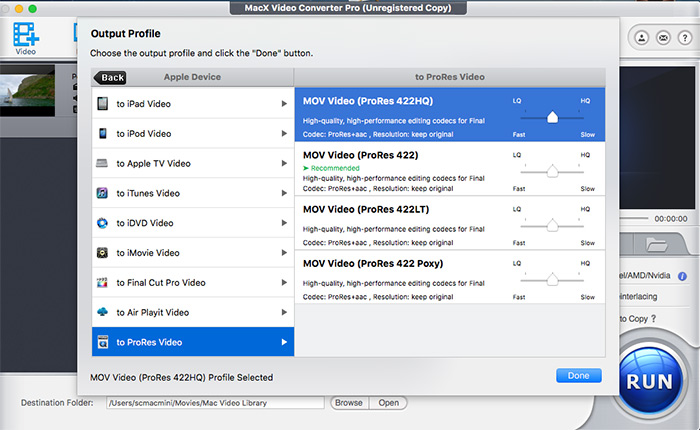
Step 3. Click on the "Browse" button to choose where you want to save resulting file.
Step 4. Press the "RUN" button to start MOV to QuickTime conversion process.
Way 2. Repair Corrupted MOV File
Your MOV file might easily get corrupted or damaged during MOV downloading, transfering or processing. Any minor corruption would ruin QuickTime playback, like broken header, distorted sound track, data missing during transferring, A/V out of sync, etc. No worries, MacX Video Converter Pro has the power to automatically repair damaged or corrupted MOV files during conversion, no human intervention. Certainly, it handles the slightly corrupted MOV file. As for severely damaged MOV file, try VLC video player to make it right!
How to repair MOV for QuickTime using VLC?
Step 1. Launch VLC player > click Tools > Preferences.
Step 2. Tap "Input / Codecs" option > hit Always fix.
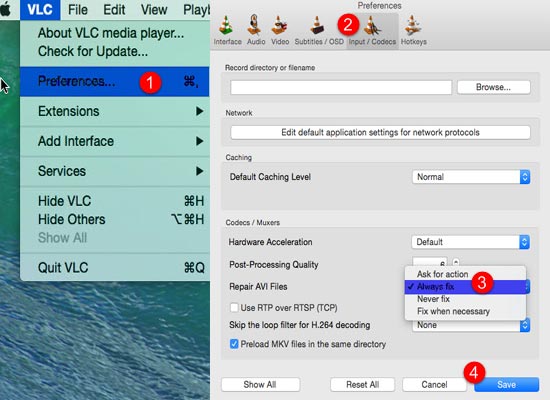
Step 3. Tap Save button. Then go back to VLC main interface.
Step 4. Now load your input MOV footage and convert MOV to QuickTime MPEG-4 or H264 codec as usual. During the conversion, VLC will auto repair MOV damaged or bad sectors. Just leave the rest to VLC. When the conversion is done, open and preview it to check if it gets well repaired.
Of course, if the damage level of your MOV footage goes beyond 50% (even up to 70%+), don't waste your time. Repair is not working. You'd better record a MOV footage or re-download MOV videos.
Way 3. Install Missing Codec Components
Download and install MOV codec package for Mac! Access to codecguide webpage: https://www.codecguide.com/download_kl.htm to install a 3rd party MOV codec package or other options, including K-Lite codec pack for Mac, Perian, Autodesk, etc. Follow this detailed guide if you have an inclination to install MOV codec pack. After all, most codec packages contain more than one codec and can help you playback more video codecs for QuickTime player like MKV, WMV, AVCHD, VOB, etc. A stone kills two birds. Why not install codec component pack?

Way 4. Try QuickTime Alternative
Consider to resort to QuickTime player alternative for Mac if the afore-mentioned solutions are too troublesome to you. Thus, you can play .mov video footages without installing extra codec pack, repairing file, updating QT version or converting mov.
5KPlayer, an all-cover media player for Mac, has the knack to fully support playing .mov videos at any video/audio codec, be it H264, H265, MPEG-4, ProRes Raw, ProRes 422/4444/XQ 10-bit and even 12-bit video (hardware high end enough) without any extra mov codec package downloads. It can also stream MOV footage from Mac to Apple TV via AirPlay or stream MOV from Windows PC to Android TV, Fire TV, smart TV, etc. via DLNA. More bonus features are awaiting your discovery...
On top of the above methods, there are some other small tips to try, like upgrade QuickTime player to the latest version, clear virus or malware from MOV file, change MOV file extension, use VLC to change File Caching value from 300 to 1000, etc. And you're welcomed to share with us your unique method on QuickTime not opening/playing MOV file issue.








