It's an easy thing to create a playlist on iPhone 7/6s/6/5s/5 when you have the best tool. This quick on-screen instruction offers you feasible ways to add playlist to iPhone and manage songs in order.
Creating playlists is a very helpful way to categorize and organize the music that you want to listen to on your iPhone. Especially when you have a large collection of songs on your device and don't want to listen to them by artist or album. Fortunately you can create playlists on iPhone freely and customize selections of songs according to your specific mood and need. Here's everything you need to know.

MacX MediaTrans offers you the easiest way to build your own playlist on iPhone, for example, running, sleep, or party playlist, etc..
MacX MediaTrans is the ultimate iPhone playlist manager in the market. It not only empowers you to make & edit 100+ playlists on iPhone/iPad/iPod but also helps you backup playlists to computer. Moreover, you are allowed to add multiple songs to a playlist in batch, easily creating your own running playlist, sleep playlist, party playlist, etc. as easy as ABC.
Advantages of Creating Playlist on iPhone with MacX MediaTrans:
It is easy to build or add playlist to iPhone in the blink of an eye.
You are able to edit the information of multiple songs in a playlist in batch.
Songs of a singer will be automatically added to the playlist named after singer name.
Tutorial 1. Create a Playlist on iPhone
Step 1: Download this iPhone music manager and launch it. Then plug your iPhone to Mac.
Step 2: Click "Music Manager" to open the music management page.
Step 3: Press "+" icon in the left sidebar and enter a playlist name. Now a playlist get created!
Tips: You are free to make hundreds of new playlists and rename the old ones in one click.
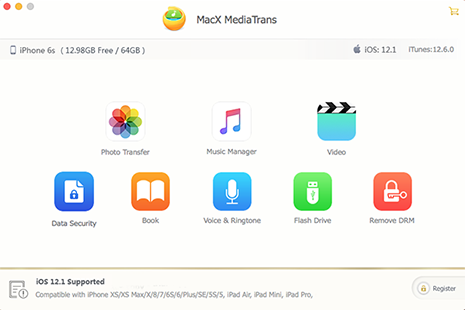
Tutorial 2. Add Songs to Playlist on iPhone
After making a playlist on your iPhone with MacX MediaTrans, you can continue to add songs to the playlist within a few clicks.
Step 1: Choose the playlist you want to import music to.
Step 2: Click "Add Music" on the top of main interface and choose the songs you'd like to add to the playlist.
Step 3: After the transferring is done, tap Sync to add the playlist and songs to your iPhone. Then You can check it on your iPhone Music app.
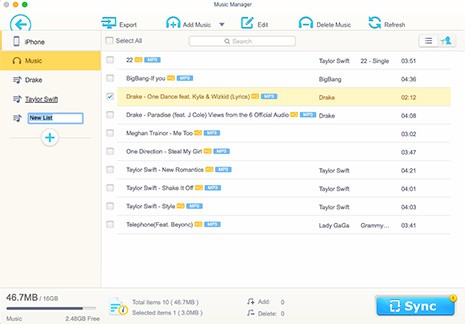
Not every song that you add to your iPhone needs to be purchased in iTunes. You can free download music from YouTube, Vevo, Facebook, and 300+ online sites with MacX Video Converter Pro.
In addition to computer, playlists can be created on iPhone as well. If you can't reach your computer while you are on the go, you can create a playlist on iPhone directly.
Step 1: To get started, open the Music app and tap "Playlist" on the bottom of the screen. Then select the option for New Playlist.
Step 2: Enter a name for the playlist and click Save. Then the playlist will show in your list of playlists.
Step 3: Now go through your music lists, tap "+" icon next to each of the songs to select those you want to add to the playlist one by one.
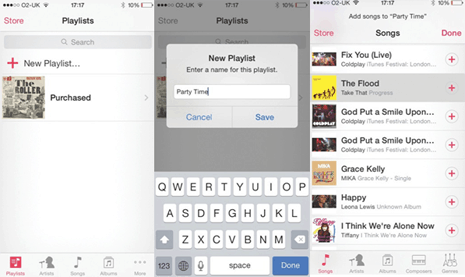
After adding a playlist to iPhone, you can edit it on your device. For example, you're able to rename the playlist or even delete the playlist through pressing the three-line icon. You can also transfer playlist from iPhone to Mac or iTunes with playlist manager MacX MediaTrans.
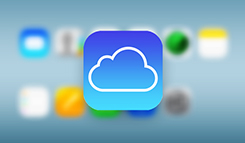
How to Remove Music from Your iPhone
Learn iPhone 8 tips tricks, reviews, pros to make best of iPhone 8.
Follow this tip to put iPhone video to Mac to free up storage
Guide you to export photos from iPhone to Mac and vice versa
For any questions with MacX MediaTrans, please feel free to contact our support team.
Home | About | Site Map | Privacy Policy | Terms and Conditions | License Agreement | Resource | News | Contact Us
Copyright © 2026 Digiarty Software, Inc (MacXDVD). All rights reserved
Apple, the Apple logo, Mac, iPhone, iPad, iPod and iTunes are trademarks of Apple Inc, registered in the U.S. and other countries.
Digiarty Software is not developed by or affiliated with Apple Inc.