WhatsApp is a fabulous social networking app for you to send messages, voice chat or video chat via network connection. That being said, it also bothers you a lot now and then. When you plan to send voice chat to your buddy, it's sad to find that WhatsApp can't open on your iPhone, freezing. In another case, you feel very confused and have no clues why you could not connect to WhatsApp service again. What's worse, you can't send video message in WhatsApp and even the notification is not working after iOS 17 Update. There are also other errors happened on your iPhone like WhatsApp can't recognize your contacts, can't play video, voice message or video not downloading, not compatible with jailbroken iPhone, etc.
Since one size doesn't fit all, the below post will solve WhatsApp not working on iPhone problem individually using specific solutions. You have no need to read all the solutions if you're limited in time. Instead, just pick out the part you care most.
1. Fix WhatsApp Crashing on iPhone Problem
When you run WhatsApp on your iPhone X/8/Plus or iPhone 7/6s/6 but end with crashing problem, you can try the below solutions to fix it on your own before resorting to app support team or asking for help from somebody else.
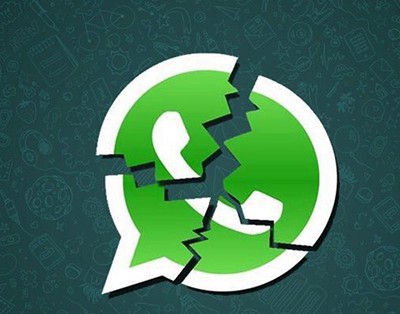
 Close the app on iPhone and re-launch it to have a try.
Close the app on iPhone and re-launch it to have a try.
 Disable Facebook sync if you have recently installed Facebook with contact sync enabled to your iPhone Address Book.
Disable Facebook sync if you have recently installed Facebook with contact sync enabled to your iPhone Address Book.
Open Facebook app on iPhone > click "More" icon > select General to enter Settings page > Find "Upload contacts" and turn green button to grey > tap "Turn Off" on the pop-up window with "Stop continuously uploading your contacts" notification words.
 Close Auto Backup in WhatsApp. Auto Backup is used to automatically backup chats to iCloud. But sometimes, it might cause your crashing on iPhone. To turn off Auto Backup, go to Settings and find Chat Backup under Chat category on WhatsApp > tap "Chat Backup" to enter Auto Backup interface > turn off Auto Backup.
Close Auto Backup in WhatsApp. Auto Backup is used to automatically backup chats to iCloud. But sometimes, it might cause your crashing on iPhone. To turn off Auto Backup, go to Settings and find Chat Backup under Chat category on WhatsApp > tap "Chat Backup" to enter Auto Backup interface > turn off Auto Backup.
 If nothing good happens after you've tried all the above methods, please uninstall WhatsApp and re-install it on your iPhone to have a shot.
If nothing good happens after you've tried all the above methods, please uninstall WhatsApp and re-install it on your iPhone to have a shot.
2. Fix Couldn't Connect to WhatsApp Service Problem
Sometimes, one problem results from a spate of complicated reasons and more often than not you just can't instantly figure out which one is the chief culprit. In such case, you'd better try more practical solutions to test which one can solve your problem. As for this connection problem, you're suggested to try more with the below solutions.
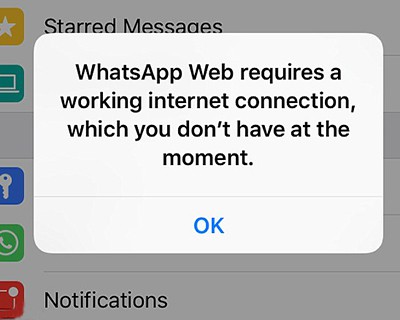
 Go to Settings > Click Cellular > Find WhatsApp and toggle the button to green > pull down to turn on "Wi-Fi Assist".
Go to Settings > Click Cellular > Find WhatsApp and toggle the button to green > pull down to turn on "Wi-Fi Assist".
 Close other iPhone apps running on your iPhone background to make sure they doesn't consume too much bandwidth and affect WhatsApp.
Close other iPhone apps running on your iPhone background to make sure they doesn't consume too much bandwidth and affect WhatsApp.
 Empty app cache (Settings > Applications > WhatsApp > Clear Cache).
Empty app cache (Settings > Applications > WhatsApp > Clear Cache).
 Forget your Wi-Fi network and reconnect it. Navigate to Settings on iPhone > find Wi-Fi and tap the information button (icon with exclamation mark inside) > tap "Forget This Network" > Return to Wi-Fi selection after a while, choose a Wi-Fi network from the Wi-Fi list and enter password.
Forget your Wi-Fi network and reconnect it. Navigate to Settings on iPhone > find Wi-Fi and tap the information button (icon with exclamation mark inside) > tap "Forget This Network" > Return to Wi-Fi selection after a while, choose a Wi-Fi network from the Wi-Fi list and enter password.
 Exit the proxy or VPN services on iPhone, for WhatsApp isn't designed to be used with proxy or VPN services.
Exit the proxy or VPN services on iPhone, for WhatsApp isn't designed to be used with proxy or VPN services.
 Shut down and reboot your iPhone X/8/Plus or iPhone 7/6s/6/Plus if the mentioned solutions don't work for you.
Shut down and reboot your iPhone X/8/Plus or iPhone 7/6s/6/Plus if the mentioned solutions don't work for you.
3. Fix iOS 17 WhatsApp Notification Problem
After updating to iOS 17 on your iPhone 6s or iPhone 7, you might find that the Notification doesn't work for WhatsApp any more. Does this problem constantly haunt you? Still have no effective solutions to tackle it? Now follow the below tips to remove this annoying problem out of your mind.
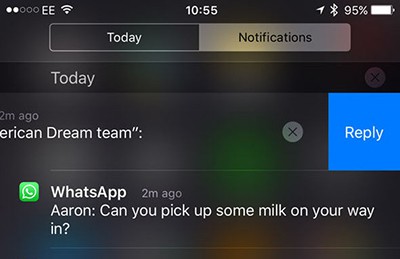
 Go to WhatsApp settings and iPhone settings to turn on Notification.
Go to WhatsApp settings and iPhone settings to turn on Notification.
 Do multiple hard reset on your iPhone and then turn off "Chat Backup" on WhatsApp.
Do multiple hard reset on your iPhone and then turn off "Chat Backup" on WhatsApp.
 Update to iOS 17.2.5 or higher version with bug fixed.
Update to iOS 17.2.5 or higher version with bug fixed.
 Delete and re-install WhatsApp on iPhone. Or, update WhatsApp to latest version to check if Notification works normally.
Delete and re-install WhatsApp on iPhone. Or, update WhatsApp to latest version to check if Notification works normally.
 Reset your iPhone and restore iPhone to factory settings after you backup iPhone files to Mac/Windows or other cloud storage service.
Reset your iPhone and restore iPhone to factory settings after you backup iPhone files to Mac/Windows or other cloud storage service.
4. Fix WhatsApp Video Not Downloading Issue
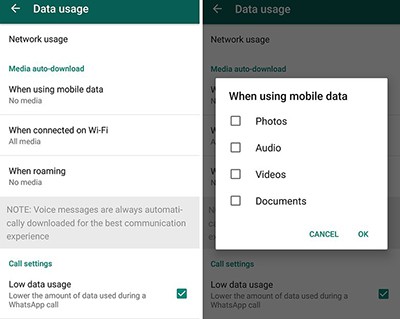
 Go to WhatsApp Settings and tap Data usage to check if you only activate media auto-downloads option when WhatsApp is in a place with Wi-Fi. If they are, connect to a Wi-Fi network or enable auto-downloads on mobile data when roaming.
Go to WhatsApp Settings and tap Data usage to check if you only activate media auto-downloads option when WhatsApp is in a place with Wi-Fi. If they are, connect to a Wi-Fi network or enable auto-downloads on mobile data when roaming.
 Check your iPhone date and time setting. If not, adjust them to the correct settings.
Check your iPhone date and time setting. If not, adjust them to the correct settings.
 Make sure that you have enough free space on your iPhone X/8/Plus or iPhone 7/6s/6/5s/SE, especially for 16/32GB iPhone users. If there is no enough space on your iPhone, you can consider to free download an iPhone file manager to backup 4K videos, movies, photos, music, iTunes purchases from iPhone to MacBook/iMac or Windows PC and then properly delete some videos or photos to free up iPhone space for WhatsApp video downloading.
Make sure that you have enough free space on your iPhone X/8/Plus or iPhone 7/6s/6/5s/SE, especially for 16/32GB iPhone users. If there is no enough space on your iPhone, you can consider to free download an iPhone file manager to backup 4K videos, movies, photos, music, iTunes purchases from iPhone to MacBook/iMac or Windows PC and then properly delete some videos or photos to free up iPhone space for WhatsApp video downloading.
 Delete unwanted files and large-sized files from iPhone and then unmount your iPhone as USB flash drive if you once mounted iPhone as USB drive to store large numbers of files (you might forget).
Delete unwanted files and large-sized files from iPhone and then unmount your iPhone as USB flash drive if you once mounted iPhone as USB drive to store large numbers of files (you might forget).
5. Fix WhatsApp Not Sending Videos on iPhone Trouble
You might be familiar with this pop-up message from WhatsApp: "this video could not be sent, please choose a different video". Why could WhatsApp not send the video on iPhone? There're high likelihood that you don't figure out the hidden reasons and solutions. Or you won't stay here to read this post. If so, please try the below solutions. We'll feel very glad if they can easily help you solve this problem.
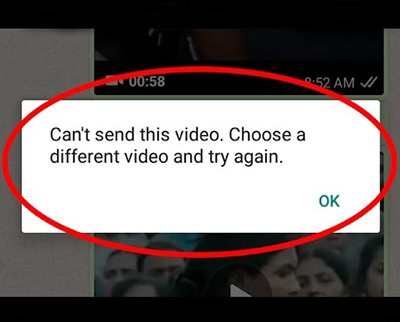
 Have a check on your video file size and video length. Generally speaking, WhatsApp allows you to send an existing video at maximum size of 16 Megabytes and 90 seconds to 3 minutes in video length. If your video is longer than 3 minutes or larger than 16MB, please download an iPhone video compressor software to reduce video file size and trim video length within it required standards and follow our guide to upload video to WhatsApp.
Have a check on your video file size and video length. Generally speaking, WhatsApp allows you to send an existing video at maximum size of 16 Megabytes and 90 seconds to 3 minutes in video length. If your video is longer than 3 minutes or larger than 16MB, please download an iPhone video compressor software to reduce video file size and trim video length within it required standards and follow our guide to upload video to WhatsApp.
 Change to another Wi-Fi hotspot or use your cellular data on iPhone to send video again.
Change to another Wi-Fi hotspot or use your cellular data on iPhone to send video again.
 Download video to your iPhone (iPhone 11/Pro/Xs/XR) first if you receive the message saying "this video has not been downloaded yet to your iPhone". Or contact the whatsapp developers and ask them to add the ability to use iCloud Drive if your video is stored in iCloud Drive.
Download video to your iPhone (iPhone 11/Pro/Xs/XR) first if you receive the message saying "this video has not been downloaded yet to your iPhone". Or contact the whatsapp developers and ask them to add the ability to use iCloud Drive if your video is stored in iCloud Drive.
 Do a hard reset on your iPhone and then reboot it, which solves 90% of problems with iPhone third-party apps.
Do a hard reset on your iPhone and then reboot it, which solves 90% of problems with iPhone third-party apps.
 Try later if WhatsApp is currently in the routine maintenance server.
Try later if WhatsApp is currently in the routine maintenance server.
6. Fix WhatsApp Doesn't Work on Jailbroken iPhone Error
Let's not blame jailbreak. Whether you jailbreak your iPhone or not, actually you still have 50% chance to meet the third-party app not working problems, not only WhatsApp, but also YouTube app, Instagram, Viber, Telegram, etc. So when it comes to WhatsApp not working on jailbroken iPhone, don't only focus on jailbreak. Instead, there might be something wrong with your WhatsApp or your iPhone. If so, the below methods are the must-see troubleshooting tips, esp for those who haven't any idea so far.

 Downgrade the official WhatsApp to lower version to have a try.
Downgrade the official WhatsApp to lower version to have a try.
 Head to Cydia and install WhatsApp ++ tweak, along with copic.
Head to Cydia and install WhatsApp ++ tweak, along with copic.
 Remove Action Menu and Action Menu Pack if you are on jailbroken iOS 9 or iOS 17. These tweaks are known to cause the WhatsApp crashing issue on your jailbroken iPhone.
Remove Action Menu and Action Menu Pack if you are on jailbroken iOS 9 or iOS 17. These tweaks are known to cause the WhatsApp crashing issue on your jailbroken iPhone.
 Update to latest iOS 17.2.5 or higher version.
Update to latest iOS 17.2.5 or higher version.
 Have a check on other third-party apps on your jailbroken iPhone to see if they're in conflict with WhatsApp. If so, exit them from running on background or uninstall them.
Have a check on other third-party apps on your jailbroken iPhone to see if they're in conflict with WhatsApp. If so, exit them from running on background or uninstall them.
 Free download and install WhatsApp alternative apps like Telegram, WeChat, Facebook Messenger, Skype, LINE and more. They are free of charge and easy to use, as well.
Free download and install WhatsApp alternative apps like Telegram, WeChat, Facebook Messenger, Skype, LINE and more. They are free of charge and easy to use, as well.
If you have some better solutions to solve WhatsApp not working issues, you're warmly welcomed to share with us on the below comment zone. We're highly expecting to hear the voice from you.
MacX MediaTrans - Backup iPhone files and Free up iPhone Space
Free download MacX MediaTrans - the top iPhone manager to backup all iPhone files (video, photos, music, eBooks, ringtone, etc.) to Mac/Windows PC so that you can delete the insignificant files from iPhone to free up enough space to download videos to iPhone for sending to others via WhatsApp.








