Posted by Bella Brown-
Contact Author
[Fixed] Apple USB SuperDrive Not Supported on MacBook Pro
 Make the DVD play on Mac without SuperDrive: The solution most recommended by us [85%]
Make the DVD play on Mac without SuperDrive: The solution most recommended by us [85%]
My Apple USB SuperDrive used to work on my MacBook Pro (2012) model. But now when I connect it into the USB port on the MacBook Pro I get the Not Compatible error message. Why doesn't it work now? How can I make it compatible with my computer?
Apple is meant to support its own hardware. However, many users complain that they get the error message "The Apple USB SuperDrive is not supported on this Mac" when connecting the SuperDrive to MacBook Pro. Learn what to do if you are encountering the issue.
1. Check the compatibility. Apple USB SuperDrive is compatible with MacBook Pro with Retina display (13-inch and 15-inch MacBook Pro). Note that MacBook Pro models with USB-C ports require a USB-C to USB Adapter to make Apple USB SuperDrive work.
2. Try disabling SIP and rebooting your MacBook Pro. Then connect Apple SuperDrive. It should work now.
3. Make sure all the software is up-to-date.
4. Do something to make SuperDrive work on unsupported Mac. If you are the computer's administrator, open a terminal window through Spotlight. Enter sudo nvram boot-args="mbasd=1", hit the Return key, enter password. Shut down your MacBook Pro. Connect SuperDrive to the Mac. Turn the Mac on. This way works for some users. You may also want an external DVD drive for Mac to get rid of SuperDrive errors >>
Apple USB SuperDrive Still Doesn't Work on MacBook Pro
Still getting Apple USB SuperDrive not supported on MacBook Pro error message? If you connect SuperDrive to MacBook Pro for playing DVDs, we suggest you get a DVD ripper program to digitize your DVD collections and save them to a hard drive, USB flash drive, etc. In this way, you are able to enjoy DVDs on MacBook Pro/Air, iMac, etc. without needing a drive every time. MacX DVD Ripper Pro is our top pick.
MacX DVD Ripper Pro - Copy DVDs for Playback on Mac without Drive
- Convert DVDs to MP4, MOV, HEVC, H.264, etc. for playback on MacBook Pro.
- Digitize DVDs and store them on NAS, USB Flash Drive, hard drive, cloud services, etc.
- Support region locked DVDs, 99-title DVDs, scratched DVDs, new movies on DVDs, to name a few.
- Process DVDs in a blazing fast speed thanks to Level-3 hardware acceleration tech.
 Download MacX DVD Ripper Pro macOS version
Download MacX DVD Ripper Pro macOS version  to copy DVD on Mac
to copy DVD on Mac
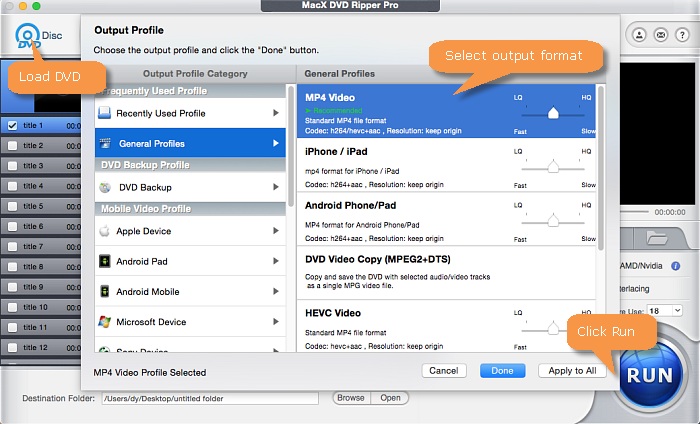
It's quite easy to rip DVDs on Mac. Insert the DVD you want to convert to the drive connected to Mac, open the program, click the DVD button, and select the disc to load. Choose an output format, and click the RUN button to start processing DVDs.
Disclaimer: This post is to fix Apple USB superdrive not supported on MacBook Pro and to guide users digitalizing DVD for easier playback on Mac. It does not advocate ripping DVDs for any commercial or other illegal use.




