What formats are Netflix downloads? Netflix movies and TV shows are usually encoded by H264 or H265 codecs, which are supported by most flagship devices like iPhone, Samsung, Sony, Xiaomi, Huawei etc. Yet, not all the Netflix movies and TV shows belong to H264/H265 codec groups. Some Netflix videos are encoded by the newest AV1, H263, VP9 or Microsoft technology VC-1, which are incompatible with most mobile devices, let alone the encrypted file format NFV.
In such case, you're suggested to change Netflix movies and TV shows to MP4 H264 (or MPEG-4) or MP4 H265 so as to smoothly playback on your handheld iPhone iPad Android. Now, the output video format and codec are decided, and what is undecided is the Netflix to MP4 transcoder. Here you can read on the below recommendations if you have no better choice.
Macxvideo AI - Download and Convert Netflix to MP4
Macxvideo AI is an all-in-one video converter, recorder, downloader and resizer, allowing to download and convert Netflix contents to MP4. Also, it can help you convert videos from YouTube, Twitter, Vimeo, Facebook, Tiktok, and Dailymotion to various formats.
Macxvideo AI is for macOS, while Winxvideo AI (from our WinXDVD brand) is for PC.
Table of Contents
Part 1. Download and Convert Netflix to MP4 with Macxvideo AI
Macxvideo AI is a cover-all Netflix video converter and downloader.
![]() Pros: cover-all Netflix video converter, Netflix movie downloader, Netflix movie editor, Netflix movie recorder, etc.
Pros: cover-all Netflix video converter, Netflix movie downloader, Netflix movie editor, Netflix movie recorder, etc.
![]() User Rating:
User Rating: 
![]() OS: Windows 98 - Windows 7/8/10/11 (32 bit & 64 bit); macOS 10.15 or later.
OS: Windows 98 - Windows 7/8/10/11 (32 bit & 64 bit); macOS 10.15 or later.
It helps you convert Netflix movies and TV shows to MP4 H264, MP4 HEVC, 4K MP4, 2K MP4 and MP4 MPEG-4 with 98% quality reserved for playback on any iPhone iPad Android Microsoft device. What's plus, you can also utilize it to:
- Directly decode Netflix movies (AV1, HEVC, H264, VP9, etc) to iPhone, iPad, Samsung, Sony, Huawei, Nokia, Xiaomi, OnePlus, Microsoft, Xbox One, PS5/4, etc. 420+ profiles.
- Auto Copy mode to remux Netflix movies from MKV H264 to MP4 H264 or MKV (HEVC) to MP4 (HEVC) without decoding/re-encoding, keeping 1:1 original quality.
- Record screen videos, gameplay with high quality, no 3rd party plug-in needed.
- Free download Netflix movies, original TV series, TV shows from Dailymotion, Crackle, PopcornFlix, Fmovies, MovieMast.in, etc. 1000+ sites.
The downloads above are for Windows and Mac only. If you are a mobile user, please click here.
How to Download and Convert Netflix Movies to MP4?
To convert Netflix movies to MP4, you first need to get the Netflix movies on your computer locally. For that, you can choose to download Netflix movies offline. But owing to the copyright protection, this process won't go so well. A more effective way is to record the video directly. Here is how to record Netflix legal movies or TV shows to your desktop.
Step 1. Free download this Netflix to MP4 converter on Mac or Windows. Click "Screen Recorder" to get ready to record your Netflix movie on Mac screen.
Step 2. Click the gear icon to go for screen recording settings.You can set your Mac screen capturing now:
- Choose the Session preset and slide the Framerate slider to set the output video quality.
- Go Audio Devices and click on the drop-down button to choose "System Sound".
- Click Target Folder to set the output folder.
- Check the box of "add recorded movie to convert list" if you'd like to convert your recorded video later.
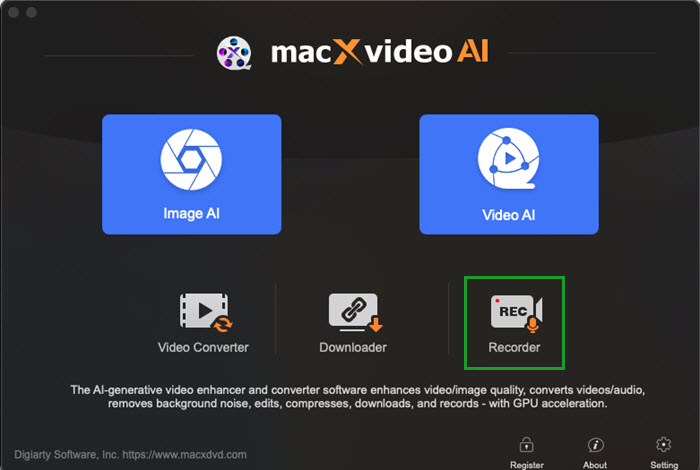
Step 3. Click the blue "Record" button to start recording the Netflix movie. You can click the Stop button when all is done.
If you already have Netflix movies on your computer, things could be much easier. The next step is to convert Netflix downloads to MP4 format.
Notice: MacXDVD Software doesn't advocate any reproduce, distribute, transmit, broadcast or sell any content for any other purposes without prior written permission of Netflix or the respective licensors of the content. Please refer to Netflix terms of service before doing so.
How to Convert Netflix Movie Downloads to MP4 without Losing Quality
Step 1. Load Netflix File
Click "Video Converter" > "Videos" to import downloaded Netflix movie or TV show files to MacX. Or just drag & drop Netfix files into this utility.
Step 2. Choose MP4 H264
Choose MP4 video (H264) from "Mac General Video" profile as output format, since MP4 (H264) has an edge over MP4 (HEVC) on video compatibility and is superior to MP4 (MPEG-4) on both video quality and file size.
Tap settings icon ![]() , where you can improve your output MP4 video resolution from 720p/1080p to 4K 2160p, adjust frame rate 30fps to 60fps, change bit rate, audio codec, audio channel, etc. to satisfy your specific needs on output MP4 H264 file. Or do nothing if you're a new hand and not familiar with MP4 video parameter setting adjustment.
, where you can improve your output MP4 video resolution from 720p/1080p to 4K 2160p, adjust frame rate 30fps to 60fps, change bit rate, audio codec, audio channel, etc. to satisfy your specific needs on output MP4 H264 file. Or do nothing if you're a new hand and not familiar with MP4 video parameter setting adjustment.

![]() Tips to improve output MP4 (H264) quality:
Tips to improve output MP4 (H264) quality:
1. On the output profile dialog, there is a LQ-HQ slidebar available for you to move around to improve output quality from LQ (low quality) to HQ (high quality).
2. Mannually tick "Use High Quality Engine" and "Deinterlacing" to improve output Netflix MP4 quality. Of course, this is at the cost of slowdown your Netflix to MP4 conversion speed, to some degree. After all, quality and speed are negatively related.
3. Auto Copy, currently only suitable for H264 encoded video remux, meaning that it can directly copy video audio streams and subtitles from one container format like MKV to another new one like MP4. So if your Netflix movie is H264 MKV or H264 AVCHD, then you can tick "Auto Copy" mode to 1:1 losslessly remux MKV H264 to MP4 H264 without decoding/re-encoding. Also it's the fastest way to finish the Netflix to MP4 conversion process.
Step 3. Transcode Netflix Content to MP4 Now
Hit "RUN" button and it will begin to transcode and compress Netflix to MP4 (H264) at Intel QSV/Nvidia/AMD hardware accelerated speed, along with multi-core CPU (up to 8) and hyper-threading tech. The output MP4 (H264) video will automatically open after the conversion is over. Afterwards, you can eventually play Netflix movies and TV shows on your iPhone iPad, Android, Windows 10, MacBook Pro/iMac or smart 4K UHD TV without video incompatibility issue.
Part 2. Convert Netflix Movies to MP4 with Online Video Converters
Certainly, there are many other ways to convert Netflix movies as MP4 format. Online video converter website is absolutely a way. Have a review on the below list of top online sites and see if there is any one useful to you.
1. Convert Netflix Movies to MP4 Online with online-convert
Online-Convert offers a wide range of conversion options for different file types, including documents, images, audio, video, e-books, and more. It supports numerous file formats, allowing users to convert Netflix to MP4 and different formats conveniently.
It sports with up to 7 main features, including video, audio, image, Ebook and more. Here you just need to focus on video converter, select target format "Convert to MP4" and then tap "Go" to direct you to its MP4 video encoder. Followed by Netflix file import and video settings selection (optional). Last, hit "Convert File" button.
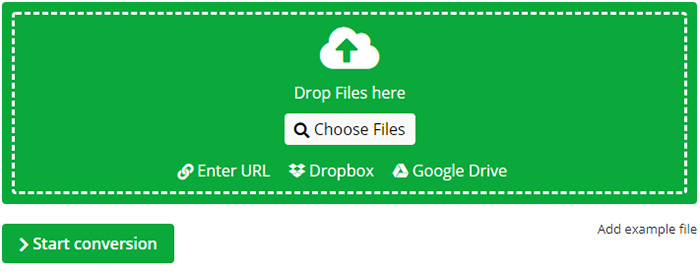
2. Convert Netflix Movies to MP4 Online with onlinevideoconverter
OnlineVideoConverter allows users to convert Netflix to MP4 and other different formats. It supports a variety of file formats, including popular video formats like MP4, AVI, and MOV, as well as audio formats such as MP3, AAC, and WAV. The free online Netflix to MP4 converter offers limited customization options for video conversions, including the ability to modify the resolution, video quality, and aspect ratio. However, it's worth noting that the range of customization options provided by OnlineVideoConverter may be more restricted when compared to dedicated software or professional video converters.
onlinevideoconverter is much similar to the first online Netflix to MP4 video converter site, this one is also damn easy for you to free transcode Netflix downloads to MP4 in 3 clicks:
Step 1. Import Netflix files from your device or cloud storage, or enter the Netflix video URL link if possible;
Step 2. Select the output format as MP4;
Step 3. Tap "Start" to call the Netflix to MP4 video conversion begin. The operating steps are displayed on its home page. Review again if needed.
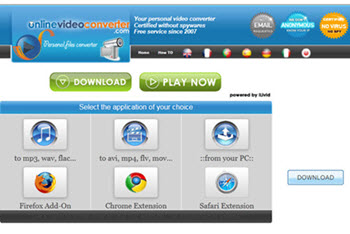
2. Convert Netflix Movies to MP4 Online with Clipconverter
Clipconverter: we may usually use Clipconverter to free download some Netflix movies. Yet, don't forget, you can still use it to free decode Netflix downloads to MP4 format, as well. Click "Upload and Convert file" to enter the cloudconvert page, where tap "Select files" to add Netflix movies or TV shows. Choose output format as MP4. Change video settings at your will. Then hit "Start Conversion". Click "Download" when conversion is over.
Step 1. Click "Upload and Convert file" to enter the cloudconvert page, where tap "Select files" to add Netflix movies or TV shows.
Step 2.Choose output format as MP4. Change video settings at your will.
Step 3. Hit "Start Conversion" to start converting Netflix to MP4 free online.
Step 4. Click "Download" when the Netflix to MP4 conversion is over.
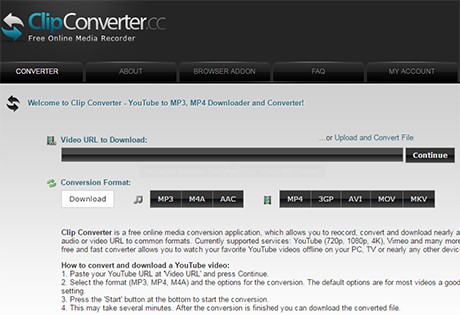
Possibly what you've used or you're using isn't included here, yet you're warmly welcomed to share with us about your favorite Netflix video converter at the below comment zone. We'd feel very pleased to see your comments and great recommendations. Thanks in advance.
Part 3. Convert Netflix to MP4 Using the Netflix App
You know what, Netflix App also allows users to download Netflix movies or videos to MP4, up to 100 videos at a time. To download TV shows or movies, you must use one of the following devices with the latest version of the Netflix app installed:
- Android phone or tablet
- iPhone or iPad
- Amazon Fire tablet
- Google Chromebook
Please note that Netflix does not support content downloads on Windows devices, and Windows/Mac computers.
If you want to watch the Netflix contents offline, you can follow the detailed steps below:
Step 1. Launch the Netflix app on your device, then go to the Profile section located at the right-top corner.
Step 2. Then select 'App Settings' from 'My List'. Now you can find the various download choices, customize them as you like.
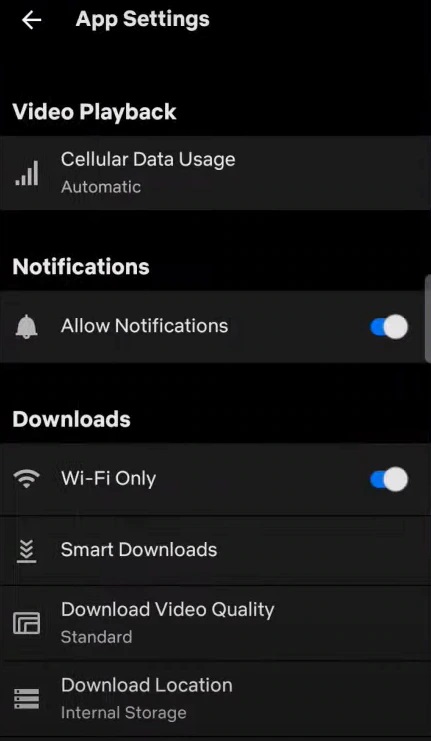
Step 3. Once the above settings are finished, you can search for the movie you like to download, then download the film by tabbing the download icon.
Though the Netflix app allows you to convert Netflix to MP4 without installing or visiting any other platforms to access the movies, not every movie can be downloaded by the built-in downloader. Some contents have the license issus, and the download options on the app are limited. Thus, if you'd like to convert all the Netflix contents to MP4, you'd better choose Macxvideo AI or other online video converters.
Part 4. FAQ about Netflix to MP4 Conversion
1. Is it possible to convert Netflix movies to MP4 on Android?
Netflix does not allow converting downloaded content to MP4 on Android devices due to DRM restrictions. DRM is in place to safeguard content copyright and prevent unauthorized copying and distribution. The downloaded files from the Netflix app are encrypted and can solely be played within the app. They utilize a proprietary format tailored for playback within the Netflix app, making it difficult to convert them to MP4 or any other widely-used video format.
2. What is an NFV file?
An NFV file is a video file developed by the Netflix streaming app for Android and iOS offline watching once it gets downloaded within the Netflix app. And what you need to note is that it contains encrypted video for a movie or show. Thus, the so-called Netflix video converter on the SERP actually can't convert Netflix NFV file to MP4. And removing DRM protects is a felony in most Western countries. So don't try to break MFV protection tech, even don't think about it.
3. Is it illegal to screen record Netflix?
No, You May Not. Recording anything (esp. the copyright protected content) from the online streaming services is strictly against the rules in most countries and areas. It depends on the specific area you're in for legal capture if the screen content you plan to record is unprotected by copyright encryption tech and is authorized by the streaming service owners for free personal watching.
4. How to transfer Netflix downloads to USB drive?
Run the Netflix application on your iPhone iPad or Android phone/tablet. Tap on the Menu icon in the upper-left side of the screen. Locate to App Settings on the drop-down list. Access to the Download Location option in the Downloads section. Select Download Location and tap on SD Card.
5. How to convert Netflix to MP4 on Android?
It requires the Netflix app. If you don't have Netflix app, go to Google Play Store to download and install Netflix app on Android. Run Netflix app > tap "Download" tab > "Find Something to Download" to browse its downloadable videos. A "Download" button will appear on the right side of the video name > tap the button to start downloading Netflix video. You can free watch Netflix downloads in .nfv format from there offline.
6. How do I convert downloaded Netflix video’s nfv file format to MP4?
Converting downloaded Netflix videos in NFV format to MP4 is a complex task due to DRM protection. NFV files are encrypted and exclusively playable within the Netflix app.
To convert NFV files to MP4, one would need to circumvent DRM, which is both against the terms of service and illegal. Respecting copyright laws and adhering to streaming platform terms of service is crucial. If you desire offline viewing of Netflix content, it is recommended and lawful to utilize the official download feature within the Netflix app. This allows for downloading and viewing select movies and TV shows within the app itself, but the files cannot be converted to MP4 or any other format.






