Netflix brings good news for its mobile users that the Netflix mobile users can now free download Netflix movies and TV shows to iPad iPhone and Android devices. If you wanna watch Netflix movies or TV shows offline on your iPad to kill time when you're on the metro or on the trip without stable network connection, free download Netflix contents on your Netflix app to reach your goal.
How to free download Netflix movies and TV shows to iPad Pro, iPad Air or iPad Mini series? Before we walk you through the detailed guide, you'd better figure it out the basic requirements and what you can download from Netflix to your iPad.
Basic Requirements
- iPad running on iOS 9.0 or later.
- A stable yet strong Wi-Fi network connection.
- An active Netflix streaming account.
- Download and install the latest version of Netflix Apple iOS app.
What You Can Download from Netflix to iPad
Netflix now enables you to free download Netflix movies and TV shows on iPad with Netflix iOS app, but this doesn't mean any Netflix content. You can just download certain Netflix movies and TV shows to iPad. What can you download? Currently, the downloadable Netflix contents cover:
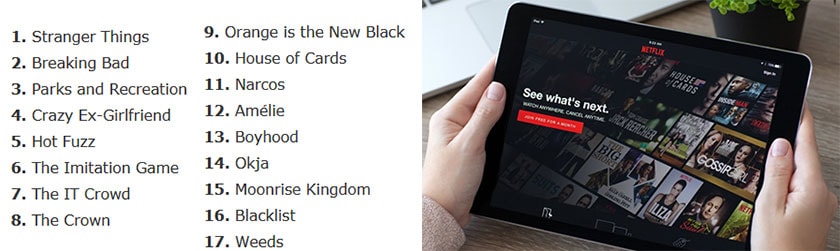
If the movie you wanna download like Hollywood Disney movie Coco isn't included in the above Netflix downloadbale content list, you can make it download in another legal yet safe way - free download with a professional movie downloader from other free movie sharing sites like YouTube, Dailymotion, livestream, etc. Here you can try on MacX YouTube Downloader, which enables you to free download best Hollywood Disney movie, Pixar animated movie, DreamWorks movie, Lionsgate movie, TV shows and more free from YouTube, Dailymotion, Crackle, PopcornFlix, bliptv, comedycentral, Fmovies, MovieMast.in, moviewatcher.to, Mydownloadtube.tv, housemovie.to, Storify, etc. 1000+ movie sharing sites in full length for playback on iPad.![]() Free Download to try!
Free Download to try!
How to Free Download Netflix Movies or TV Shows to iPad
If you find your desired movie or TV show is downloadable on Netflix app, then you can follow the below Netflix tips to download and watch Netflix movies on iPad now. It also shows you how to delete downloaded Netflix contents, change movie quality and cope with downloaded movie expiration problem.
Step 1: Download Netflix app on your iPad or upgrade Netflix app to the latest version on your iOS 9 or higher OS powered iPad Pro, iPad Mini or iPad Air series.
Step 2: Launch your Netflix app on iPad and then you will be greeted with a interface to ask if you need to "find something to download" or just dismiss it. Tap "Okay" to enter the Netflix movie/TV show downloading window.
Step 3: Tap "Menu" icon at the upper-left corner and then choose "Available for Download" from the drop-down list.
Step 4: Choose the top Netflix movies or TV shows at your willing. On the synopsis interface, find and click the download icon of your chosen movie to download a full Netflix movie. As for TV show series, you're demanded to download one by one.
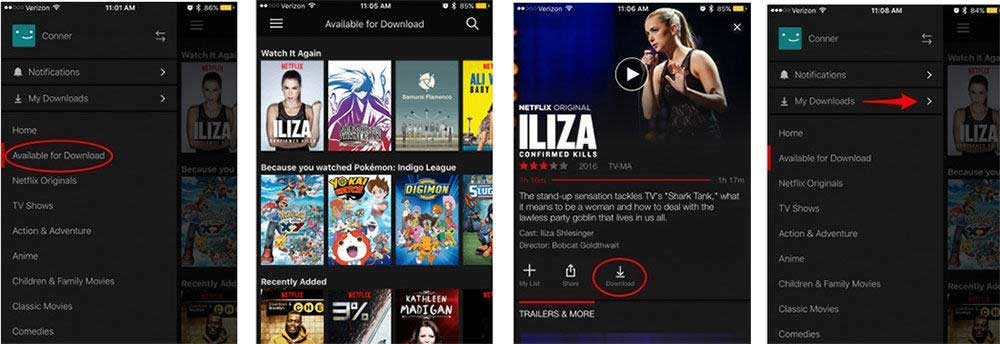
Note: generally, the default video quality is setted as Standard Definition. As for your 2017 12.9-inch iPad Pro with 265 ppi density display, iPad Air 2 with 264 ppi density or iPad Mini 4 with 324 ppi density, the standard definition is seemingly not suitable for your high quality iPad display. Therefore, to improve downloaded Netflix movie quality from SD to HD, access to Menu > tap "App Settings" > click "Video Quality" and then change from "Standard" to "Higher".
Of course, higher quality means larger size. If you're holding an iPad Pro with 64GB, 256GB or 512GB, then the downloaded Netflix movie file size doesn't impose any burden on your iPad storage capacity. What if your iPad Air 2 or iPad Mini 4 is 16GB or 32GB inside? You either give up high quality Netflix movie or use iPad file backup software like MacX MediaTrans to backup iPad files to Mac or Windows first to free up enough space for your downloaded Netflix movie or TV shows.
Step 5: Tap "Menu" icon again and opt for "My Downloads" to check your downloaded Netflix contents after the download process is finished. You can eventually open and watch the downloaded Netflix movies or TV shows offline on your iPad when you go out in a place without Wi-Fi. So far, the whole Netflix movie download tutorial is accomplished, yet you might still need more Netflix tips and tricks if you meet some Netflix problems, as follows.
How to delete downloaded Netflix files?
If your iPad Air or iPad Mini device only has 16 or 32GB internal storage capacity, you need to remove downloaded Netflix movies or TV show series after watching to free up iPad space. Plus, if you encounter Netflix not working problem at the first time of downloading House of Cards episode 1, then you ought to remove the problematic file resource and then re-download this TV show episode again.
How to delete downloaded Netflix movies or TV shows? Way 1: in My Downloads column, swipe left on the downloaded file and tap the "X" to delete it. Way 2: click "Edit" icon still under My Downloads interface and then click X next to each download you wanna delete.
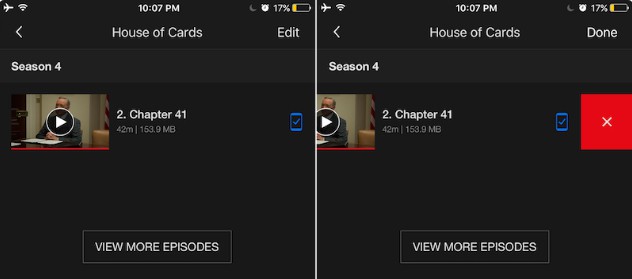
How to deal with downloaded Netflix file expiration issue?
Netflix allows you to free download some Netflix movies and TV shows on iPad for offline watching with time limits. Here the downloaded Netflix files are different from the common downloaded files you think. And Netflix movies and TV shows expire at different times. Usually the Netflix app will give you a soon expiration prompt when the deadline is less than 7 days. You can go to your "My Downloads" to check the specific available time of your downloads. Considering your downloaded Netflix movies and tv shows have the expiration date, you're suggested to download Netflix movies or TV shows before you plan to go out for a trip. Certainly, if you think it's too troublesome to always keep an eye on the expiration date, you can choose to free download Hollywood movies or Bollywood movies to iPad from other pathes instead of Netflix app. Thus, you can keep your downloaded movies or TV show episodes on your iPad as long time as you want.
To free download HD or 4K movies to iPad for keeping as long time as you want, you can consider to use MacX YouTube Downloader, 100% free downloading Hollywood Disney, Pixar, Sony, Lionsgate, Dreamwork and more 1080p full HD/4K UHD movies from YouTube, Dailymotion, crackle, crunchyroll, PopcornFlix, bliptv, comedycentral, Fmovies, MovieMast.in, moviewatcher.to, Mydownloadtube.tv,etc. 1000+ movie sharing sites in MP4, H264, HEVC/H265, MKV, AVI, etc. formats.
![]() Free Download Windows version (Windows 98 - Windows 7/8/10 32 bit & 64 bit)
Free Download Windows version (Windows 98 - Windows 7/8/10 32 bit & 64 bit)
![]() Free Download macOS version (Mac OS X Leopard - macOS Big Sur)
Free Download macOS version (Mac OS X Leopard - macOS Big Sur)
How to Free Download Hollywood Bollywood Movies to iPad without Expiration
Step 1: Launch this free movie downloader on your MacBook Pro/Air, iMac or iMac Pro. Copy the URL of the movie page (here we take YouTube movie download for instance). Find a free YouTube full movie you'd like to download, then paste the URL and click "analyze" to load the YouTube movie details. Or click "paste & analyze" button to automatically detect the YouTube full movie opened in browse.
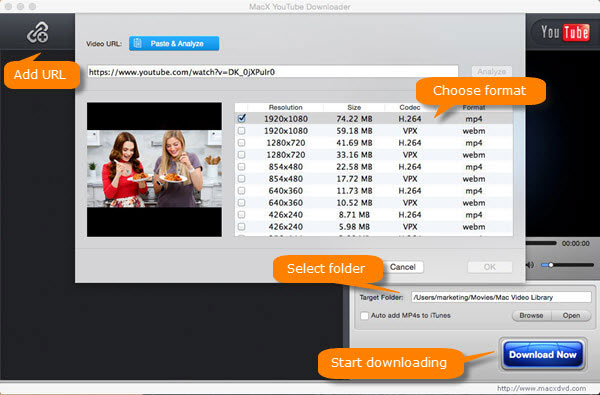
Step 2: Choose video format (MP4, MOV, M4V, etc.), resolution (480p, 720p, 1080p full HD or 4K UHD), codec (H264, MPEG-4, H265/HEVC, VP9, VPX, WMV2, DivX, etc.) and file size you desire.
Step 3: Click "Browse" button to specify an output folder on your Mac to save the output files.
Step 4: Click "Download Now" button to start to download movie to iPad from YouTube free on MacBook/iMac/Mac Mini.
After the movie downloading task is accomplished, you can import the downloaded movie to iTunes if the movie file is formatted by MP4. And then you can successfully transfer movies to iPad for offline watching without the movie expiration issues.






