Apple announces Apple TV Plus video subscription service, with a great number of original shows and third-party services like HBO. That's amazing, right? But how can you watch these contents? This article will guide you how to watch Apple Streaming Service contents easily on iOS, Apple TV or computers etc.
Apple has planed to released its own streaming service for years. After 10 years preparation and $1 billion cost on making original programming, Apple has finally unveiled its biggest push into streaming video: Apple TV Plus. Besides original contents, Apple also offer some content that's currently exclusive to other platforms like Netflix and Hulu, as well as recruits the likes of Steve Carrell, Oprah Winfrey, JJ Abrams, and Jennifer Garner into their stable.
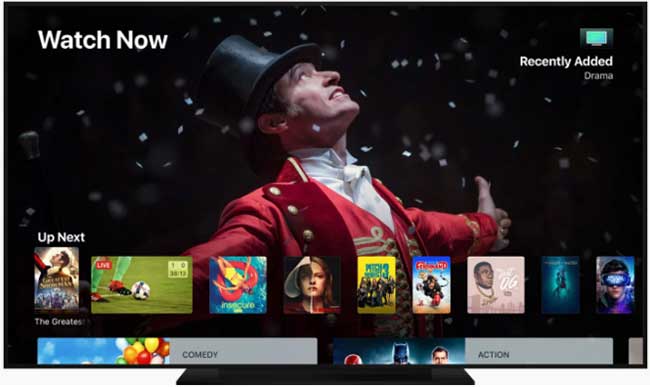
But how to watch these wonderful contents from Apple TV Plus streaming service? This article will show you how to watch Apple Streaming Service easily on iPhone iPad, Mac computers, Apple TV and more.
Apple TV+ live streaming service is confirmed that it will launch in the fall. This ad-free subscription service will allow you to download the content to watch offline, which is definitely a big surprise Apple has given your commute since AirPods. As for how to watch contents of Apple TV Plus, primarily, you're able to watch them in the Apple TV app, the App will be accessible on Apple devices like iPhone iPad, Apple TV etc. Besides, tuning in Apple streaming service content using TV sets like Amazon Fire TV Stick, Roku, or compatible Samsung, VIZIO, LG, or Sony smart TV is also an option. Now let's go details on how to watch Apple TV+ contents.
Apple streaming service is exclusively on the Apple TV app. Thus you just need free download the Apple TV+ app on iDevices, Mac, or Apple TV and subscribe for it. You can watch Apple's original programming without any hassle. It goes much more convenient and faster than watching iTunes movies on TV or iPhone iPad, since you don't have to purchase the single TV show or movie.
Better still, you're able to download the content to watch offline after subscription, and even watch them across MacOS and iDevice with MacX MediaTrans. It allows you to sync kinds of files like videos, photos, music, ringtone, ibooks, podcasts, iTunes purchases etc. from Mac to iPhone iPad and vice versa.
Check how to transfer iTunes purchases from iPhone to Mac >>
Have you heard the news that Samsung, Sony, LG and Vizio will be supporteding iTunes Movies and TV shows on new TV sets? This indicates that Apple finally realized that it's needed to look at alternative ways to get its contents onto TVs. The Apple TV just isn't that popular. And with modern TV sets shipping with Netflix and Amazon apps already installed, Apple's only choice to have a finger in the pie is to join them as an app that ships on TV indeed.
Fortunately, AirPlay 2 gives Apple the possibility to get its content on TV sets. Besides Samsung, Roku, Sony and more TV sets, media players like 5KPlayer, VLC are also gaining AirPlay 2 support. This means that any device running 5KPlayer and VLC will be able to stream to any other AirPlay 2 device, though it also opens it up to third-party platforms.
So watching Apple Streaming Service becomes not that hard. You don't have to be an Apple user. Thanks to AirPlay 2 support on TV sets, opening Apple TV+ App on TV sets - finding what you want to watch - enjoying it, all done!
Well, no matter you watch Apple streaming service through TV app, Apple Music or AirPlay 2, you need to subscribe to Apple streaming service. Is there a way to watch contents from Apple streaming service without subscription? Sure. VideoProc is absolutely a good choice. It helps you download Apple streaming service contents offline from YouTube, Dailymotion, and 300+ sites for watching on iPhone iPad Apple TV etc.
Step 1: Free download the video downloader on Mac or Windows version on PCs, and open it. Navigate to the target TV show or movie on YouTube or other video sites that owns the content on Apple streaming service. Copy its URL. Back to the program, click "Downloader" > "Add Video" > "Paste URL & Analyze" to detect the video details.
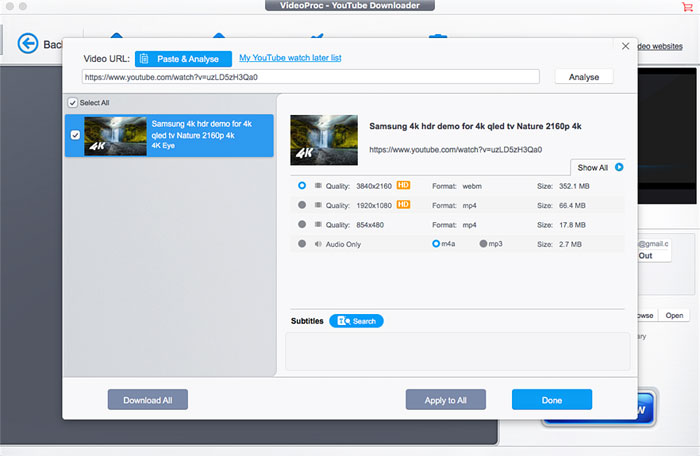
Step 2: Choose the proper resolution, format as an output from the popping up window. To watch Apple Streaming service on iPhone iPad, H.264 MP4 at 1080p goes enough for visual effect. While if you'd like to watch it on HDTV, 4K UHD gives you a better image quality.
Step 3: Tap "Download Now" button at the bottom right. Your video will be downloaded in a blazing fast speed.
1. If your iPhone iPad or Apple TV fails to play the downloaded Apple streaming service video, it may be a matter for format issue. You can load it to VideoProc and convert video to iPhone, Apple TV 4K, Apple TV 3/2 straightly depending on your devices.
2. You cannot find Apple Streaming Service original shows and Movies on any other sites owing to the copyright issue. So you have no idea on how to download them to iOS and tvOS. Never mind. VideoProc enables you to record screen on Mac/PC and iPhone through "Recorder" > "Screen".

Home | About | Site Map | Privacy Policy | Terms and Conditions | License Agreement | Resource | News | Contact Us
Copyright © 2026 Digiarty Software, Inc (MacXDVD). All rights reserved
Apple, the Apple logo, Mac, iPhone, iPad, iPod and iTunes are trademarks of Apple Inc, registered in the U.S. and other countries.
Digiarty Software is not developed by or affiliated with Apple Inc.