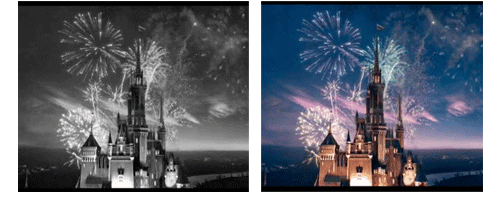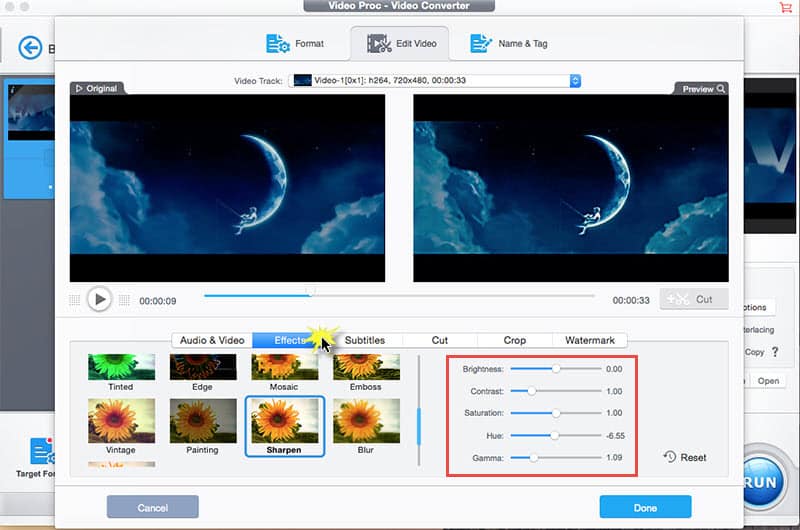How to Apply Special Effects and Filters to Your Footages
Posted by Candice Liu to Edit Video, Video Effects | Updated on Dec 7, 2018
Sometimes you want to give your footages extra kick, like travel memories, 2018 World Cup highlights, funny family video, before you post them on YouTube, Facebook, Instagram or other social networking sites. In a year gone by, you would be a skilled Adobe Premiere Pro user, but if you are not tech head, there's simple software that can help you add special effects and filters to videos and turn them to well-made projects within just a few clicks.
Top Handy Video Effects Software for Video Enhancement
VideoProc, the complete video processing software, comes with a multitude of video effects and filters. Noise, Black and White, Sharpen, Blur, Paint, Vignette, Negate, and more, all these cool choices are waiting for you. Color corrects effects are also offered, enabling you to adjust the lightness, hue, contrast, saturation, and gamma of colors. Whether you want to make your footages old film like, or to achieve a hand-painted look, or turn clips to masterpieces with stylish effects, the video effects program makes the grade. It enhances the quality and appearance of clips within a few clicks, requiring no technical video editing skills. Use these steps to help your videos get more views and likes.
Step 1: Import the video you want to add effects. Directly drag it to VideoProc or click the Video button on the main interface, click the Add Video icon on the top and select a video to load. Batch processing is supported.
Step 2: Switch to the Effects workspace. Click the Effects icon to show the effects panel after the video is loaded.
Step 3: Browse the video filter types, and then click the effect you wish to apply to the video. You can replace the effect by simply clicking another effect. After you pick the type you like, you can continue to fine-tune the video by correcting color, like brightness, hue, gamma, contrast etc.
Step 4: Adjust video color to make a better clip. On the right side, there's access to do color correction. Just use the sliders to adjust video brightness, contrast, saturation, hue, and gamma. You can preview the result on the Preview window. If you want to remove the adjustment, just click the Reset icon.
* VideoProc is an all-in-one video editor and enhancer. You can use the tool to edit, cut, trim, crop, add subtitles/watermark, compress videos and more. If you are editing footages with distorted lines and curves shot by GoPro or other drones, you can also use the program to correct fisheye lens distortion before adding effects and filters and make your clips look much better.
Step 5: Click the RUN button to begin working with video effects and filters. After the task completes, export your cool videos.
The Most Stunning Video Effects and Filters Worth Trying
1. Black and White
It's a video form that suits nearly any type of clip and all the lighting situation, like family memories, travels, reunion, sports. Black and white video is not boring, instead, it can be powerful, strong or soft. It's a handy effect to get the black and white film look and is more of an artistic option nowadays. You don't need color correction, lights and makeup don't have to be perfect. That's why many of us are obsessed with Black and White.
2. Noise Effect
Shooting in 4K UHD means sharp images, but sometimes it looks too clinical and unrealistic, and 4K footages are not new things now. Adding noise makes the video rough and help creates the old film appearance, making your clips a bit more special in the era of Ultra HD content. The "noise" means shake and dust and is different from background noise on videos. Noise is popular in producing music videos. It's a good way to hide the imperfection of the source footage and remove color banding of the clip.
3. Vignettes
Vignettes filter darkens the edges of an image and is a subtle gradient that draws viewers' interest to the center of the frame. Applying vignettes effects to a clip is an easy way to highlight the object you want to emphasize. Vignette makes your footage less clean and more film-like.
4. Paint Effects
Turn your clips to masterpieces by using the paint filter. It helps intensify the brightness of the colors and let the footage get a hand-painted look. Your videos become artistic after the paint filter is applied. Thanks to this filter, you can easily become a master in video editing.
5. Sharpen Video Effects
The sharpen filter increases the color contrast of the video and the output image will have a contrast boost around features. Clips applied with sharpen effect look crisper and in focus. The filter can reduce amplifying noise and is very useful in video enhancement.