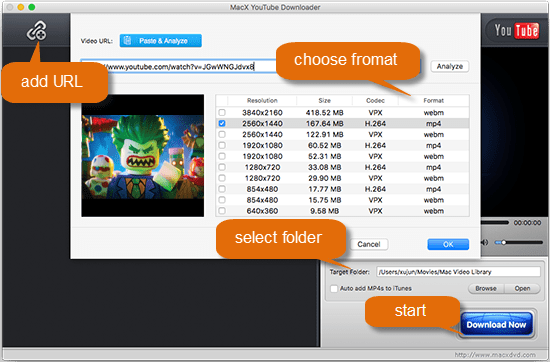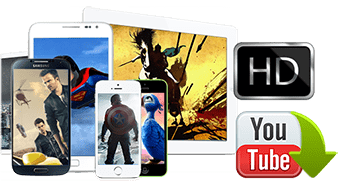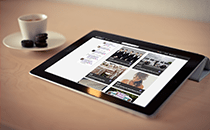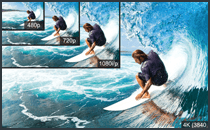[Full Guide] How to Legally Download YouTube Videos Music
At the very begining, you need to get this free yet legal YouTube downloader on your computer based on your operating system.
 Free download legal YouTube video downloader on macOS.
Free download legal YouTube video downloader on macOS.
 Free download legal YouTube video downloader on Windows (10/8/7).
Free download legal YouTube video downloader on Windows (10/8/7).
Step 1: Launch this legal yet free YouTube downloader. Click +URL button to trigger the video downloading feature. Go to youtube.com and find the licensed YouTube video you want. Copy and paste the YouTube video URL into the address bar, then click Analyze button, after which the program will automatically fetch the YouTube video info. Note: Batch downloading is supported, which means you can get as many YouTube videos as you can.
Step 2: Choose the YouTube video resolution, size, codec, format at your willing. For a high-quality playback of YouTube video on iPhone 8/7/6s/6/SE/5s, we highly recommend you to choose the output MP4 in HD 1080p.
Step 3: Click Browse to choose a target folder for output YouTube video storage and tap Download button to begin legally downloading YouTube videos or music. The processing speed is decided by this tool's performance, as well as your hardware configuration and computer operating environment (simultaneously do other tasks on the background or not).
Tip 1: Tick "Auto add MP4s to iTunes" and this program will automatically add legal YouTube downloads to iTunes if the format is .mp4. Afterwards, you can eventually transfer YouTube MP4 videos from iTunes to iPhone iPad iPod for offline watching anywhere anytime with nary a limit.
Tip 2: It's advisable to upgrade the legal freeware to its pro version - Macxvideo AI, which can not only free download authorized YouTube videos, 3D movies, VR videos, 4K video, etc from YouTube and 300+ other sites, but also convert any video to MP4, MOV, MKV, AVI, and more for smooth playback on iPhone (8/Plus), iPad, Android, Windows, Mac, Apple TV, etc.



 Legally save YouTube video, music, movie in 4K, 1080p, 720p, MP4, MKV, FLV any format.
Legally save YouTube video, music, movie in 4K, 1080p, 720p, MP4, MKV, FLV any format. 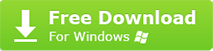
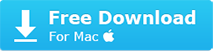

 Free download videos, music, movies from YouTube in 720p, 1080p, 4K 2160p or in MP4, MKV, AVI, FLV, HEVC, WebM, etc. any format in batch.
Free download videos, music, movies from YouTube in 720p, 1080p, 4K 2160p or in MP4, MKV, AVI, FLV, HEVC, WebM, etc. any format in batch.