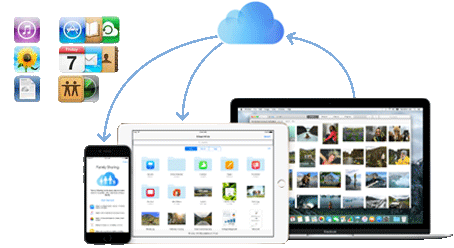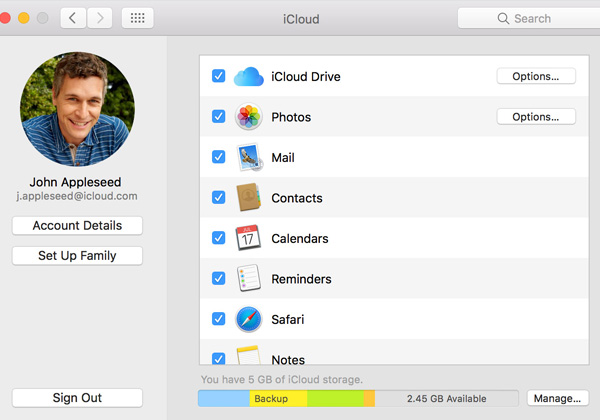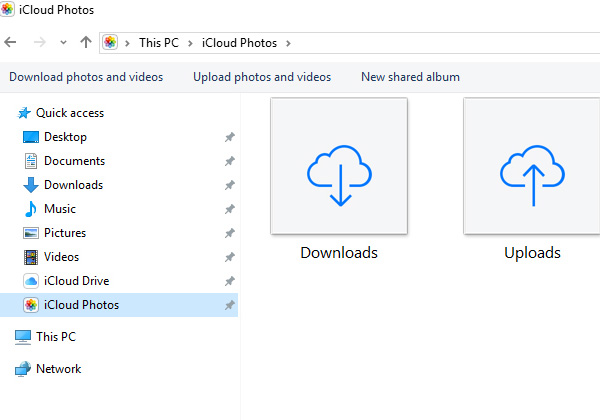How to Access iCloud Photos via iPhone, iPad, Mac, PC, Apple TV, iCloud Website
 By Mia to iCloud Backup, Apple Resources | Posted on Aug 30, 2017
By Mia to iCloud Backup, Apple Resources | Posted on Aug 30, 2017
iCloud Photo Library and My Photo Stream can help upload your hundreds of thousands of photos on your iDevice and on Windows PC, allowing you to see iCloud photos when connecting to Wi-Fi. You can access iCloud Photo Library via Mac, iPhone, iPad, iPod touch, Windows PC, Apple TV (4th generation or later), Apple Watch, iCloud website and view My Photo Stream on Mac, iPhone, iPad, iPod touch, Windows PC and Apple TV (4th generation or later). Here's a comprehensive guide to access iCloud photos on these devices.