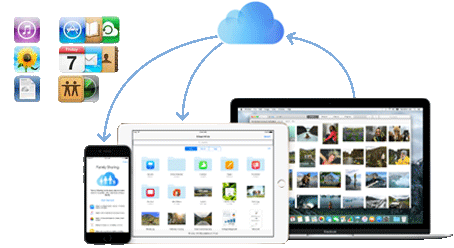How to Delete Old iCloud Backups to Free up Storage
Deleting iCloud backups is an important step when your iCloud storage is full or you don't need these backups anymore on your new iDevice. It's an easy process to delete old backups from iCloud, but some may run into "can't delete iCloud backup" problems. It can be very frustrating. Stop squandering your time and effort on iCloud. Follow the steps below to remove iCloud backups and do it right. If you are encountering "can't delete old iCloud backup" errors, it's OK, check out tips and get them fixed immediately.
How to Delete iCloud Backups on iPhone, iPad
Step 1: Open Settings on your iPhone or iPad.
Step 2: Tap iCloud, and then Storage, and tap Manage Storage.
Step 3: Tap on the device whose backup you want to remove.
Step 4: Tap Delete Backup, and all your iCloud backups will be deleted from iPhone or iPad.
Note that iCloud will stop backing up your device if you delete the backup. If you are restoring iPhone from iCloud backup, you must wait until the restoring is finished, otherwise you can't delete iCloud backups.
How to Delete Old Backups from iCloud on Mac
You can access iCloud backups on Mac and remove backups off iCloud within four steps.
Step 1: Click Apple menu, and launch System Preferences, and click iCloud.
Step 2: Sign in your iCloud account, click Manage at the bottom right corner.
Step 3: Click Backups on the left side, select your device whose backup you want to delete.
Step 4: Click Delete to start to delete iCloud backups on your Mac and free up space on iCloud.
How to Remove iCloud Backups on Windows
Step 1: Launch iCloud on Windows PC, click Storage.
Step 2: Click Backups on the left side, select your iDevice whose backups you'd like to remove.
Step 3: Click Delete to process deleting old iCloud backups.
If you can't delete iCloud backups following the above steps. Scroll down to find more information about iCloud backup removal errors and fixes.
What happens if you click "Delete Backup" in iCloud? You won't lose everything on your device. Click "Delete Backup", just all the backups will be removed from iCloud. Once you delete the iCloud backup, you can't get it back. If you've deleted unwanted iCloud backups but the free storage is still not enough, try to backup iPhone without iCloud since there are many iCloud alternatives better than iCloud.
What to Do If You Can't Delete iCloud Backup
Storage full, can't delete iCloud backup after updating to iOS 11
Follow the steps below, you can fix 80% "can't delete iCloud backup" error.
1. Tap iCloud, turn it off, and head back, tap Storage > Manage Storage. Wait until the loading icon stops spinning, and delete iCloud backup again.
2. Switch to delete data from iCloud on your computer by following tutorial above. Also learn what to do if iCloud backup could not be completed.
Can't delete iCloud backups from Old iPhone
Some users reported that they fail to backup iPhone to iCloud since they could not delete old backups and receive a message "the backup cannot be deleted because it is in use" as switching to a new iPhone. You can't delete old backup from iCloud on iPhone in this situation because your new iPhone is restoring. It may take a few hours or days to finish. Wait and try deleting iCloud backups again a few days later.
Other possible solutions to fix "can't remove iCloud backup" error
1. Sign Out and sign in again in iCloud on iPhone or iPad.
2. Go to Settings > iCloud > Backup, turn off iCloud Backup and then turn it on again to try to delete iCloud backups.
3. Restart your iPhone or iPad and try to delete old backups from iCloud again.
4. Update your iPhone or iPad to the latest version of iOS. Here's how to update to iOS 11.
5. When all the ways fail, leave it alone, and try again a few days later.
 By Mia to iCloud, Apple Resources | Posted on Aug 16, 2017
By Mia to iCloud, Apple Resources | Posted on Aug 16, 2017